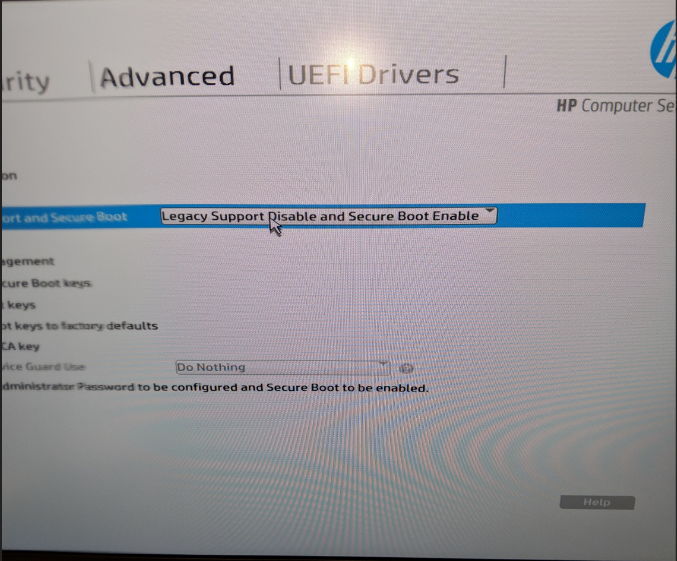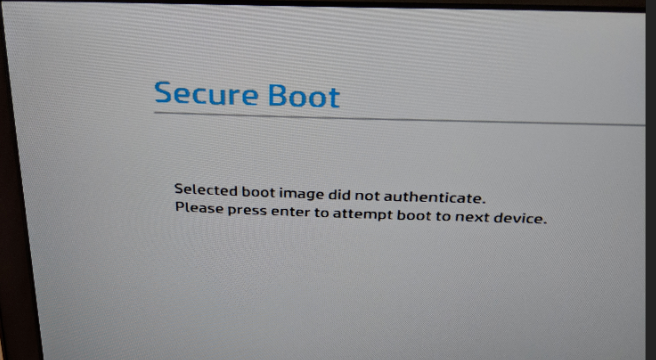-
×InformationNeed Windows 11 help?Check documents on compatibility, FAQs, upgrade information and available fixes.
Windows 11 Support Center. -
-
×InformationNeed Windows 11 help?Check documents on compatibility, FAQs, upgrade information and available fixes.
Windows 11 Support Center. -
- HP Community
- Notebooks
- Notebook Operating System and Recovery
- Unable to Disable Secure Boot to Image Laptop

Create an account on the HP Community to personalize your profile and ask a question
06-27-2018 07:29 AM - edited 06-27-2018 07:34 AM
Hello,
We recently recieved a new shipment of laptop models - Probook 470 G5, and went about creating our master image, got it set, and tried to boot to the media (DVD, USB) to create the image, and when booting to either device were presented with a white screen :
Selected boot image did not authenticate. Please press enter to attempt to boot to next device.
Naturally, we figured secure boot was on, and we would disable it. Under the Advanced menu, we went to the secure boot option and chose Legacy Support Enable and Secure Boot Disable. As this seemed to be the only option to change, we saved our changes, and restarted.
Same issue.
Go back into the menus to find that the option we chose did not save, and is again showing Legacy Support Disable and Secure Boot Enable. No matter how many times I select the Legacy Enable/Secure Disable, it will not take the changes.
What am I missing here?
Thank you
Solved! Go to Solution.
06-27-2018 07:53 AM
David,
Hi! Thanks for the reply, unfortunately this didn't resolve the issue. After applying a BIOS Admin PW, it's still not keeping the change, even though after I save and exit, upon reboot, I have to enter a code acknowledging that changes were made.
I'll keep plugging away!
06-27-2018 08:07 AM
Your welcome.
You did try it twice, one to create the admin password and once to disable secureboot? In the past when I came across this problem, creating administrator password fixed the issue (when typing in admin password are you using keypad numbrs?)
Regards,
David
06-27-2018 08:15 AM
I have tried several times. I created the admin password first (using letters and the number row above), saved and exited, acknowledged that changes were made with a 4 digit pin, and booted back into the menus to find the same selection (Legacy Disabled/Secure Boot Enabled).
I've even changed the pw, restarted, booted into windows, restarted, booted back into menus, entered admin pw, set the settings I wanted, saved + exited, and when I came back into the menus, the changes didnt take. Unfortunately, its like this for all 5 of the laptops I've tried (all same model).
06-27-2018 09:17 AM
https://support.hp.com/us-en/document/c04784866
Under the expansion: Use Secure Boot on business notebooks and workstations > Disabling Secure Boot on business notebooks that include Legacy Support
I am following the directions step by step, and I noticed two things different --
Step 5 -

My UEFI Boot Order is Checked but Greyed out (cannot uncheck). My Legacy Boot Order is Checked, but Greyed out with a message that says to Enable Legacy Boot Options, save and exit, and return to BIOS to be able to make changes. However, those stay continually greyed out, no matter what I do.
06-27-2018 10:41 AM
David,
With your help I've figured it out. The issue lied in the acknowledgement pin, which I was entering on the keypad, vs the number keys above the alphabet. Once I set my BIOS, save and exit, enter the PIN with the Number Keys instead of the Pad, it's accepted the changes and I can boot to legacy devices. I know that you mentioned typing the admin pw in that way, but I completed spaced on doing the pin that way as well.
Thank you so much for your assistance, I'll mark your answer as the best answer!
06-27-2018 10:48 AM
Thank you. I am glad you were able to figure it out.
I should have been more precise when I asked about the typing on keypad (more expansive in my reply or explained why I was asking) and probably saved you some time. Anyway, glad it worked out and I can stop continuing to think about what the problem could be. Please join us again if you need further help.
All the best,
David
10-23-2019 07:46 AM
I just wanted to add my experience for anyone who has wasted an hour searching on this. I bought some HP ProDesk computers. I figured out that you first have to disable secure boot> type in the code> then change to Legacy Boot Enabled/Secure Boot Disabled. I booted off my boot disk and made an image. However, I found no way (and I've got well over an hour in this) to get back to the UEFI boot order. It is unchecked and greyed out.
So for anyone else in that boat, I finally thought of just returning the BIOS to factory defaults. Worked great, I can boot again.