-
×InformationNeed Windows 11 help?Check documents on compatibility, FAQs, upgrade information and available fixes.
Windows 11 Support Center. -
-
×InformationNeed Windows 11 help?Check documents on compatibility, FAQs, upgrade information and available fixes.
Windows 11 Support Center. -
- HP Community
- Notebooks
- Notebook Operating System and Recovery
- Update caused issues with Outlook 2016

Create an account on the HP Community to personalize your profile and ask a question
02-12-2020 09:12 AM
I completed an HP AMD update yesterday. Afterwards my Outlook 2016 send receive is not working and is asking for an exchange password, we use Office 365 but I like my old Outlook. When I click to enter a password nothing happens, no pop up box opens to enter the password. Any suggetstions?
02-14-2020 12:45 PM
I have gone through your Post and would like to help
To assist you better please provide me with the complete Product details or Product Number
You can refer to this Link: hp.care/2bygf7l for help in locating the Product Number.
Also if possible send a screenshot or pictures of the issue you are facing with Outlook
Keep me posted
KrazyToad
I Am An HP Employee
02-20-2020 06:37 PM
Let's try these steps
-
Exit Outlook.
-
Open Control Panel, and then do one of the following:
- In Windows 10. click Start, type control panel in the search box, and then press Enter.
-
In Control Panel, locate and double-click Mail.
-
Click Show Profiles, select your Outlook profile, and then click Properties.
-
Click E-mail Accounts.
-
Select your email account, and then click Change.
-
In the Change Account dialog box, click More Settings.
-
In the Microsoft Exchange dialog box, select the Security tab.
-
On the Login network security list, select Anonymous Authentication, and then click OK.
-
Click Next, click Finish, and then click Close on the Account Settings dialog box.
-
Click Close on the Mail Setup dialog box, and then click OK to close the Mail control panel.
If the information I've provided was helpful, give us some reinforcement by clicking the "Solution Accepted" on this Post and it will also help other community members with similar issue.
KrazyToad
I Am An HP Employee