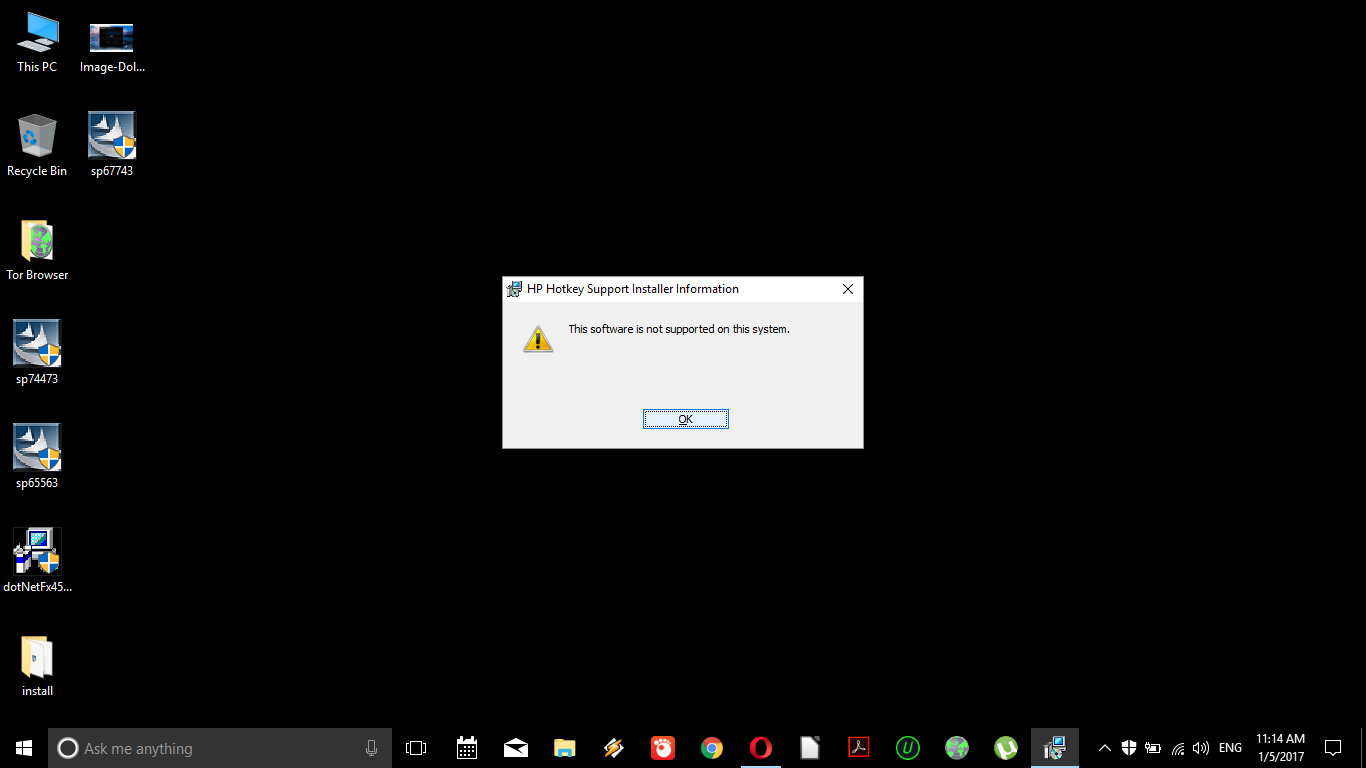-
×InformationNeed Windows 11 help?Check documents on compatibility, FAQs, upgrade information and available fixes.
Windows 11 Support Center. -
-
×InformationNeed Windows 11 help?Check documents on compatibility, FAQs, upgrade information and available fixes.
Windows 11 Support Center. -
- HP Community
- Notebooks
- Notebook Operating System and Recovery
- Windows 10 experience on HP G6-2312AX

Create an account on the HP Community to personalize your profile and ask a question
01-04-2017 12:56 AM
Hey folks! I just wanted to know what your experience on windows 10 has been like on the G6 2312AX model and if there are any major bugs or problems that I should be aware of
one issue i faced after the update was the the screen brightnesss could not be adjusted and even the brightness control button would not work
also which do you like better windows 8/8.1/10 and why?
Thanks in advance!
Solved! Go to Solution.
Accepted Solutions
01-05-2017 12:09 AM
Pornblen Solved! I asked for the microsoft remote asssistance and they removed the graphics drivers and make some changes in settings and now it's working again!
01-04-2017 12:47 PM
Welcome to HP Forums, this is a great place to get support, find answers and tips,
Thank you for posting your query, I'll be more than glad to help you out 🙂
As I understand the Fn keys to increase or decrease the brightness and muting the computer isn't working and you need a way to fix this issue,
Don't worry as I have a few steps that should help fix this issue
And here's the step by step guide for you:
1. Click the Start button, then click Run.
2. In the Run window, next to Open, type MSCONFIG.
3. Press the ENTER key.
4. In the System Configuration Utility window, click the Startup tab.
5. On the Startup tab, under Startup Item, ensure that there is a check in the HKserv checkbox.
NOTE: If HKserv is missing, reinstall the Hot-Key Utility application by clicking here
For windows 10 drivers: Click here
(ignore the ads, 3rd party link has been sent to ensure your issue is fixed, I'm going beyond my way to help you and if you would like to give me virtual high five, Click on the purple thumbs up 🙂 )
If the above doesn't help, please create another User account as suggested earlier and try again.
Let me know how that pans out,
I hope you have a good day ahead,
And Feel free to ask your queries as this forum has some of the best people in the world available and ready to help.
Regards,
Riddle_Decipher
I am an HP Employee
Learning is a journey, not a destination.
Let's keep asking questions and growing together.