-
×InformationNeed Windows 11 help?Check documents on compatibility, FAQs, upgrade information and available fixes.
Windows 11 Support Center. -
-
×InformationNeed Windows 11 help?Check documents on compatibility, FAQs, upgrade information and available fixes.
Windows 11 Support Center. -
- HP Community
- Notebooks
- Notebook Operating System and Recovery
- Windows Defender Is Going Rogue...

Create an account on the HP Community to personalize your profile and ask a question
04-22-2019 11:34 AM
I keep seeing that Windows Defender keeps using up to 30% of my CPU, causing it to overheat and activate the fans. I want the software to where it only becomes active when I run a scan. I have checked if it was doing anything, but it is always doing absolutely nothing. Also I've noticed that the Steam app also keeps doing background tasks.
04-23-2019 02:10 PM
Welcome to HP support community.
Reschedule Windows Defender Properly
- Click the Start Menu on the left side, and type Administrative Tools. Click on it to open it.
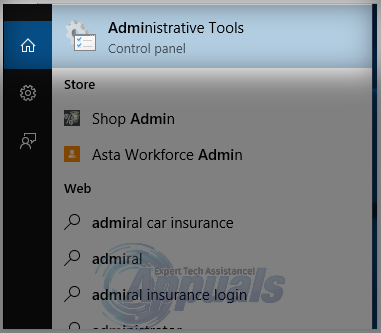
- From the Administrative Tools, explorer Window, choose Task Scheduler. Double click on it to open it.
- From the left pane of Task Scheduler browse to the following path:
- Library/Microsoft/Windows/Windows defender
- Once you’re in the Windows Defender Folder, locate the Name called “Windows Defender Scheduled Scan”, click on it once to highlight it and then choose Properties.
- From the Properties Windows, Click on the Conditions Tab and Un-check the options under Idle, Power and Network and Click OK. Don’t Worry, we will schedule it properly in the steps to come.
- Once this is done, we will then reschedule it. Click the Properties from the right pane again, and this time choose the Triggers tab, and Click New. Here, choose the Weekly option or Monthly, as per your preference, and then choose the Day, Click OK and make sure it is enabled.
- This will re-schedule the Defender to work as per your preference. Now, if the scan was previously running, wait for it to finish, you’ll see the results after the scan has finished, but when the scan does run as per your defined schedule, you will still get the High CPU Usage. Repeat the same for the three other schedules.
- Windows Defender Cache Maintenance, Windows Defender Cleanup, Windows Defender Verification
- Turn the conditions off, set the trigger to run once a week.
Let me know if that helps.
To thank me for my efforts to help you, please mark my post as an accepted solution so that it benefits several others.
Cheers.
Sandytechy20
I am an HP Employee
