-
×InformationNeed Windows 11 help?Check documents on compatibility, FAQs, upgrade information and available fixes.
Windows 11 Support Center. -
-
×InformationNeed Windows 11 help?Check documents on compatibility, FAQs, upgrade information and available fixes.
Windows 11 Support Center. -
- HP Community
- Notebooks
- Notebook Operating System and Recovery
- Windows ran into a problem while updating

Create an account on the HP Community to personalize your profile and ask a question
12-15-2024 02:55 AM
Windows wont update, It is saying that it ran into a problem and then un does the updates.
I have also recently had an issue with SD cards, when I insert them, the system says i must format drive D, I have tried it once and it makes the SD card unusable, I have had to download a data recovery wizard to get the data from the SD card every time.
I have ran a sca
12-17-2024 05:58 AM
Hi @Markrob1015,
Welcome to the HP Support Community.
I'd be glad to help you!
To be able to answer you effectively, we need some information.
May I have the exact name and product number of the unit? Do not share any of your personal information such as serial, phone number, email ID, etc.
Nal_NR-Moderator
I am an HP Employee
12-17-2024 09:38 AM
Hi @Markrob1015,
Thanks for sharing the details.
I understand how concerning it can be when updates fail, and issues like this with your SD cards add to the frustration. Let’s tackle these problems step by step.
- Windows Update Issue: Are you receiving any specific error codes during the update failure, or does it just undo changes?
- SD Card Issue: Does this happen with multiple SD cards or just one specific card? Have you tried the SD card on another device?
- Have you recently installed any new software, drivers, or updates before these issues started?
Let's try these steps.
1. Run Windows Update Troubleshooter
- Go to Settings > Update & Security > Troubleshoot.
- Select Additional Troubleshooters.
- Click Windows Update and follow the on-screen instructions.
- Restart your laptop and try updating again.
2. Perform System File Checker (SFC) and DISM Scan
- Open Command Prompt as Administrator:
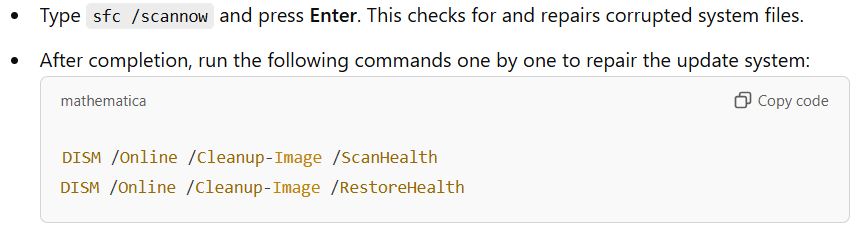
- Restart the computer after both scans are complete.
3. Reset Windows Update Components
- Open Command Prompt as Administrator and run the following commands to stop and reset update components:
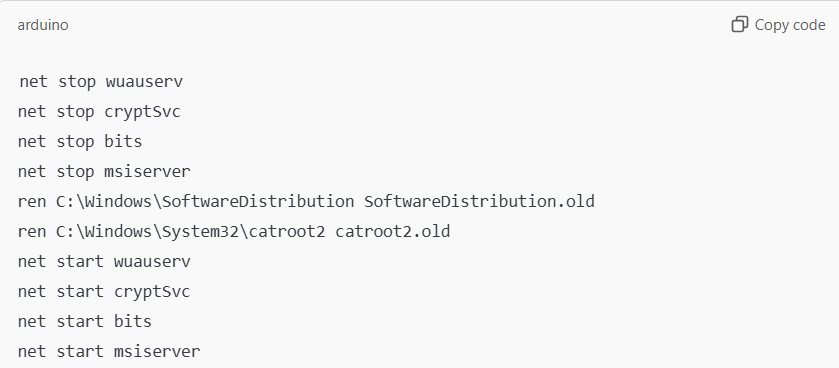
- Restart the system and check for updates again.
4. Update or Reinstall SD Card Drivers
- Right-click on the Start Menu > Device Manager.
- Expand Disk Drives or Memory Technology Devices.
- Right-click on your SD card reader and select Update Driver.
- If that doesn’t work, Uninstall Device and restart your computer. Windows will reinstall the driver automatically.
5. Check SD Card Health and File System
- Use CHKDSK to check for errors:
- Insert the SD card and note its drive letter (e.g., D:).
- Open Command Prompt as Administrator.
- Type chkdsk 😧 /f /r and press Enter.
- If the SD card continues to fail, try it on another device to rule out hardware issues with the card reader itself.
Hope this helps! Keep me posted for further assistance
Please mark this post as “Accepted Solution” if the issue is resolved and if you feel this reply was helpful click “Yes”.
Nal_NR-Moderator
I am an HP Employee
