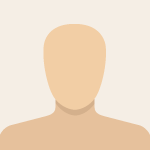-
1
×InformationNeed Windows 11 help?Check documents on compatibility, FAQs, upgrade information and available fixes.
Windows 11 Support Center. -
-
1
×InformationNeed Windows 11 help?Check documents on compatibility, FAQs, upgrade information and available fixes.
Windows 11 Support Center. -
- HP Community
- Notebooks
- Notebook Operating System and Recovery
- event log error hpvision service failed to start

Create an account on the HP Community to personalize your profile and ask a question
11-06-2018 05:35 PM
I get error The hpvision service failed to start due to the following error:
The system cannot find the file specified.
This is not an error that I have seen before. Does anyone know the file it is looking for? Thanks.
11-07-2018 01:52 AM
Hello @KarenJH1
Welcome to the HP Support forum.
Personally, I don't know what is this service and what it is used for. I tried searching but could not find a concrete information.
However, we might be able to investigate , find and/or disable or delete this so that you do not get this message.
If you want to troubleshoot this, please download Autoruns (from Microsoft) from this URL => http://live.sysinternals.com/autoruns.exe
Information about the product => http://technet.microsoft.com/en-us/sysinternals/bb963902.aspx
The log will show me information about what starts along with your computer and will provide certain info about services/files
- Save the .exe file on your Desktop
- Run Microsoft Autoruns with Administrator rights (right click the file -> Run as Administrator).
Agree with the standard license agreement from Microsoft.
- Once Autoruns is started, it will need some seconds (could be a minute) to gather the snapshot, wait for it.
Once it is ready, you will see the word Ready in the lower left side.
- Click on Options
Make sure that only the following are selected:
- Hide Empty Locations
- Hide Windows Entries
- Click on Rescan button or click on File -> Refresh to rescan the system.
It will need some seconds (could be a minute) to gather the snapshot, wait for it.
Once it is ready, you will see the word Ready in the lower side.
- Finally, click on File -> Save
Save the snapshot on the desktop in .TXT file
Open the newly created TXT log file.
Mark and Select all of the text (e.g. CTR+A), copy it
and
visit http://pastebin.com/ to paste it there
Create new paste and give me the pastebin URL to see the log file.
Looking forward to your reply.
*** HP employee *** I express personal opinion only *** Joined the Community in 2013