-
×InformationNeed Windows 11 help?Check documents on compatibility, FAQs, upgrade information and available fixes.
Windows 11 Support Center. -
-
×InformationNeed Windows 11 help?Check documents on compatibility, FAQs, upgrade information and available fixes.
Windows 11 Support Center. -
- HP Community
- Notebooks
- Notebook Operating System and Recovery
- i can't open settings ever since I had the last update

Create an account on the HP Community to personalize your profile and ask a question
08-17-2017 07:21 PM
Everything went well on the Win10 installation, but the only problem is that when I go to access the settings tab in the start menu, it just flashes briefly like it tries to open the settings window, and then disappears, so I can't access anything in the settings. No update checking, just nothing. Everything else seems to work... I can also access the system info window and it shows Windows 10 to be activated.
08-18-2017 06:18 PM
This is a great location to get assistance! I read your post and see that you are unable to open any settings on HP Pavilion x2 PC. I would like to help you resolve this issue.
Use the Refresh your PC feature in Windows to return your computer to a known good state without affecting your files.
-
From the Start screen, type refresh to open the Search charm, and then select Refresh your PC without affecting your files from the search results.
Figure : Search for refresh
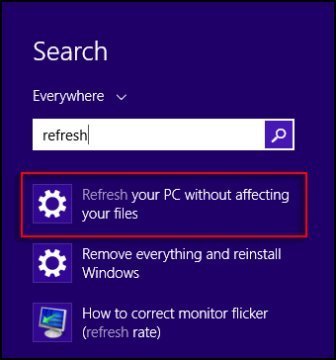
The Update and recovery window opens.
-
Under Refresh your PC without affecting your files, click Get started.
Figure : Update and Recovery

-
On the Refresh your PC screen, click Next.
Figure : Refresh your PC
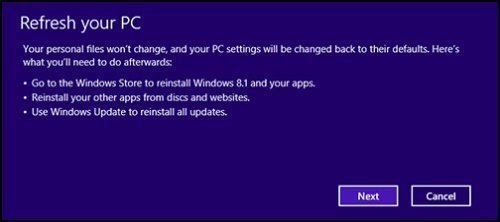
NOTE:
If prompted to insert media, insert your Windows 8 installation disc or recovery media.
-
Take note of the apps you will need to reinstall after refreshing the computer, and then click Next.
Figure : Apps you will need to reinstall
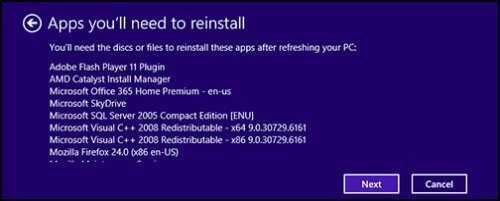
-
When ready, click Refresh.
Figure : Ready to refresh your PC

-
Wait while Windows refreshes your computer. This might take a while, and your computer will restart.
Figure : Refreshing your computer

-
When the refresh is complete and the lock screen appears, log in to Windows.
Click here and refer the document for more information.
(Note: This document applies for windows 10 PC also)
Let me know if that works.
Cheers.
Sandytechy20
I am an HP Employee
