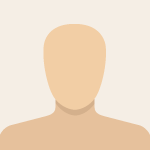-
×InformationNeed Windows 11 help?Check documents on compatibility, FAQs, upgrade information and available fixes.
Windows 11 Support Center. -
-
×InformationNeed Windows 11 help?Check documents on compatibility, FAQs, upgrade information and available fixes.
Windows 11 Support Center. -
- HP Community
- Notebooks
- Notebook Operating System and Recovery
- my laptop freezes a lot and it runs slowly

Create an account on the HP Community to personalize your profile and ask a question
07-10-2017 02:59 AM
Hello, my system updated itself from Windows 7 all the way to Windows 10 in the past two years. I prefer playing Despicable Me: Minion Rush and Candy Crush Saga from my laptop since I don't have a phone. But anytime I start any of these games, with music in the background from my vlc player, they begin to hang, sometimes the minion game even closes by itself. My chrome browser also hangs ceaselessly. sometimes i cannot open 2 apps and use them interchangeably, the system just becomes so slow. please help. thank you
Solved! Go to Solution.
Accepted Solutions
07-10-2017 11:28 AM - edited 07-10-2017 11:29 AM
Hi,
You should buy an external keyboard (USB keyboard - either with cable or wireless keyboard) and do the tests and also use it in general.
Based on the logs, I can see that the CPU (processor) and the motherboard temperatures are high. I don't know if your PC is located in a cool place, if it is in a dusty place or somewhere. Not sure also if during the log files gathering your PC was overloaded with some background activity. Temporatures around 70-76 degrees C are not extremely high but still high. If during the log gathering your PC was not busy with background tasks, these temps are high and may get higher if PC gets overloaded. On the other side, this can cause problems.
I recommend you visit a technical support center so that the PC gets cleaned from dust and also your fan is checked and your thermal paste. Also, read the suggestions here > https://support.hp.com/ca-en/document/c01657439
Your storage drive is HDD - 5400 RPM which is old and slow as a model.
From software aspect, you have lots of background programs running. Office, OneDrive, Dropbox, Utorrent, Skype all cloud based and network based programs, consuming CPU,RAM and network resourses. Trend Micro is medicore to heavy antivirus program.
I recommend you perform the hardware maintenence + reinstall your operating system
If you do not want to reinstall Windows, just uninstall Trend Micro and
stop some of the network heavy apps.
Reinstall Google Chrome >> http://www.wikihow.com/Reinstall-Google-Chrome
Scan for and remove malware/threats
If you decide to reinstall your Windows (with Win 10), please read this thread here >> https://h30434.www3.hp.com/t5/Notebook-Operating-System-and-Recovery/Hp-envy-15j003tx-notebook-OS-Re...
and follow the steps
Later on, you might consider upgrading your storage - replace the slow HDD with Solid State Drive (SSD)
What is an SSD and SSD advantages > https://www.computerhope.com/issues/ch001396.htm
Doing this will fix your issue.
*** HP employee *** I express personal opinion only *** Joined the Community in 2013
07-10-2017 05:17 AM
Hello @deewhy
Welcome to the HP Support forum. Thank you for posting!
Please, provide me with some logs to check your PC specs
1. Download Speccy (free edition) from > https://www.piriform.com/speccy
- Install it and run it eventually
- when the log appears, click on File and Save a Snapshot
- upload this .speccy log file somewhere (e.g. in your cloud drive - One Drive, Dropbox or Google Drive) and give me a link to download/review it
2. Download Autoruns from Microsoft from this URL => http://live.sysinternals.com/autoruns.exe
Information about the product => http://technet.microsoft.com/en-us/sysinternals/bb963902.aspx
- Save the file on your Desktop
- Run Microsoft Autoruns with Administrator rights (right click -> Run as Administrator).
Agree with the standard license agreement from Microsoft.
- Once Autoruns is started, it will need some seconds (could be a minute) to gather the snapshot, wait for it.
Once it is ready, you will see the word Ready in the lower left side.
- Click on Options
Make sure that only the following are selected:
- Hide Empty Locations
- Hide Windows Entries
- Click on Rescan button or click on File -> Refresh to rescan the system.
It will need some seconds (could be a minute) to gather the snapshot, wait for it.
Once it is ready, you will see the word Ready in the lower left side.
- Finally, click on File -> Save
Save the snapshot on the desktop in .TXT file
Open the newly created TXT log file.
Mark and Select all of the text (e.g. CTR+A), copy it and
visit http://pastebin.com/ to paste it there
Create new paste and give me the URL to see the log file.
Looking forward to your reply.
*** HP employee *** I express personal opinion only *** Joined the Community in 2013
07-10-2017 05:23 AM
In addition to the logs that I requested above,
Perform some basic hardware checks
1. Please, shutdown/turn off the computer
2. Power it back on.
2.1 As soon as you press the power-on button, even before the HP logo appears, immediately begin hitting the Esc button (like tap-tap-tap).
This should open a HP Startup Menu which may look similar to this one

3. Choose F2 to open System Diagnostics. Follow the on-screen instructions to perform System Test >> Quick test.
This will check major hardware componets for issue (do it just in case) . Here is more info >> http://support.hp.com/us-en/document/c03467259#AbT1
If there are no system checks/no quick tests, perform HDD and RAM check.
Let me know the test results.
Back to Windows:
1. Optimize
- defragment your Hard Disk Drive or run a TRIM on SSD > https://www.tenforums.com/tutorials/8933-optimize-defrag-drives-windows-10-a.html
- run Disk Clean Up - cleanmgr.exe > https://www.tenforums.com/tutorials/3012-disk-cleanup-open-use-windows-10-a.html
2. Download and run CCLeaner (from Piriform) with the extra options checked. Here are instructions
>> http://www.howtogeek.com/113382/how-to-use-ccleaner-like-a-pro-9-tips-tricks/
>> http://www.piriform.com/ccleaner/download/portable
3. Test for malware infections
Run the free ESET Online Scanner >> http://download.eset.com/special/eos/esetonlinescanner_enu.exe
Run and scan with AdwCleaner >> https://www.malwarebytes.com/adwcleaner/
Scan your PC for viruses, threats and unwanted/unsafe applications - remove if anything found.
Provide your summary and update
*** HP employee *** I express personal opinion only *** Joined the Community in 2013
07-10-2017 07:27 AM
thanks so much. here's the link for the speccy file
https://1drv.ms/u/s!AmXwvFB4_mU-iktA8DsvKIunzCah
as for the restarting/pressing esc i cannot do that because my keyboard is partly functional. most times i use on-screen keyboard. i scanned the computer for viruses, even deleted files that i no longer needed. will do the secong step now.
thank you
07-10-2017 11:28 AM - edited 07-10-2017 11:29 AM
Hi,
You should buy an external keyboard (USB keyboard - either with cable or wireless keyboard) and do the tests and also use it in general.
Based on the logs, I can see that the CPU (processor) and the motherboard temperatures are high. I don't know if your PC is located in a cool place, if it is in a dusty place or somewhere. Not sure also if during the log files gathering your PC was overloaded with some background activity. Temporatures around 70-76 degrees C are not extremely high but still high. If during the log gathering your PC was not busy with background tasks, these temps are high and may get higher if PC gets overloaded. On the other side, this can cause problems.
I recommend you visit a technical support center so that the PC gets cleaned from dust and also your fan is checked and your thermal paste. Also, read the suggestions here > https://support.hp.com/ca-en/document/c01657439
Your storage drive is HDD - 5400 RPM which is old and slow as a model.
From software aspect, you have lots of background programs running. Office, OneDrive, Dropbox, Utorrent, Skype all cloud based and network based programs, consuming CPU,RAM and network resourses. Trend Micro is medicore to heavy antivirus program.
I recommend you perform the hardware maintenence + reinstall your operating system
If you do not want to reinstall Windows, just uninstall Trend Micro and
stop some of the network heavy apps.
Reinstall Google Chrome >> http://www.wikihow.com/Reinstall-Google-Chrome
Scan for and remove malware/threats
If you decide to reinstall your Windows (with Win 10), please read this thread here >> https://h30434.www3.hp.com/t5/Notebook-Operating-System-and-Recovery/Hp-envy-15j003tx-notebook-OS-Re...
and follow the steps
Later on, you might consider upgrading your storage - replace the slow HDD with Solid State Drive (SSD)
What is an SSD and SSD advantages > https://www.computerhope.com/issues/ch001396.htm
Doing this will fix your issue.
*** HP employee *** I express personal opinion only *** Joined the Community in 2013