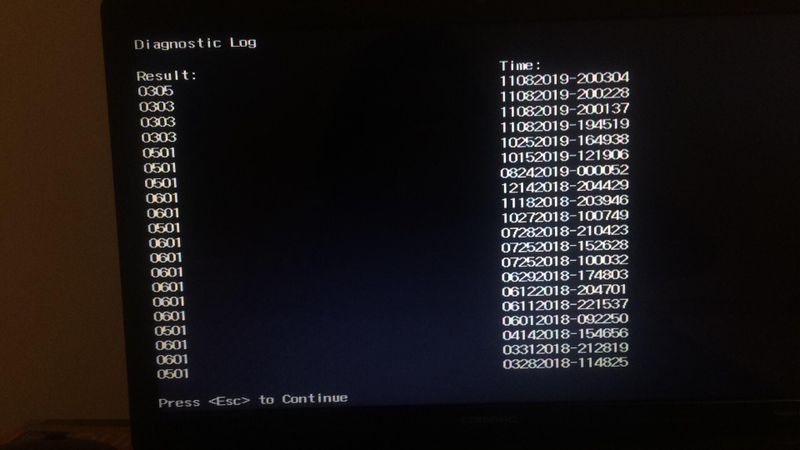-
×InformationNeed Windows 11 help?Check documents on compatibility, FAQs, upgrade information and available fixes.
Windows 11 Support Center. -
-
×InformationNeed Windows 11 help?Check documents on compatibility, FAQs, upgrade information and available fixes.
Windows 11 Support Center. -
- HP Community
- Notebooks
- Notebook Operating System and Recovery
- my laptop freezes everytime that i open it and nothings work...

Create an account on the HP Community to personalize your profile and ask a question
11-09-2019 03:22 AM
everytime that i open my laptop it opens up normally but the wifi icon is infinitly loading and the same thing happens if i press on anything every application that i try to open will only load but don't open and the taskbar froze too so basically my laptop can't do anything. safe mode worked fine but after i tried doing something to repair the laptop safe mode doesn't work anymore.
When i try to open task manager everything is really low for exemple the cpu running its somewhere from 1 to 16%
i tired to do everything with the laptop but nothing worked
when i used the f2 menu it gave me the error:1 Fault and Hard Disk 1 quick (303) code
what should i do?
Solved! Go to Solution.
Accepted Solutions
11-09-2019 08:45 AM
Hi
http://h10032.www1.hp.com/ctg/Manual/c02786367 Page 85
http://partsurfer.hp.com/Search.aspx?searchText=LW437UA
To start System Diagnostics:
1.Turn on or restart the computer.
While the “Press the ESC key for Startup Menu” message is displayed in the lower-left corner of the screen, press esc.
When the Startup Menu is displayed,press f2.
2.Click the diagnostic test you want to run, and then follow the on-screen instructions.
If in doubt please ask.
11-09-2019 04:06 AM
Hi
First:- Turn off the computer, press and hold the PWR button for 4 seconds.
Then - Leave only keyboard and mouse connected, disconnect all externally connected
devices such as Docking Station, USB storage devices, displays, and printers.
Unplug the AC adapter from the computer.
Next - Press and Hold the Power button for 15 seconds to Hard Reset.
Rinse and Repeat
NOW begin checking/testing/proving the Hardware is fit for purpose.
Power on your PC, press ESC (repeatedly), then F2 at the prompt.
Choose System Tests (Fast Test does a 4 minute hardware check).
I suspect you have already done the above, but there is quite often a 24 character fault code, if so can you post it.
It seems as though your hard disk has failed, and you are going to lose all your data.
SO MAKE BACKUPS and RECOVERY MEDIA immediately.
11-09-2019 08:45 AM
Hi
http://h10032.www1.hp.com/ctg/Manual/c02786367 Page 85
http://partsurfer.hp.com/Search.aspx?searchText=LW437UA
To start System Diagnostics:
1.Turn on or restart the computer.
While the “Press the ESC key for Startup Menu” message is displayed in the lower-left corner of the screen, press esc.
When the Startup Menu is displayed,press f2.
2.Click the diagnostic test you want to run, and then follow the on-screen instructions.
If in doubt please ask.