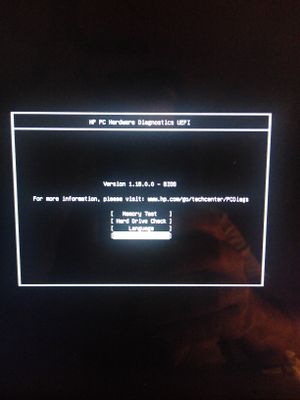-
×InformationNeed Windows 11 help?Check documents on compatibility, FAQs, upgrade information and available fixes.
Windows 11 Support Center. -
-
×InformationNeed Windows 11 help?Check documents on compatibility, FAQs, upgrade information and available fixes.
Windows 11 Support Center. -
- HP Community
- Notebooks
- Notebook Operating System and Recovery
- no hard drive installed

Create an account on the HP Community to personalize your profile and ask a question
03-01-2021 08:13 PM
The past few weeks, I've had some trouble with my keyboard. Annoying, but not unsurmountable. This morning, the problem was less acute than usual (still existed), and I was able to do some work. I got up for break, and when I returned I found a black screen and an error message saying No Hard Drive installed. I went through the suggested tests to no effect. I thought that shutting everything down and rebooting might restore things upon restart. But, no. I went through some gymnastics to get anything back on my screen, including pressing Windows icon, B key, and the power button all at once. Eventually I came to a virtual keyboard and the option of checking the system by pressing F2. That brought me to the following test options, which are, not the same as those suggested in HP recovery.
In any case, I ran the Hard Drive check, both Quick and Extensive, to the same result and message. Unlike what HP says, there was no 24 character code to reference. I have no idea what to do. Suggestions!
Solved! Go to Solution.
Accepted Solutions
03-02-2021 07:02 AM
You said you did the drive check -- so I presume it failed or you would not be posting this.
Your drive thus needs to be replaced.
Once you have the replacement drive, read the information below about HP Could Recovery to be used to restore your PC to working condition:
If your PC is a 2016 model or newer, you should see if you can make a bootable USB recovery drive using the HP cloud recovery tool on a working PC. The recovery drive can then be used to install Win10 and the HP drivers and utilities that originally came with your PC. Here is the link: https://support.hp.com/us-en/document/c06162205
--------------------------------
If the HP Cloud Recovery is not available or does not work, you may have to look into ordering HP Recovery Media -- which is a set of DVDs and a CD, or USB stick, that will erase the hard drive (removing all data, settings, and applications, reinstall the original OS, drivers, and some HP Utilities. You have to order these from HP; they can not be downloaded.
You can look online for Recovery Media starting with the linked paged: http://support.hp.com/us-en/drivers
Once there, input your Product name or number. On your Software and Drivers Download page, select your Operating System and and Version. Click "Update"
If HP Recovery Media is available for your machine, down near the bottom of the page, you will see an entry for Order Recovery Media-CD/DVD/USB. Click the + symbol to expand that entry and click on Order Media for details.
Or, if you prefer, you can do the same by contacting HP Customer Support:
https://support.hp.com/us-en/contact-hp?openCLC=true
I am a volunteer and I do not work for, nor represent, HP

03-02-2021 07:02 AM
You said you did the drive check -- so I presume it failed or you would not be posting this.
Your drive thus needs to be replaced.
Once you have the replacement drive, read the information below about HP Could Recovery to be used to restore your PC to working condition:
If your PC is a 2016 model or newer, you should see if you can make a bootable USB recovery drive using the HP cloud recovery tool on a working PC. The recovery drive can then be used to install Win10 and the HP drivers and utilities that originally came with your PC. Here is the link: https://support.hp.com/us-en/document/c06162205
--------------------------------
If the HP Cloud Recovery is not available or does not work, you may have to look into ordering HP Recovery Media -- which is a set of DVDs and a CD, or USB stick, that will erase the hard drive (removing all data, settings, and applications, reinstall the original OS, drivers, and some HP Utilities. You have to order these from HP; they can not be downloaded.
You can look online for Recovery Media starting with the linked paged: http://support.hp.com/us-en/drivers
Once there, input your Product name or number. On your Software and Drivers Download page, select your Operating System and and Version. Click "Update"
If HP Recovery Media is available for your machine, down near the bottom of the page, you will see an entry for Order Recovery Media-CD/DVD/USB. Click the + symbol to expand that entry and click on Order Media for details.
Or, if you prefer, you can do the same by contacting HP Customer Support:
https://support.hp.com/us-en/contact-hp?openCLC=true
I am a volunteer and I do not work for, nor represent, HP

03-02-2021 01:23 PM
Thank you for the suggestion. I did as you suggested and replaced the hard drive. Easy enough. When I turned on my computer, I found the same virtual, onscreen keyboard as before (though the machine booted directly to that rather than giving me a black screen that I F2-ed and waited a few minutes to get i before-progress!. Anyway, I ran the Hard Drive Check again, and got the message:
Smart Check: Passed
Long DST: NOT AVAILABLE (1: NOT AVAILABLE).
I don't know what to do.
Help?