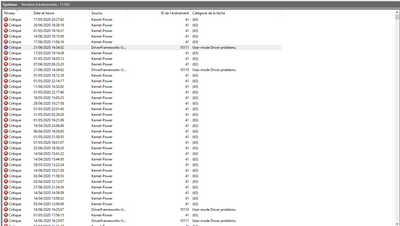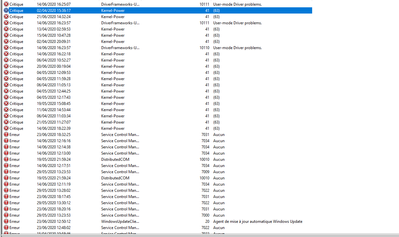-
×InformationNeed Windows 11 help?Check documents on compatibility, FAQs, upgrade information and available fixes.
Windows 11 Support Center. -
-
×InformationNeed Windows 11 help?Check documents on compatibility, FAQs, upgrade information and available fixes.
Windows 11 Support Center. -
- HP Community
- Notebooks
- Notebook Operating System and Recovery
- Re: somes bsod 17-AB307NF

Create an account on the HP Community to personalize your profile and ask a question
06-28-2020 03:17 AM
Hello, i have buy an hp pavilion 17-AB307NF in 2018 and after downloading windows 10 pro I saw somes bsod, the french support of hp tell me the issue was windows and they give me an key for windows 10 home, today i have start my computer without hdmi port, ethernet, usb keyboard and mouse, and somes bsod become one after one until I put all cables. I have always 2 or 3 bsod at all update. I have call 3times the frecnh support and the woman have update my bios,
07-01-2020 01:43 PM
Hi @Antonin_La
Welcome to the HP Support Community. I'd be happy to assist you
Due to the current global COVID-19 situation, we're seeing an influx of customers coming in for support. We appreciate your patience.
Step 1 -Power Reset the computer
Before power resetting your computer:
-
Disconnect or remove all peripheral devices. Turn on the laptop, then test the computer by itself, and then reconnect one peripheral device at a time.
-
Turn over the computer and look for a battery compartment door.
Try the steps in the document -How to Power Reset your Laptop
Step 2- update BIOS from HP Support Assistant
When a new BIOS update becomes available, HP Support Assistant can update your computer automatically. HP computers with Windows come with HP Support Assistant (HPSA) installed.
-
In Windows, search for and open HP Support Assistant.
If the app is not installed on your computer, download the latest version from the HP Support Assistant website.
-
On the My devices tab, find your computer, and then click Updates.
-
Click Check for updates and messages to get the latest updates.
-
Wait while Support Assistant works.
-
If a new BIOS update is available, click the check box next the BIOS update and any other updates you want to install, and then click Download and install.
-
When HP Support Assistant finishes, close the tool
Hope this helps! Keep me posted.
Please click “Accept as Solution” if you feel my post solved your issue, it will help others find the solution.
Click the “Kudos, Thumbs Up" on the bottom right to say “Thanks” for helping!
Have a great day!