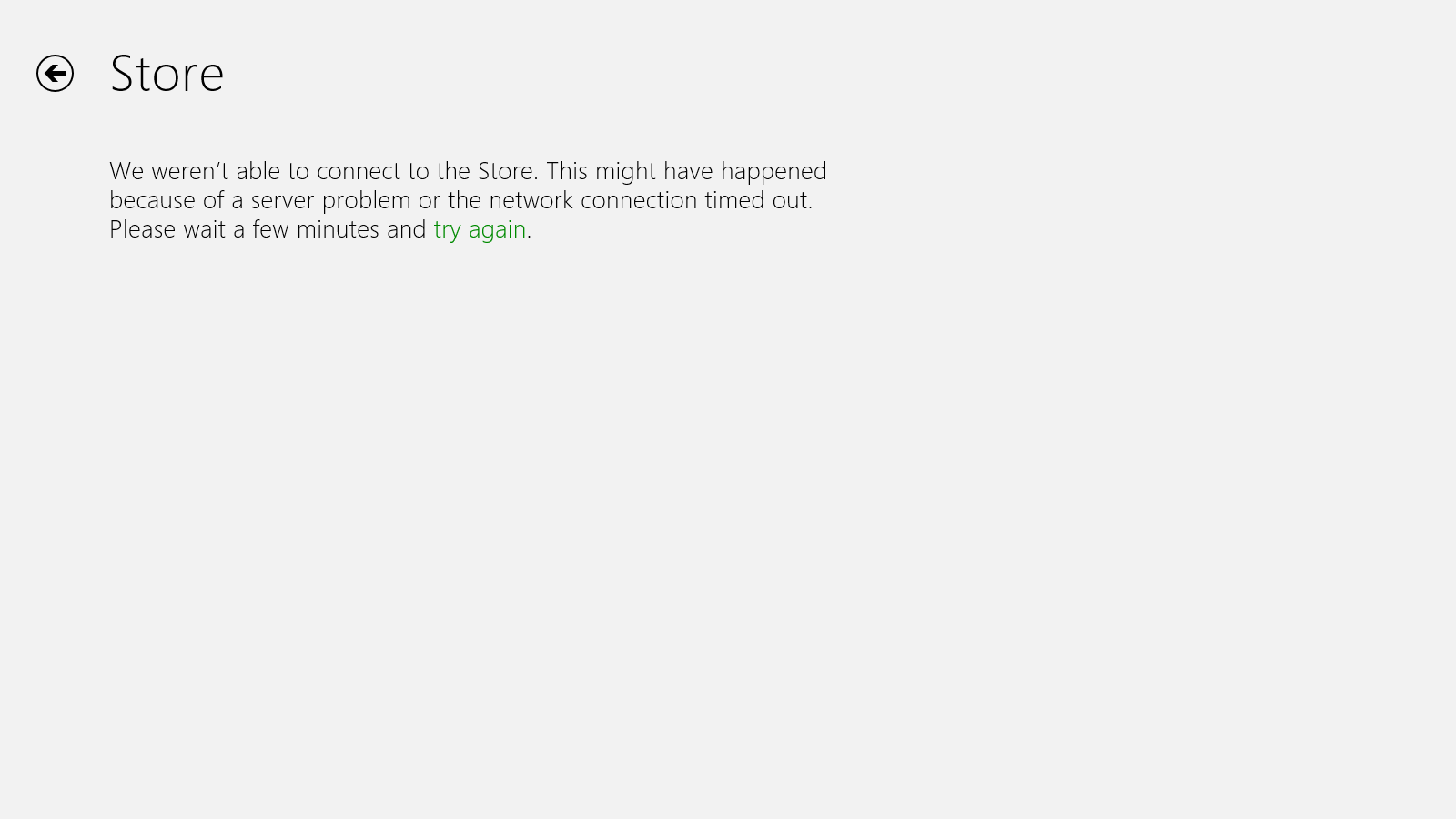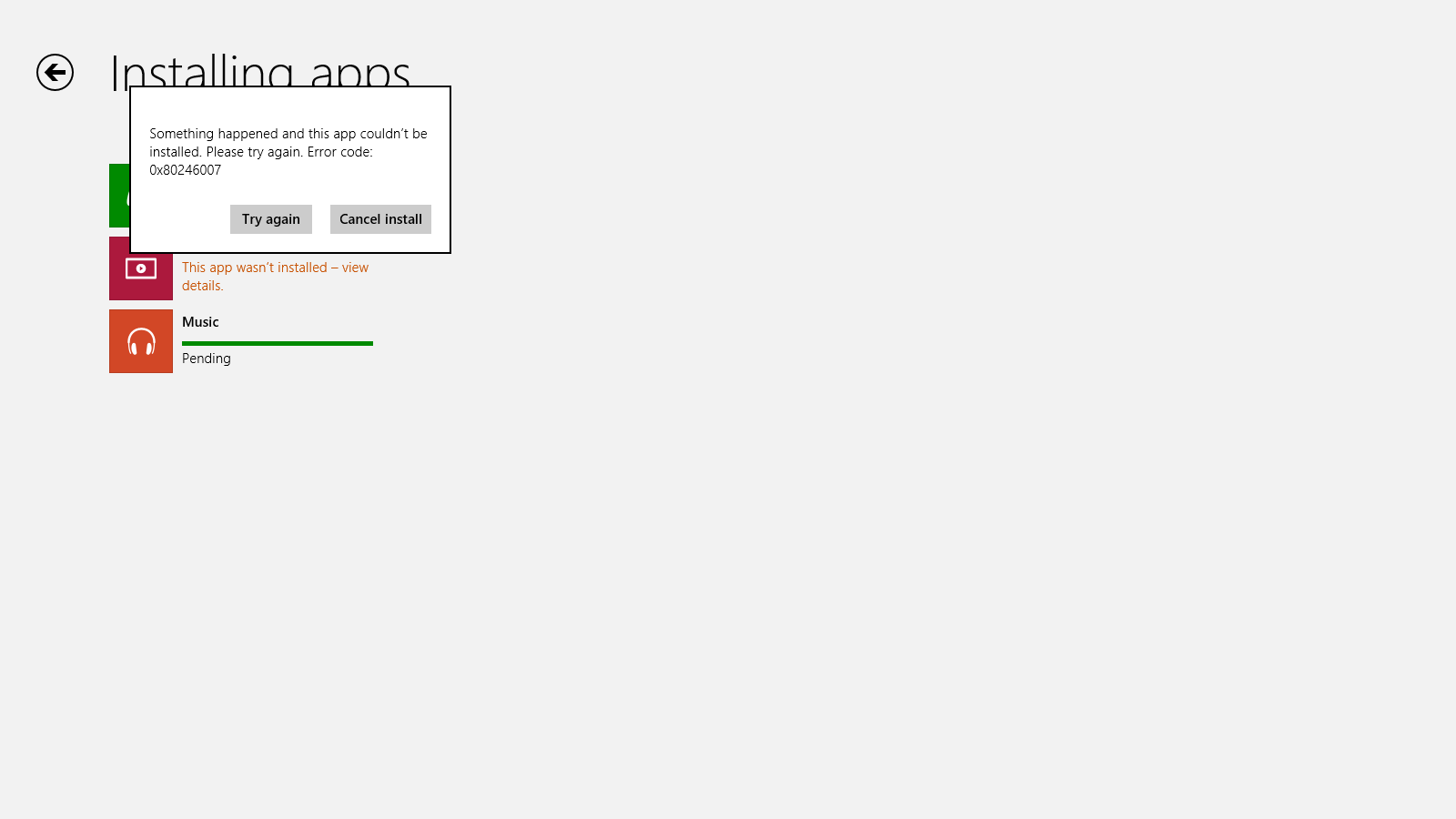-
×InformationNeed Windows 11 help?Check documents on compatibility, FAQs, upgrade information and available fixes.
Windows 11 Support Center. -
-
×InformationNeed Windows 11 help?Check documents on compatibility, FAQs, upgrade information and available fixes.
Windows 11 Support Center. -
- HP Community
- Notebooks
- Notebook Operating System and Recovery
- windows 8 store not working

Create an account on the HP Community to personalize your profile and ask a question
01-27-2013 10:53 AM
Windows 8 store has been giving me this message(see screenshot) from the 25th of january 2013. I can't also switch to a microsoft account-it says that it can't connect to microsoft services.
Solved! Go to Solution.
Accepted Solutions
02-15-2013 05:26 AM
I was able to resolve the windows store and updates issue. I just ran the normal windows troubleshooter. Initially after the first search it didn't bring up any solutions but it did give me an option of running the troubleshooter as an administrator which eventually resolved all the issues. Am now able to access the windows store and windows update even on a dial up connection.
01-27-2013 03:51 PM
See if this helps: http://www.thewindowsclub.com/fix-unable-install-apps-windows-8-store
The problem was cleared for me by using the 'Windows 8 App Troubleshooter' link to download the "apps.diagcab" program from Microsoft. Download and Save this program and then Run it to see if it clears your problem.
Just had my Windows 8 Notebook 3 weeks now - what a nightmare - full of bugs! Almost took it back to the shop today when I couldn't run any downloaded programs from the internet.
01-27-2013 10:38 PM
@Galactic_Grey wrote:See if this helps: http://www.thewindowsclub.com/fix-unable-install-apps-windows-8-store
The problem was cleared for me by using the 'Windows 8 App Troubleshooter' link to download the "apps.diagcab" program from Microsoft. Download and Save this program and then Run it to see if it clears your problem.
Just had my Windows 8 Notebook 3 weeks now - what a nightmare - full of bugs! Almost took it back to the shop today when I couldn't run any downloaded programs from the internet.
Thank you for your reply
With the app troubleshooter do i need to be on a microsoft account? Am on a local account and when i run the app it says am not connected to the internet.
The other thing is i can't switch to a microsoft account. Just at the end of the switching process it always says it couldn't connect to microsoft services.
01-28-2013 02:08 AM - edited 01-28-2013 02:14 AM
so i was to able to get access to the store via a proxied wi-fi connection(i had to set it as a 'non-metered connection'). I don't know why it doesn't work with a dial up connection or maybe because its metered? Am not sure. I was able to switch to a microsoft account.
But when i try to update these 3 apps i get this(see screenshot)
01-28-2013 02:55 AM
@samjambo wrote:so i was to able to get access to the store via a proxied wi-fi connection(i had to set it as a 'non-metered connection'). I don't know why it doesn't work with a dial up connection or maybe because its metered? Am not sure. I was able to switch to a microsoft account.
But when i try to update these 3 apps i get this(see screenshot)
Things should be a lot easier if you set up a Microsoft Account - see here: http://windows.microsoft.com/en-GB/windows-live/sign-in-what-is-microsoft-account
You sign in to your PC at Log In using your Microsoft Account password but you must be permanently connected to the internet for it all to work properly i.e. on Broadband. You should also download Windows Essentials in order to get Windows Live Mail which will allow you to receive mail from numerous email accounts on the one email program.
I am not a computer expert, just an ordinary user, but the Windows 8 system seems to me to be based around a permanent internet connection and using the Windows Account with its supporting Windows Live programs which you will receive when you download Windows Essentials.
If you have problems with your PC there is another Microsoft site called 'Microsoft Fixit' which will scan your PC for any problems and fix them automatically - see the link here: http://fixitcenter.support.microsoft.com/Portal
After three weeks of trying to get my Windows 8 laptop running properly I am hoping that I might finally have got there but my confidence in the PC has been shattered. However, don't give up and stick with it - frustrating I know but I believe that the Windows 8 system is only a half-way step to the future 'touch-only' devices that wil be on us very shortly.
Do make sure that you have set up your PC to receive automatic updates from Windows Update and HP Update - do this and the following using HP Support Assistant. Also, most important, make sure you have made a System Recovery disk/USB Flash Drive (32Gb) should it all end in disaster! Then set up 'File History'
so that your personal files (as distinct from programs) are backed up and you can restore if necessary.
01-28-2013 08:18 AM
The microsoft fixit app does not work with windows 8. Am using the microsoft account and still can't access the store with the dial-up connection.
Another thing i got when using a dial-up was that i couldn't get the windows updates. I got this error "WindowsUpdate_8024402C OR WindowsUpdate_dt000"
01-28-2013 12:06 PM
@samjambo wrote:The microsoft fixit app does not work with windows 8. Am using the microsoft account and still can't access the store with the dial-up connection.
Another thing i got when using a dial-up was that i couldn't get the windows updates. I got this error "WindowsUpdate_8024402C OR WindowsUpdate_dt000"
Yes, I just found out I could not get Microsoft Fixit to work on my Windows 8 PC as well today - sorry about that.
OK, the problem you are getting with the Windows Store Apps Download/Update is the same as what I got. Have you downloaded and run as previously posted?:
"The problem was cleared for me by using the 'Windows 8 App Troubleshooter' "apps.diagcab" program from Microsoft. Download and Save this program and then Run it to see if it clears your problem."
Here is a direct link to the Microsoft Windows 8 App Troubleshooter file 'apps.diagcab' which should be saved in your Downloads folder and then Run from there [keep a copy on your Desktop for future use if need be]: http://download.microsoft.com/download/F/2/4/F24D0C03-4181-4E5B-A23B-5C3A6B5974E3/apps.diagcab
Reference: See 'HK8' reply of November 10 2012 http://answers.microsoft.com/en-us/windows/forum/windows_8-windows_install/windows-8-unable-to-acces... .
Note HK8 has provided a link to the 'apps.diagcab' file in his post line "I downloaded the Windows App Trouble Shooter from here. "
01-29-2013 05:06 AM
Still nothing. The troubleshooter only tells me to update my display driver.
So annoyed.
i will just uninstall the 3 apps then reinstall them again-maybe when i reinstall i will get the updated ones.
Still not working on a dial up or even on an android hotspot.
01-29-2013 10:05 AM
what's so special about a wired or a wi-fi connection?? The usb modem is fast enough. The microsoft account does not integrate well with the fingerprint software but .....am starting to hate windows 8. Its so annoying.
MS is forcing things on us.
Now all my messaging(mail,messaging,people) apps don't work.
01-29-2013 12:48 PM
@samjambo wrote:what's so special about a wired or a wi-fi connection?? The usb modem is fast enough. The microsoft account does not integrate well with the fingerprint software but .....am starting to hate windows 8. Its so annoying.
MS is forcing things on us.
Now all my messaging(mail,messaging,people) apps don't work.
If your apps have stopped working consider doing a system restore to a point when your PC was working OK.
Note that 'System Restore' is NOT the same as System Refresh or System Recovery - it is a recoverable operation allowing you to reset your PC to a past date and if it doesn't fix the new problem you can undo the action or choose another restore point.
To access System Restore, use the HP Support Assistant, Storage Backup and Recovery, Microsoft Windows System Restore, Restore System Files and Settings - follow the instructions and choose a suitable restore point. Give the software time to do its business and don't be too hasty about interrupting the restore process until you are sure it has finished - you may get a blank screen for a period without any indication of what is going on.
Alternatively, and NOT to be done lightly, I had to do a System Refresh to get my PC working properly but if you do this you will lose and have to re-install all non factory fitted programs you have installed - this took me ages to get sorted out again so try the System Restore first and see how it goes but see below.
I hope you are keeping a File History backup of your data as there is a risk you might lose your personal files in this situation. I use File History to backup to a 16Gb Flash Drive. You should have also created System Recovery disks/USB Flash Drive [32Gb] on a different Flash Drive when you first got your PC working as this will allow recovery in event of a major disaster.