-
×InformationNeed Windows 11 help?Check documents on compatibility, FAQs, upgrade information and available fixes.
Windows 11 Support Center. -
-
×InformationNeed Windows 11 help?Check documents on compatibility, FAQs, upgrade information and available fixes.
Windows 11 Support Center. -
- HP Community
- Notebooks
- Notebook Software and How To Questions
- Batery PC portátil HP - 15s-eq0015ns

Create an account on the HP Community to personalize your profile and ask a question
08-26-2024 01:40 AM
Mi laptop me esta dando problemas con la bateria, me pide calibrarla y al no poder hacerlo me pide que la reemplace, pero la bateria sigue en buen estado (carga al 80% de su capacidad) y solo ha hecho 182 ciclos, creo que aun puedo alargarla un tiempo.
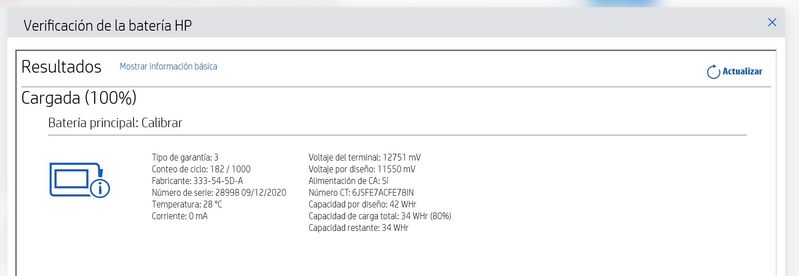
El problema es que me pide calibrarlo y no lo hace, y luego me sale un mensaje para cambiar la batería.
¿A alguien más le ha pasado algo similar? ¿Pudiste solucionarlo?
08-26-2024 11:21 AM
Hi
Thank you for visiting our English HP Support Community. We advise you to post your question in English to insure a quick response for the Community.This can also help other users to take advantage of your post, in the case they have the same question.
Thank you for your understanding.
Regards,
08-27-2024 03:53 AM
My laptop is giving me problems with the battery, it asks me to calibrate it and when I cannot do so, it asks me to replace it, but the battery is still in good condition (charges at 80% of its capacity) and it has only done 182 cycles, I think it still I can extend it for a while.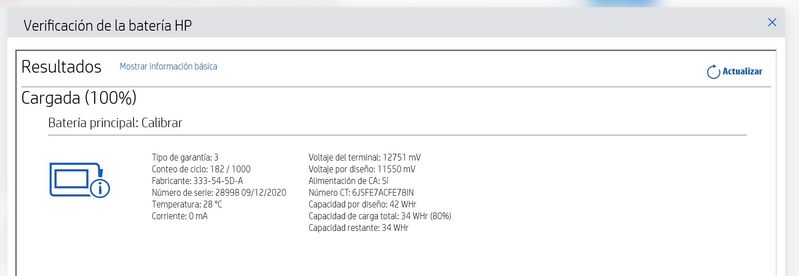
The problem is that it asks me to calibrate it and it doesn't, and then I get a message to change the battery.
Has something similar happened to anyone else? Were you able to solve it?
08-28-2024 09:51 AM
Hi @AuroraMT,
Welcome to The HP Support Community.
Thank you for posting your query, I will be glad to help you.
I understand your HP Laptop 15s-eq0015ns is indicating a need for battery calibration or replacement due to potential calibration issues or because the battery's performance is starting to decline. Here are some steps you can take to address this:
1. Battery Calibration
- Charge the Battery Fully: Plug in your laptop and charge the battery to 100%.
- Let the Battery Rest: Keep the laptop plugged in for at least 2 hours after it reaches 100%.
- Discharge the Battery: Unplug your laptop and use it normally to drain the battery. Continue using it until the laptop shuts down automatically due to low battery.
- Recharge Without Interruption: Plug the laptop back in and charge it back to 100% without turning it on or interrupting the charging process.
- Restart the Laptop: Once fully charged, restart your laptop and check if the calibration message still appears.
2. Check Battery Health
- Windows Battery Report: Generate a battery report on your Windows laptop to check its health and capacity.
- Open Command Prompt as an administrator and type powercfg /batteryreport.
- This will generate a report in a location specified in the command prompt. Open the report and review the battery’s full charge capacity versus its design capacity.
- HP Diagnostics Tool: Use the HP Support Assistant or the HP PC Hardware Diagnostics tool to run a battery test. This can help you understand if the battery is indeed in good condition or if it's showing signs of failure.
3. Reset Battery Drivers
- Uninstall Battery Drivers:
- Open Device Manager (you can search for it in the Start menu).
- Expand the "Batteries" section.
- Right-click on "Microsoft ACPI-Compliant Control Method Battery" and select "Uninstall device".
- Restart your laptop. Windows will automatically reinstall the battery drivers.
4. Update BIOS and Drivers
- Ensure that your laptop’s BIOS and drivers are up to date. Sometimes, battery issues can be due to outdated system software.
5. Consider Battery Replacement
- If after calibration and checking battery health, the laptop still insists on battery replacement, it may be worth considering it, especially if you rely heavily on battery life. However, if the battery still provides adequate usage time for your needs, you might extend its use until you notice a significant drop in performance.
6. Monitor Battery Usage
- Keep an eye on how quickly the battery drains. If it discharges unusually fast or the laptop shuts down unexpectedly when it still shows a charge, these are signs that the battery may need replacing sooner rather than later.
Refer to this document: HP Laptop - 15s-eq0015ns User manual
I hope this helps.
Take care and have a good day.
Please click “Accepted Solution” if you feel my post solved your issue, it will help others find the solution.
A_Gayathri
HP Support Community Administrator.


