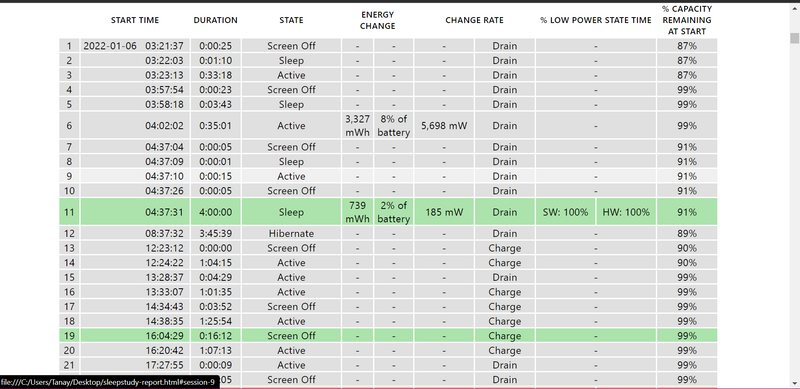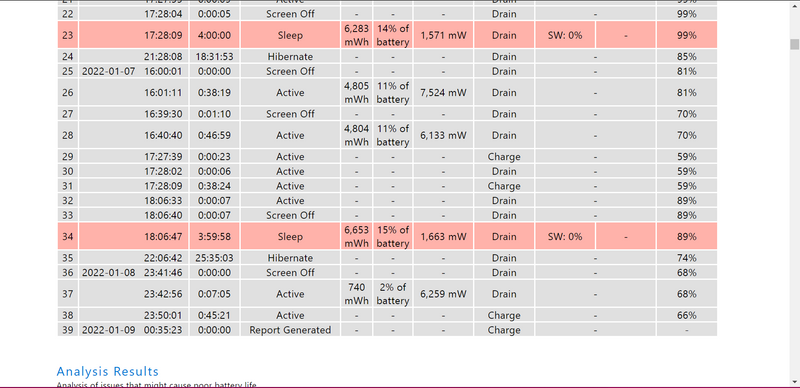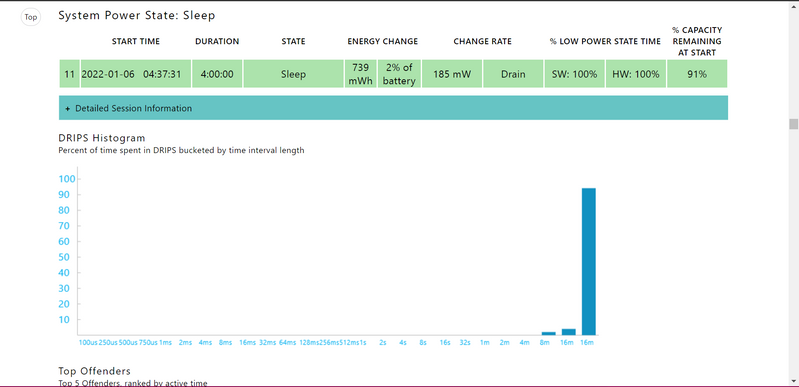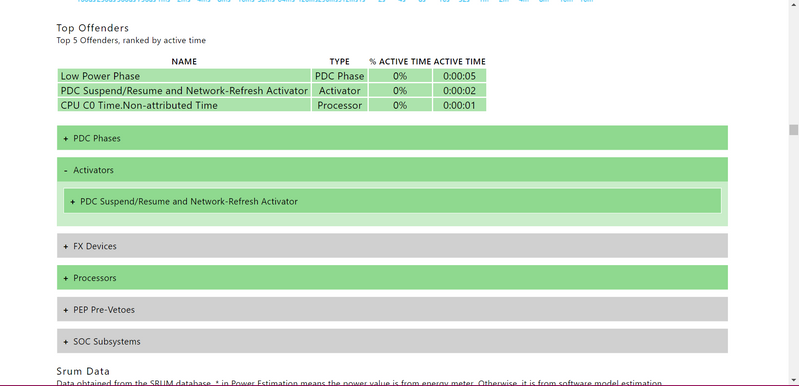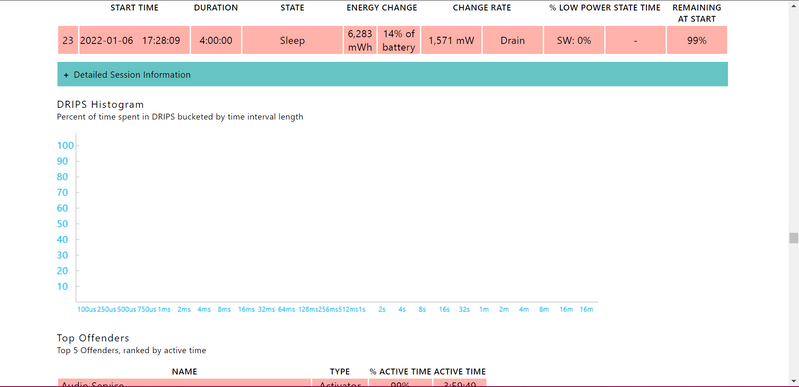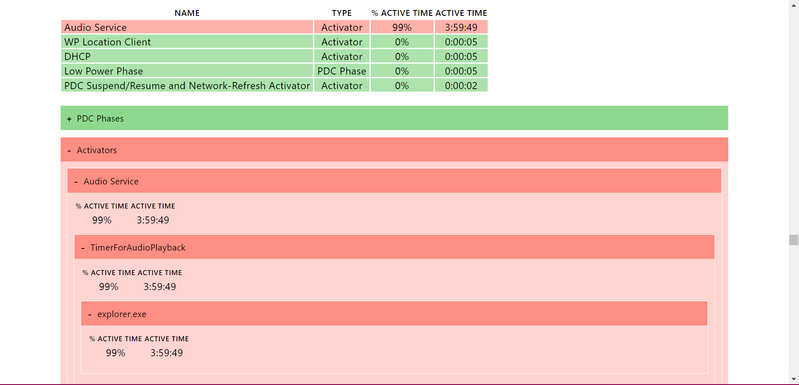Battery Drain of 5%/hour due to Audio Service classified as Activator being the offender
Options
- Mark Topic as New
- Mark Topic as Read
- Float this Topic for Current User
- Bookmark
- Subscribe
- Mute
- Printer Friendly Page
turn on suggested results
Auto-suggest helps you quickly narrow down your search results by suggesting possible matches as you type.
Showing results for
Guidelines
Here is how to use Windows Security to Protect HP PCs Click here to view the instructions!