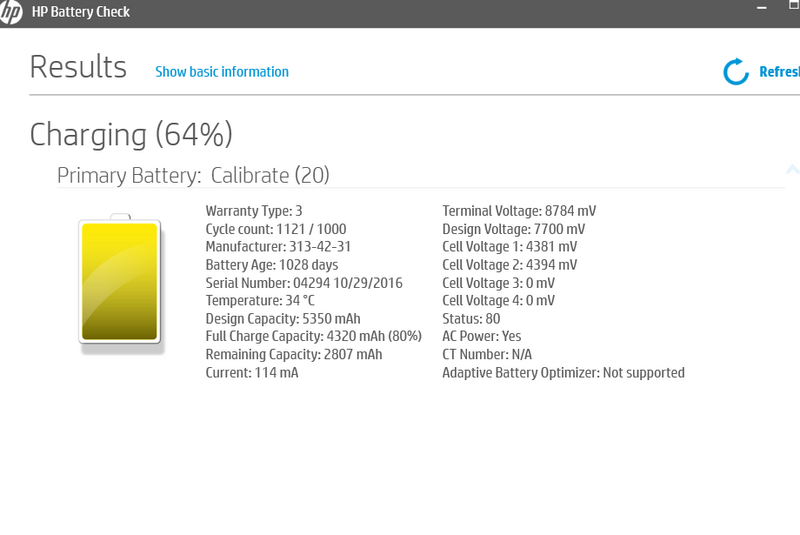-
×InformationNeed Windows 11 help?Check documents on compatibility, FAQs, upgrade information and available fixes.
Windows 11 Support Center. -
-
×InformationNeed Windows 11 help?Check documents on compatibility, FAQs, upgrade information and available fixes.
Windows 11 Support Center. -
- HP Community
- Notebooks
- Notebook Software and How To Questions
- Battery Issue

Create an account on the HP Community to personalize your profile and ask a question
08-23-2019 06:28 AM
Hello my laptop stops charging at 65% sometimes 70% i don't know i had the same problem before but it was fixed now its started again all drivers are up to date i reset my laptop 2 days ago but problem is not fixed i dont know how to fix it and i don't know what that means its bad?
Solved! Go to Solution.
Accepted Solutions
08-26-2019 04:49 PM
Let's try these steps please:
- Please calibrate the battery from this link: HP Notebook PCs - Testing and Calibrating the Battery (Windows)
- Then restore the power plan to defaults from here: HP Notebook PCs - Managing Power Options (Windows 10)
- Set it to high performance and check again for issue resolution.
- If the issue persists, then please check this link out to improve battery performance. There is an associated video included as well. Link HP Notebook PCs - Improving Battery Performance (Windows 10, 8, 7)
- Now check for issue resolution.
Let me know the outcome!
Cheers 🙂
Jeet_Singh
I am an HP Employee
08-25-2019 05:48 PM
Thank you for posting your query on HP Community,
Let's start off by performing a Hard reset on the notebook:
Before power resetting your computer, do the following:
-
Disconnect or remove all peripheral devices. Start up the laptop and test the computer by itself, and then reconnect one peripheral device at a time.
-
Turn over the computer and look for a battery compartment door.
-
If there is a battery compartment, use the steps in Reset a laptop with a removable battery.
-
If there is no battery compartment, use the steps in Reset a laptop with a sealed or non-removable battery.
-
I recommend to restore the BIOS defaults.You could restore the BIOS with this document selecting the reloading the BIOS default settings. That way it will look at the Hardware installed on the Notebook.
Once done, restart the computer and check.
Next let's try re-installing the Microsoft ACPI-Compliant Control Method Battery
1) In the search box, type and open “Device Manager”.
2) Expand “Batteries”.
3) Right click the "Microsoft ACPI-Compliant Control Method Battery" that is listed there.
4) Click on “Uninstall”.
5) At the prompt put a check in the box to remove the current driver
6) Shutdown the computer.
7) Remove the battery for minute and then put it back in.
8) When the computer comes back up it should automatically find the driver.
9) Go to Device Manager.
10) Expand Batteries.
11) Right click the "Microsoft ACPI-Compliant Control Method Battery" that is listed there.
12) Click "Search automatically for updated driver software". Do the same thing with Microsoft ACPI-Compliant Embedded Controller.
Also, try updating the computer -
Step 1 Windows Updates -
1) In the search box, type and open Windows Updates.
2) Check for updates.
3) If the updates are available, click on install and restart the computer.
Step 2 HP Support Assistant Updates -
1) In the search box, type and open HP Support Assistant.
2) Check for updates.
3) If the updates are available, click on install and restart the computer.
This document has the most relevant troubleshooting if your battery appears to be not charging.
Battery Does not Power Notebook or Hold a Charge
If the issue persists, Let's Run a battery test using F2 (during restart), if the test failed:
Check with an alternate battery.
Hope this helps! Keep me posted.
Please click “Accept as Solution” if you feel my post solved your issue, it will help others find the solution.
Click the “Kudos, Thumbs Up" on the bottom right to say “Thanks” for helping!
Jeet_Singh
I am an HP Employee
08-26-2019 04:49 PM
Let's try these steps please:
- Please calibrate the battery from this link: HP Notebook PCs - Testing and Calibrating the Battery (Windows)
- Then restore the power plan to defaults from here: HP Notebook PCs - Managing Power Options (Windows 10)
- Set it to high performance and check again for issue resolution.
- If the issue persists, then please check this link out to improve battery performance. There is an associated video included as well. Link HP Notebook PCs - Improving Battery Performance (Windows 10, 8, 7)
- Now check for issue resolution.
Let me know the outcome!
Cheers 🙂
Jeet_Singh
I am an HP Employee