-
×InformationNeed Windows 11 help?Check documents on compatibility, FAQs, upgrade information and available fixes.
Windows 11 Support Center. -
-
×InformationNeed Windows 11 help?Check documents on compatibility, FAQs, upgrade information and available fixes.
Windows 11 Support Center. -
- HP Community
- Notebooks
- Notebook Software and How To Questions
- Camera: Requires further installation

Create an account on the HP Community to personalize your profile and ask a question
09-04-2020 05:45 AM
Device USB\VID_05C8&PID_0379&MI_00\6&2b5d7701&0&0000 requires further installation.
That's what I'm seeing in Device Manager/Properties/etc. I have tried everything on HP's website and from other areas of the internet. I even restored the entire Notebook back to factory settings. Please help, we need the camera for distance learning. It was working just fine in the spring, now we have trouble.
09-06-2020 09:24 AM
Hi @AlyssaC,
May I have the exact model name of the product? Refer to this document for steps to find the product details. Do not share any of your personal information such as serial, phone number, email ID, etc.
Let me know!
And, Welcome to the HP Support Community.
Please click “Accept as Solution” if you feel my post solved your issue, it will help others find the solution.
Click the “Kudos, Thumbs Up" on the bottom right to say “Thanks” for helping
09-06-2020 04:09 PM
Let us ensure if the webcam is detected by your HP laptop. The following steps will help:
-
In Windows, search for and open Device Manager.
-
In Device Manager, double-click Imaging devices.
-
Verify that your webcam or video device is listed under Imaging devices.
Figure : Device Manager
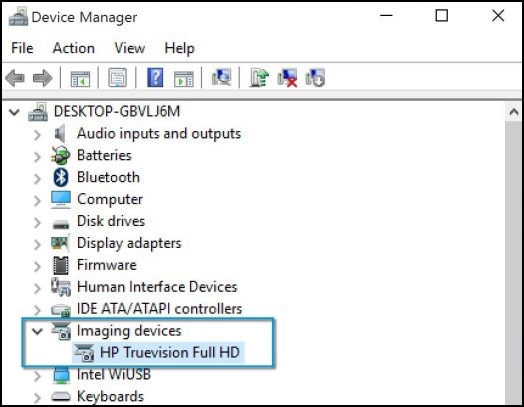
- If there is no webcam or video device listed, select Imaging devices and select Scan for hardware changes to scan for the webcam or video device.
NOTE: If no hardware is found after running the scan, there might be an issue with the webcam hardware.
-
If a webcam or video device is found, right-click on the device and select Enable.
-
Open YouCam to see if the application opens with the selected webcam. If this did not resolve the issue, continue with the below steps.
-
Make sure you are connected to the Internet.
-
In Device Manager, double-click Imaging devices.
-
Right-click your webcam or video device, then select Update Driver Software.
-
In the Update Driver Software window, select Search automatically for updated driver software.
Figure : Update Driver Software window

-
After the message, Windows has successfully updated your driver software, or The best driver software for your device is already installed, click Close.
-
Open YouCam to see if the application opens and the driver update resolves the error message
Also refer to Webcam Troubleshooting (Windows 10, 😎
Hope this helps! Keep me posted.
09-06-2020 04:15 PM - edited 09-06-2020 04:16 PM
Completed all steps as indicated. Still see the required further installation note on the Device Manager/Events area and the error message in the camera app that there’s no camera detected.
09-07-2020 12:34 PM - edited 09-07-2020 12:34 PM
I’d recommend you contact HP Phone Support in your region further for assistance.
Follow the instructions below to reach them:
1) Click on this link - https://support.hp.com/us-en/contact-hp
2) Select your product type below.
3) Enter the serial of your device.
4) Select the country from the drop-down.
5) Select the chat or get phone number options based on your preferences.
6)Fill the web-form and proceed further.
If you are having trouble navigating through the above options, it's most likely because the device is out of warranty. If yes? please send me a private message with the region you are contacting us from. Check next to your profile name, you should see a little blue envelope, please click on it.
Have a great day!
