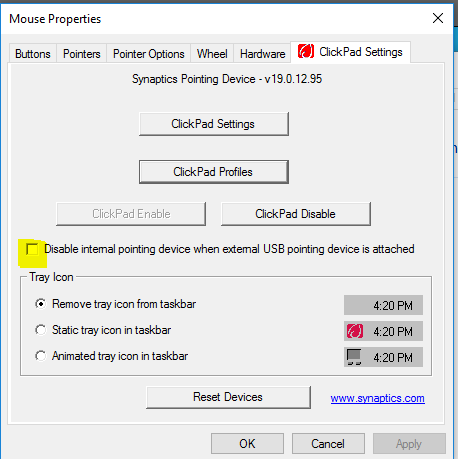-
×InformationNeed Windows 11 help?Check documents on compatibility, FAQs, upgrade information and available fixes.
Windows 11 Support Center. -
-
×InformationNeed Windows 11 help?Check documents on compatibility, FAQs, upgrade information and available fixes.
Windows 11 Support Center. -
- HP Community
- Notebooks
- Notebook Software and How To Questions
- Can't turn off TouchPad

Create an account on the HP Community to personalize your profile and ask a question
06-01-2016 01:56 AM
I have just purchased this notebook and find the TouchPad is interfering with my typing. As I prefer to use my mouse I would like to turn off the Touchpad altogether but I can't find out how to do that for this model of notebook so please advise.
Solved! Go to Solution.
Accepted Solutions
06-01-2016 02:58 AM
Hi,
You could try the following option.
Open windows Control Panel and in the top right, next to View by: select 'Large Icons'. From the new layout, select the Mouse entry and then select 'ClickPad Settings' tab.
Enter a checkmark against 'Disable internal pointing device when external USB pointing device is attached' - see the image below - then click Apply and Ok to save the change.
Regards,
DP-K
****Click the White thumb to say thanks****
****Please mark Accept As Solution if it solves your problem****
****I don't work for HP****

Windows Insider MVP
06-01-2016 02:58 AM
Hi,
You could try the following option.
Open windows Control Panel and in the top right, next to View by: select 'Large Icons'. From the new layout, select the Mouse entry and then select 'ClickPad Settings' tab.
Enter a checkmark against 'Disable internal pointing device when external USB pointing device is attached' - see the image below - then click Apply and Ok to save the change.
Regards,
DP-K
****Click the White thumb to say thanks****
****Please mark Accept As Solution if it solves your problem****
****I don't work for HP****

Windows Insider MVP
06-01-2016 03:38 AM
Thanks. I have tried this but clicking the Mouse option resulted in a message from Synaptics Pointing Device saying "Control Panel Extension incompatible with driver version". Do you have any further suggestions please ?
06-01-2016 03:52 AM
Hi,
You're welcome and that's good to hear 
All the best,
DP-K
****Click the White thumb to say thanks****
****Please mark Accept As Solution if it solves your problem****
****I don't work for HP****

Windows Insider MVP