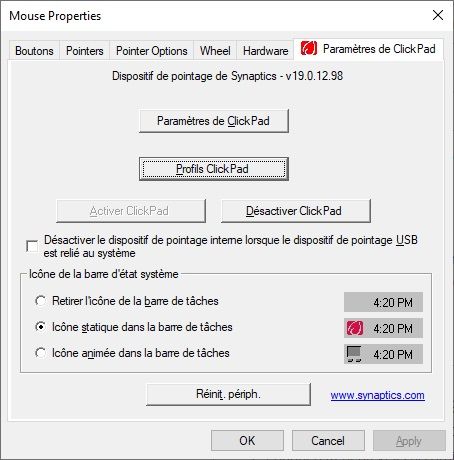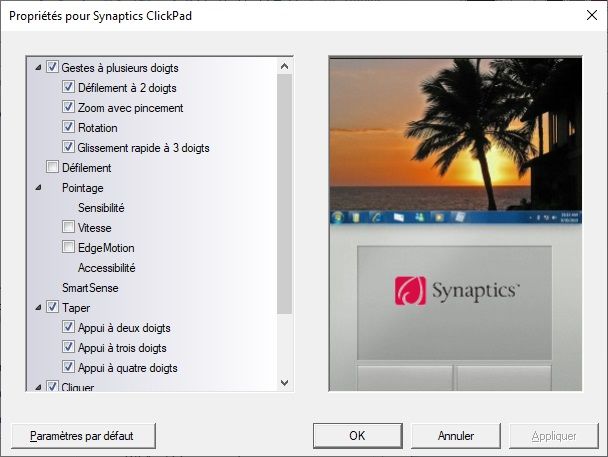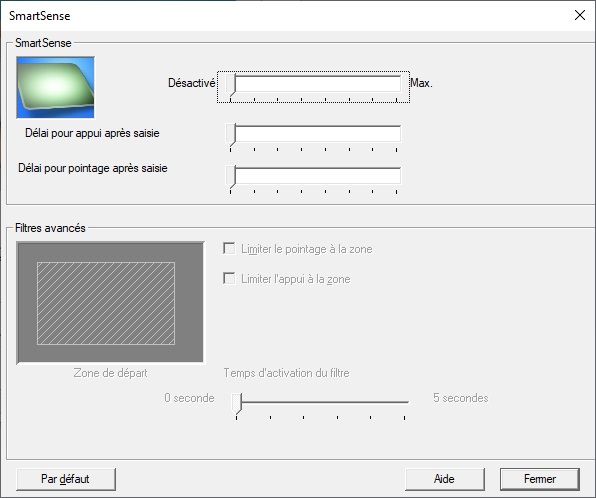-
×InformationNeed Windows 11 help?Check documents on compatibility, FAQs, upgrade information and available fixes.
Windows 11 Support Center. -
-
×InformationNeed Windows 11 help?Check documents on compatibility, FAQs, upgrade information and available fixes.
Windows 11 Support Center. -
- HP Community
- Notebooks
- Notebook Software and How To Questions
- Can't use touchpad while using keyboard

Create an account on the HP Community to personalize your profile and ask a question
07-26-2019 03:09 AM - edited 07-26-2019 03:14 AM
I can't move my touchpad while holding a key down.
My computer : https://support.hp.com/ch-fr/drivers/selfservice/hp-spectre-13-4000-x360-convertible-pc/7527520/mode...
What I've tried so far but didn't work:
- Updated BIOS and TouchPad drivers
- Changed Regedit keys according to some HP forum about same question replies
- Disabling SmartSens
- Disabling PalmCheck (This option doesn't exist in touchpad settings)
My touchpad driver is Synaptics - V19.0.12.98 wich is the last version according to HP's website.
The version is from 17 sept. 2015, soon 4 years now...
I've tried manually installing 19.3.31.31 Rev.A from 25 août 2017 but it I still wasn't able to use the touchpad while holding down a key. And windows rolled it back to 19.0.12.98 Rev.A.
Here are some screenshots showing my touchpad's configuration :
So, my question is : "How can I move mouse while typing/holding down a key ?"
Solved! Go to Solution.
Accepted Solutions
07-26-2019 03:42 AM - edited 07-26-2019 03:43 AM
I finally found a solution:
- Hit WINDOWS + R and type "regedit"
- Navigate to "HKEY_LOCAL_MACHINE\SOFTWARE\Synaptics\SynTP\Defaults"
- Set all keys starting with "PalmKms" to 0 (I had 21 of it)
- Navigate to "HKEY_LOCAL_MACHINE\SOFTWARE\Synaptics\SynTP\Install"
- Set "DeleteUserSettingsOnUpgrade" to 0
- Navigate to "HKEY_LOCAL_MACHINE\SOFTWARE\Synaptics\SynTPCpl"
- Set "RestoreAllDefaults" to 0
- Restart the computer
07-26-2019 03:42 AM - edited 07-26-2019 03:43 AM
I finally found a solution:
- Hit WINDOWS + R and type "regedit"
- Navigate to "HKEY_LOCAL_MACHINE\SOFTWARE\Synaptics\SynTP\Defaults"
- Set all keys starting with "PalmKms" to 0 (I had 21 of it)
- Navigate to "HKEY_LOCAL_MACHINE\SOFTWARE\Synaptics\SynTP\Install"
- Set "DeleteUserSettingsOnUpgrade" to 0
- Navigate to "HKEY_LOCAL_MACHINE\SOFTWARE\Synaptics\SynTPCpl"
- Set "RestoreAllDefaults" to 0
- Restart the computer