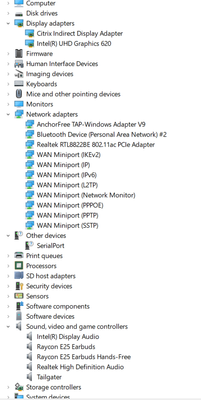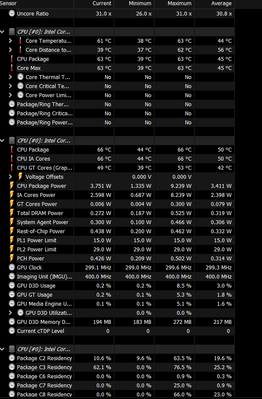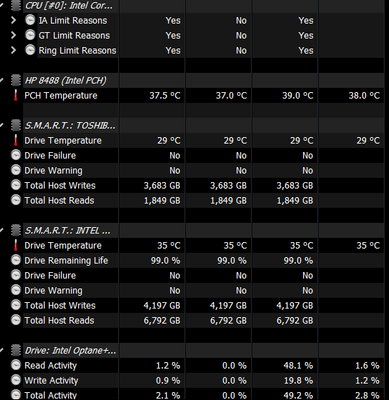-
×InformationNeed Windows 11 help?Check documents on compatibility, FAQs, upgrade information and available fixes.
Windows 11 Support Center. -
-
×InformationNeed Windows 11 help?Check documents on compatibility, FAQs, upgrade information and available fixes.
Windows 11 Support Center. -
- HP Community
- Notebooks
- Notebook Software and How To Questions
- Constant, Noisy fan. No signs of overheating.

Create an account on the HP Community to personalize your profile and ask a question
11-11-2022 12:19 PM
My laptop fan is constantly running and extremely loud. To the point where it was picked up during Zoom calls. It is clear of debris and shows no sign of overheating. It appears as though my BIOS is up to date. I have tried all the suggestions of changing BIOS settings, however some videos I have seen show different options than I have. I cannot access HP Coolsense for whatever reason. All drivers appear to be up to date. All windows updates have been applied. I even took it apart to clean. I noticed that the fan was a little loose and perhaps vibrating causing the issue. I placed a very small piece of double sided tape to try and hold it down. Still no luck. I have no performance issues, it runs great when all updates have been applied.
Do I need to just try and buy a replacement fan? Or is there some last ditch software setting I can try to stop this?
11-12-2022 03:26 AM - edited 11-12-2022 03:29 AM
Hello @Sigler17
Sorry to hear that you are having problems ... I would like to help you.
(1) Set "maximum processor percentage" in Windows to 98%
--->>> How to show or hide Minimum and Maximum Processor State in Power Options in Windows 11/10
(2) Enable Ultimate Performance Plan in Windows 11
(3) Reboot Windows
(4) Please report your results
11-14-2022 12:54 PM
Hello @Sigler17
Let me check your basic system configuration. |
(1) Run msinfo32
- Select <System Summary>:
--->>> Copy/screenshot/paste following key/value pairs:
OS Name |
Version |
System Model |
System SKU ( equals HP product number (p/n) ) |
Processor |
BIOS Version/Date |
BaseBoard Product |
BaseBoard Version |
(2) Start Windows <Device Manager>
- Expand <Other devices> ? (Those entries are for hardware for which Windows has not loaded a suitable driver)
- Expand <Display adapters>
- Expand <Network adapters>
- Expand <Sound, video and game controllers>
--->>> Send screenshot
(3) Please report your results
11-14-2022 05:25 PM
OS Name Microsoft Windows 11 Home
Version 10.0.22621 Build 22621
Other OS Description Not Available
OS Manufacturer Microsoft Corporation
System Name SIGLER
System Manufacturer HP
System Model HP Pavilion x360 Convertible 15-cr0xxx
System Type x64-based PC
System SKU 4ND14UA#ABA
Processor Intel(R) Core(TM) i3-8130U CPU @ 2.20GHz, 2208 Mhz, 2 Core(s), 4 Logical Processor(s)
BIOS Version/Date Insyde F.12, 6/4/2018
SMBIOS Version 3.0
Embedded Controller Version 73.19
BIOS Mode UEFI
BaseBoard Manufacturer HP
BaseBoard Product 8488
BaseBoard Version 73.19
11-15-2022 02:33 AM - edited 11-15-2022 02:34 AM
Hello @Sigler17
(1) Create Windows system <restore point>
How to Create a System Restore Point on Windows 10 or Windows 11
(2) Download and install BIOS Update
HP Notebook System BIOS Update (Intel Processors) | F.29 Rev.A | 9.8 MB | Aug 1, 2022 | Download |
Why should you install the update ? https://support.hp.com/us-en/document/ish_4123786-2338478-16 Quote: " Updating the BIOS is recommended as standard maintenance of the computer. It can also help resolve the following issues:
" |
(3) Reboot
(4) Let BIOS be installed until it's completely done !
(5) Download and install / update
HP Consumer ME Firmware Update | 01 Rev.A | 7.7 MB | Jul 24, 2018 | Download |
Realtek RTL8xxx Wireless LAN Drivers | 1.0.0.208 Rev.S | |
Realtek RTL8xxx Bluetooth Drivers | 1.9.1038.3008 |
(6) Restart Windows
(7) Test your notebook
(8) Please report your results
11-15-2022 07:02 AM
Still no luck. BIOS seemed to update just fine. When I tried the Realtek downloads, all seemed to go well, but a black box with text popped up. I Just closed it out. Now that BIOS was updated, I went into the settings to see if I could control the fan. I could not. I still have the "fan always on" option disabled. The fan still continues to run all the time.
Thanks for all your help.
11-15-2022 10:49 AM
Hello @Sigler17
We need to check CPU and GPU temperature...
(1) Download and install and run
Popular HWiNFO Diagnostic Sofware
--->>> Send a screenshot showing the CPU and GPU temperature:
<Sensors>
(2) Please report back