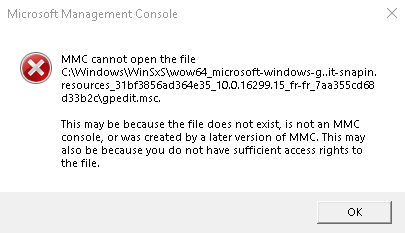-
×InformationNeed Windows 11 help?Check documents on compatibility, FAQs, upgrade information and available fixes.
Windows 11 Support Center. -
-
×InformationNeed Windows 11 help?Check documents on compatibility, FAQs, upgrade information and available fixes.
Windows 11 Support Center. -
- HP Community
- Notebooks
- Notebook Software and How To Questions
- Re: Disable smart card

Create an account on the HP Community to personalize your profile and ask a question
07-18-2018 09:59 AM
Hi,
I am an amateur Office programmer (VBA) and like to sign my projects with a self created certificate (Office SelfCert).
When I signed a project and want to save it, I get the pop-up "please insert smart card". As I don't have a smart card, I can only hit the cancel button but that removes my signature from the project.
How can I completely disable this pop-up?
Kind regards,
JP
Solved! Go to Solution.
Accepted Solutions
07-19-2018 11:02 AM
Hi Ruben;
It looks as I solved the issue by following this: http://www.gmayor.com/create_and_employ_a_digital_cert.htm
Thanks for helping.
Kind regards,
JP
07-18-2018 10:36 AM
Hi,
please follow the steps below :
Disable Smart Card Plug and Play Service
Step 1 :
Hold down the "Windows" key and press "R" to open the Run dialog. Type "gpedit.msc" at the prompt and press "Enter" to open the Local Group Policy Editor.
Step 2 :
Expand "Computer Configuration," "Administrative Templates" and "Windows Components" in the tree browser. Double-click the "Smart Card" folder in the main window.
Step 3 :
Right-click "Turn On Smart Card Plug and Play Service" and select "Edit." In the Properties dialog, select "Disabled" to turn off this service and remove the smart card option from the login screen. Click "Apply" and "OK" to save your changes.
Step 4 :
Close Local Group Policy Editor and restart Windows to finalize the changes.
"I work for HP."
Regards,
Ruben
****Click the (purple thumbs up icon in the lower right corner of a post) to say thanks****
****Please mark Accept As Solution if it solves your problem****
07-18-2018 12:15 PM
open run and type CMD.
on command prompt type gpedit.msc and check.
if command prompt is also not working search for windows PowerShell on windows and try gpedit.msc.
Please let me know if its working or not.
"I work for HP."
Regards,
Ruben
07-19-2018 11:02 AM
Hi Ruben;
It looks as I solved the issue by following this: http://www.gmayor.com/create_and_employ_a_digital_cert.htm
Thanks for helping.
Kind regards,
JP