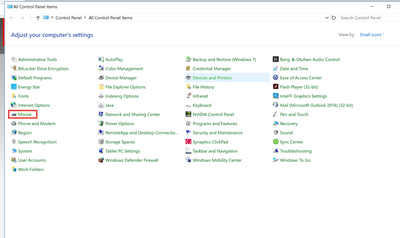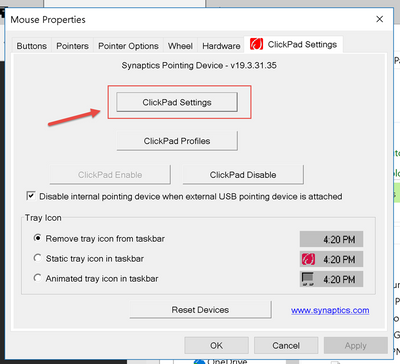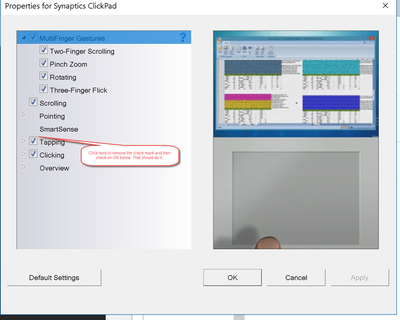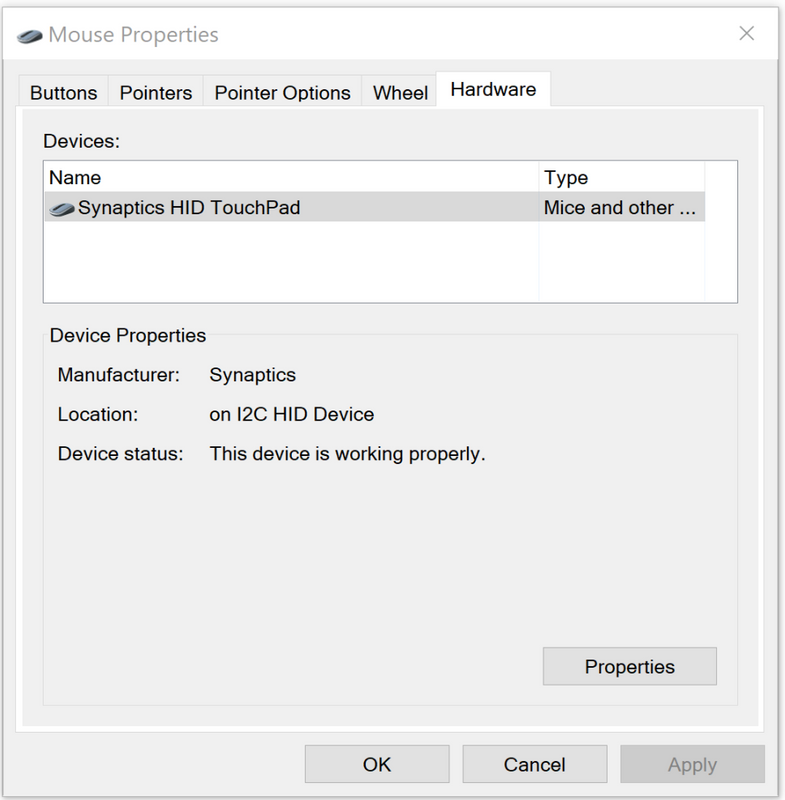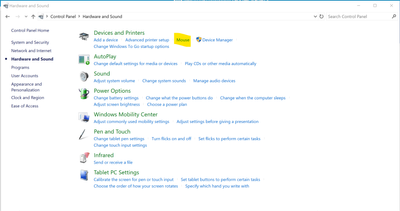-
×InformationNeed Windows 11 help?Check documents on compatibility, FAQs, upgrade information and available fixes.
Windows 11 Support Center. -
-
×InformationNeed Windows 11 help?Check documents on compatibility, FAQs, upgrade information and available fixes.
Windows 11 Support Center. -
- HP Community
- Notebooks
- Notebook Software and How To Questions
- Disable tap to click on Spectre x360 (late 2018)

Create an account on the HP Community to personalize your profile and ask a question
12-12-2018 07:21 AM - edited 12-12-2018 12:35 PM
Anyone know how to turn off tap-to-click on the new Spectre x360 models?
I've tried following other forum posts but they invariably refer to tabs and options that don't show up for me.
12-12-2018 07:39 AM
If you have Windows 10 as you have stated, it should be pretty simple.
My 2018 Hp product loan is a Spectre x360-15-ch000 model with Windows 10 Pro (64-bit) installed.
Type Control Panel into the search box and click on the Control panel icon that appears above the search box.
I am a volunteer forum member. If my suggestion helped you solve your issue, help others by marking that post as the accepted solution. Say thanks by clicking on the Yes button next to the "was this reply helpful?"



12-13-2018 02:05 AM - edited 12-13-2018 02:06 AM
It appears that you went into the Device Manager instead of the Control Panel.
In the Control Panel, look for a Synaptics Clickpad topic. Click on it.
There should be settings in the properties window that opens that you can change, including the ability to turn of clicking.
I am a volunteer forum member. If my suggestion helped you solve your issue, help others by marking that post as the accepted solution. Say thanks by clicking on the Yes button next to the "was this reply helpful?"



12-14-2018 06:01 AM
No, I did go through control panel. My screenshot is of the same mouse properties window that you posted. Here's my control panel for your reference. I clicked Mouse, and the earlier screenshot is what shows up.
12-14-2018 06:14 AM
Ok.
Invoke the device manager with a windows key + X key. Select and click on device manager
What is the model of the clickpad that is shown as being present?
I am a volunteer forum member. If my suggestion helped you solve your issue, help others by marking that post as the accepted solution. Say thanks by clicking on the Yes button next to the "was this reply helpful?"



10-29-2019 08:02 AM
Hi, I'm having the same issue as the person who posted above. Similarly, going through the control panel did not work for me. HI have invoked the device manager with the windows + X key. How can I find/identify which model of the clickpad that I have? Under the "Desktop" heading I see "mice and other devices" but nothing about the clickpad.