-
×InformationNeed Windows 11 help?Check documents on compatibility, FAQs, upgrade information and available fixes.
Windows 11 Support Center. -
-
×InformationNeed Windows 11 help?Check documents on compatibility, FAQs, upgrade information and available fixes.
Windows 11 Support Center. -
- HP Community
- Notebooks
- Notebook Software and How To Questions
- HOW TO DISABLE TOUCH PAD ON HP LAPTOP 15-DB0015DX

Create an account on the HP Community to personalize your profile and ask a question
05-23-2019 10:54 AM - edited 05-23-2019 10:58 AM
Thank you for posting your query on HP Community,
You may follow the steps suggested in this support document - HP Notebooks with Synaptics TouchPad - How to Disable the "Double Tap to Enable or Disable TouchPad"...
To disable the Double Tap to Enable or Disable TouchPad feature, open the TouchPad tab in Mouse Properties.
Click Start
 , and then type mouse in the search field.
, and then type mouse in the search field.Click Change your mouse settings.
Click Additional mouse options.

In Mouse Properties, click the TouchPad tab.
To disable the Touchpad when using a USB mouse, check Disable external pointing device when external USB pointing device is attached.
Figure : Disabling the Touchpad
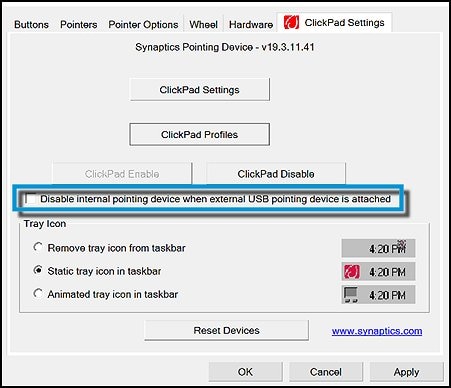
To determine if the icon for the Touchpad is displayed in the taskbar, and if it is, how it appears, make the appropriate selection under Tray Icon.
Figure : Tray Icon settings

If the issue persists uninstall the touchpad drivers from device manager and update the BIOS and touchpad drivers from the link below.
You can update the drivers on your PC using HP support assistant.
Refer this article to know more information about using HP support assistant.
Refer this document to further troubleshoot touchpad issues with your PC.
Let me know how it goes for further assistance!
Please click “Accept as Solution” if you feel my post solved your issue, it will help others find the solution.
Click the “Kudos, Thumbs Up" on the bottom right to say “Thanks” for helping!
Jeet_Singh
I am an HP Employee
