-
×InformationNeed Windows 11 help?Check documents on compatibility, FAQs, upgrade information and available fixes.
Windows 11 Support Center. -
-
×InformationNeed Windows 11 help?Check documents on compatibility, FAQs, upgrade information and available fixes.
Windows 11 Support Center. -
- HP Community
- Notebooks
- Notebook Software and How To Questions
- HP Pro Active Pen not drawing on HP x2 detachable

Create an account on the HP Community to personalize your profile and ask a question
12-01-2018 04:22 AM
After purchasing an HP x2 detachable, I discovered that an active pen (Synaptics) could be used. Having checked the HP website and youtube videos about this laptop, I purchased the HP Pro Active Pen.
With effort, this pen will select/deselect programs and menus. It will also show cursors.
I cannot get the pen to draw on either windows ink programs or any drawing programs I tried. Is there something I have not done within the programs or settings to setup the pen.
Passive pens and touch work perfectly well.
12-03-2018 03:42 PM - edited 12-03-2018 03:43 PM
Welcome to HP Forums,
This is a great place to get support, find answers and tips,
Thank you for posting your query, I'll be more than glad to help you out 🙂
I understand that the HP ProActive Pen drawing functionality is not working on your HP x2 detachable,
Don't worry as I'll be glad to help, however, to provide an accurate resolution, I need a few more details:
- What is the product number of your device? Use this link to find it: http://support.hp.com/us-en/document/c03754824 (Ensure you do not share any of your personal information such as serial, phone number, email ID, etc...).
- Have you checked with Sticky Notes and Sketchpad?
While you respond to that, I recommend you to perform the following steps to isolate the issue and arrive at a fix:
Drawing With Windows Ink Workspace Using a Digital Pen video: Click Here
Let's check the Pen settings:
Using the search box on the taskbar, search for and open Pen settings.
Choose your pen settings from the following options:
Choose which hand you write with
Show visual effects
Show the cursor
Ignore touch input when I'm using my pen

Scroll down to choose your Handwriting Input Panel settings from the following options:
Write in the handwriting panel with your fingertip
Show the handwriting panel when not in tablet mode and there's no keyboard attached
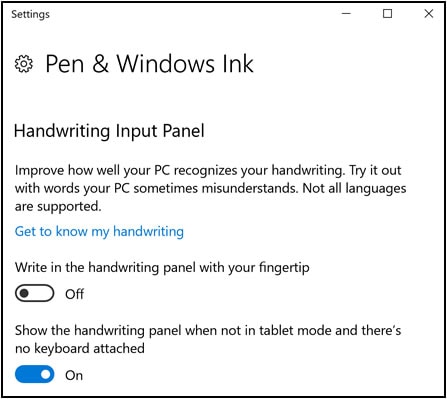
Scroll down to choose your Windows Ink Workspace settings from the following options:
Show recommended app suggestions
Select pen behavior when you click once
Select pen behavior when you double-click
Select pen behavior when you press and hold (only supported on some pens)
Allow apps to override the shortcut button behavior

Also, you can use this article to troubleshoot: Using a Pen with Windows Ink Workspace
Hope this helps! Keep me posted for further assistance.
If I have helped you resolve the issue, feel free to give me a virtual high-five by clicking the 'Thumbs Up' icon below,
Followed by clicking on "Accept as solution" from the drop-down menu on the upper right corner,
Thank you for posting in the HP Support Forum. Have a great day!
ECHO_LAKE
I am an HP Employee
12-06-2018 03:33 AM
Thanks for your swift reply.
Product number X9W41EA#ABU
Product name HP x2 Detachable 10-p0XX
I have done this and other settings but nothing working. A program called Paint 3D will sometimes give a mark where the pen touches but cannot give continuous lines etc.
Eric
12-06-2018 08:53 AM
I am responding on behalf of @Echo_Lake as he is out for the day. It is great to have you back and your patience is greatly appreciated.
I see that below are the supported Active pens for your computer.
HP Active Pen (Synaptics)
J4R51AA (CAN/ENG, APJ)
SPS: 773175-001
HP Pro Tablet Active Pen (Synaptics)
K8P73AA
SPS: 798051-001
Please make sure you are using one of the above-listed pens. If you are using one of the above-listed pens and still facing the issue then, I am sending you a private message suggesting the next course of action.
Please check your private message icon in the upper right corner of your HP Forums profile.
Good day! Take care 🙂
Cheers!
The_Fossette
I am an HP Employee
