-
×InformationNeed Windows 11 help?Check documents on compatibility, FAQs, upgrade information and available fixes.
Windows 11 Support Center. -
-
×InformationNeed Windows 11 help?Check documents on compatibility, FAQs, upgrade information and available fixes.
Windows 11 Support Center. -
- HP Community
- Notebooks
- Notebook Software and How To Questions
- HP Spectre Battery draining on sleep mode

Create an account on the HP Community to personalize your profile and ask a question
06-20-2020 05:47 PM
Hi, having my (4 months old) laptop 100% battery, I put it on sleep mode overnight, but the next morning it has 0% battery. It looks like it has been turned on the whole night. I have tried old fixes from old posts.. no USB is connected, apparently no activity when sleeping (no noises), laptop was cool .... it was not happening before, I don't know if it was a windows update or HP drivers update .. but no new software installed on my side. Please help... this laptop is completely uselss when I'm traveling or just after long driving ...
Solved! Go to Solution.
Accepted Solutions
06-25-2020 10:50 AM
1. Disable Fast Startup
Windows 10 by default comes with a Fast Startup option, which basically controls the behavior of the power button. With this feature enabled, you might encounter system reboot while trying to power off your system. And in more significant cases, your system can fail to go to Sleep Mode completely.
To disable this feature, follow the step-by-step guidelines below:
- Press Windows Key + X keys or simply click on the Start icon, and locate Power Options.
- Select Change what power button does.
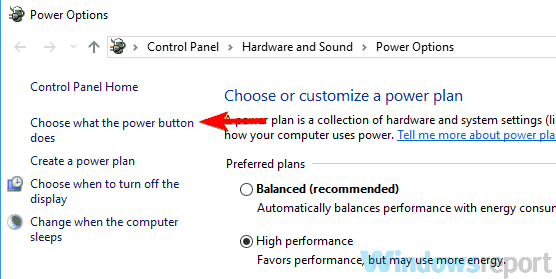
- Click on Change settings currently unavailable.
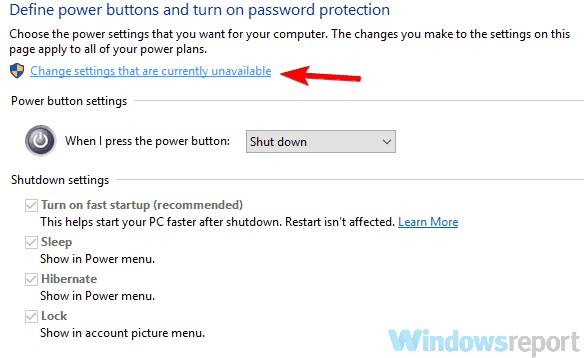
- Locate the Use fast startup (recommended) check box, and uncheck it.
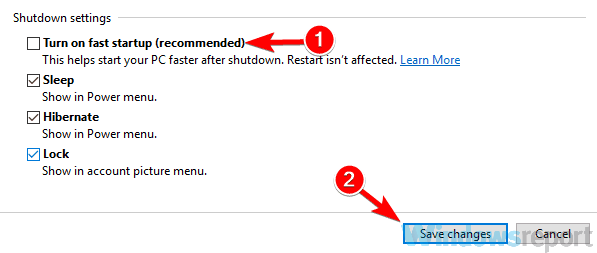
2. Disable hibernation
After disabling Fast Startup, you can also disable hibernation, to ensure your computer, never goes into hibernation. To do this:
- Right-click in the Start.
- Select Command Prompt (Admin).
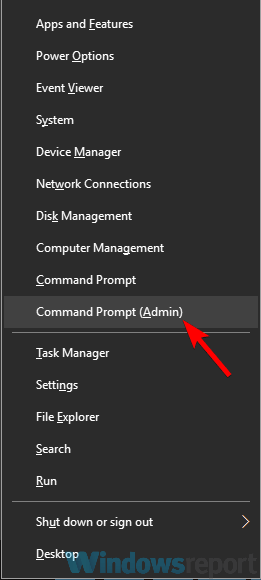
- In the provided box, type in powercfg-h and press Enter.
This procedure will ensure your PC never go into hibernation, even when the cover is closed.
3. Run power troubleshooter
There is a built-in troubleshooter that can be used to detect and resolve all power-related issues on Windows PC. To run the power troubleshooter, follow the procedure below:
- Press Windows Key + X.
- Select Control Panel.
- On the displayed options, select Troubleshooting.
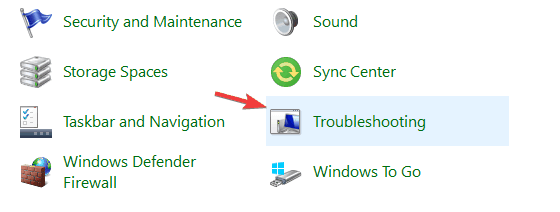
- Locate View all and click on it.
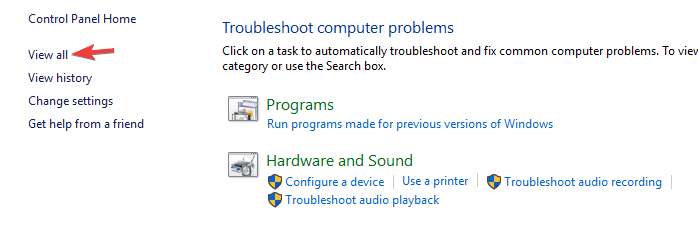
- Run the Power troubleshooter.
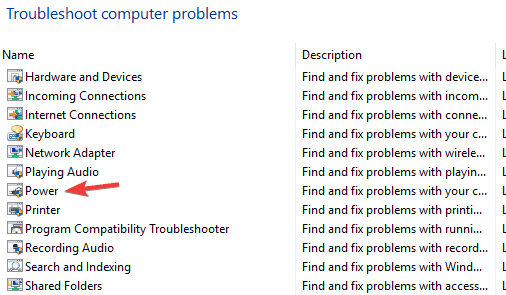
If the error is caused by a system defect, the Power troubleshooter should fix it.
(Any links on the post belong to a third party. Please do not click on any ad, image, download, popup or link or anywhere else as this is a third-party link meant only for viewing information).
Disable hybrid sleep
- Click on Start button (or Win-X Power User Menu in Windows 10 / 8.1 / 8), then go to Control Panel .
- Click on System and Maintenance link, then click on Power Options to run the applet.
- Click on Change plan settings under the active selected power plan, i.e. the one which are ticked.
- Change Windows Power Settings
- On the “Change settings for the plan” page, click on Change advanced power settings.
- Change Advanced Windows Power Settings
- On the “Advanced settings” tab of “Power Options”, expand Sleep tree, then expand Allow hybrid sleep subtree.
- Depending on your computer power configuration, you will see different options available:
- For desktop computer relying on AC power, select On from the drop-down list of “Settings” option. On this system on direct current, it’s best to use Hybrid Sleep to ensure that system state is intact when memory is losing power.
- For notebook and laptop computer or probably those on UPS, there are 2 settings available – “On battery” and “Plugged in”. Select Off from the drop-down list as the value for both options.
- Turn Off Hybrid Sleep
- Click on bottom “OK” button when done.
- Click “Save changes” if the button is not grayed out.
Hope this helps! Keep me posted.
Please click “Accepted Solution” if you feel my post solved your issue, it will help others find the solution. Click the “Kudos/Thumbs Up" on the bottom right to say “Thanks” for helping!
TEJ1602
I am an HP Employee
06-24-2020 02:05 PM
@MananJain, Welcome to HP Support Community!
If the device is put in sleep mode, it's still turned on and requires the battery to run, which means it will drain the battery by default, that's how it works, however, its different if you've turned off the laptop and it is draining the battery too quickly, that could be fixed via a few steps.
Please clarify, if I'm mistaken!
Do elaborate.
Keep me posted.
Please click “Accepted Solution” if you feel my post solved your issue, it will help others find the solution. Click the “Kudos/Thumbs Up" on the bottom right to say “Thanks” for helping!
TEJ1602
I am an HP Employee
06-24-2020 05:54 PM
Yes, you may be right but something strange is going on with my system when ever i use to keep my notebook on sleep mode it use to drain so fast like for an hour it is draining up 12-15% of battery where as before like a month ago i use to keep on sleep mode like for 2-3 hours and even 1% of the battery don't use to drain as well i just noticed like 15-20 days ago i was experiencing 9+ hours of battery life of my system on a single charge but now it barely use to keep it up till 5 hours. its just been 4 months since i have used my laptop their is nothing important in it so if a hard reset or a factory reset would fix it i am ready to go for it cause since i am a student battery like is must for me and 5 hours of battery life is not at all enough for me please help me fix this issue as soon as possible
06-25-2020 10:50 AM
1. Disable Fast Startup
Windows 10 by default comes with a Fast Startup option, which basically controls the behavior of the power button. With this feature enabled, you might encounter system reboot while trying to power off your system. And in more significant cases, your system can fail to go to Sleep Mode completely.
To disable this feature, follow the step-by-step guidelines below:
- Press Windows Key + X keys or simply click on the Start icon, and locate Power Options.
- Select Change what power button does.
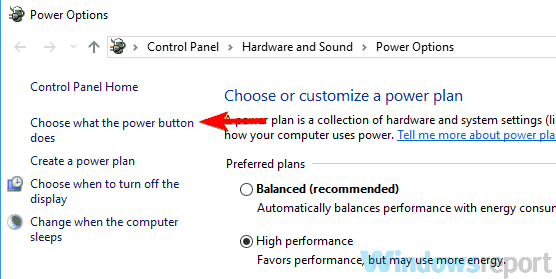
- Click on Change settings currently unavailable.
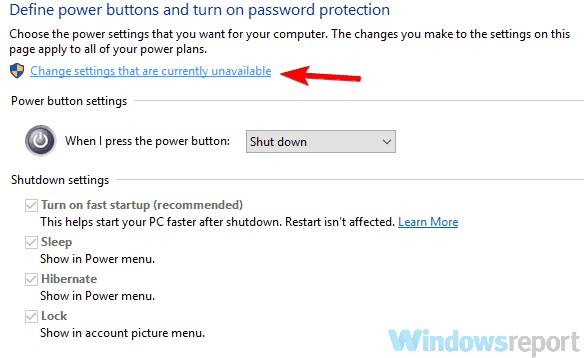
- Locate the Use fast startup (recommended) check box, and uncheck it.
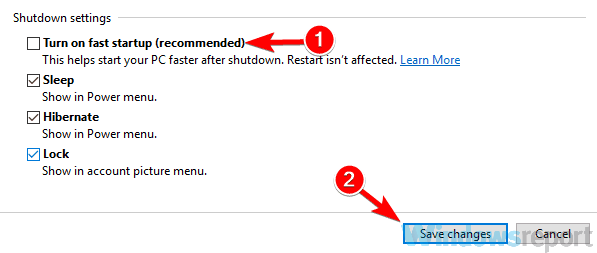
2. Disable hibernation
After disabling Fast Startup, you can also disable hibernation, to ensure your computer, never goes into hibernation. To do this:
- Right-click in the Start.
- Select Command Prompt (Admin).
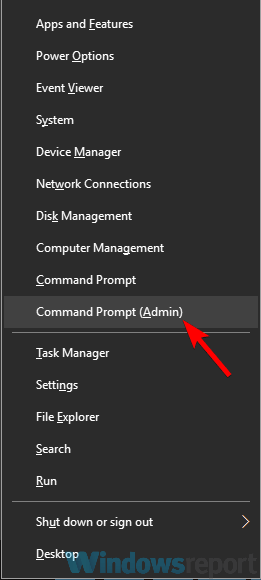
- In the provided box, type in powercfg-h and press Enter.
This procedure will ensure your PC never go into hibernation, even when the cover is closed.
3. Run power troubleshooter
There is a built-in troubleshooter that can be used to detect and resolve all power-related issues on Windows PC. To run the power troubleshooter, follow the procedure below:
- Press Windows Key + X.
- Select Control Panel.
- On the displayed options, select Troubleshooting.
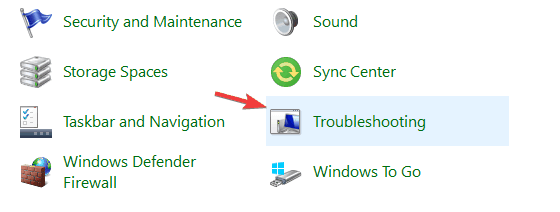
- Locate View all and click on it.
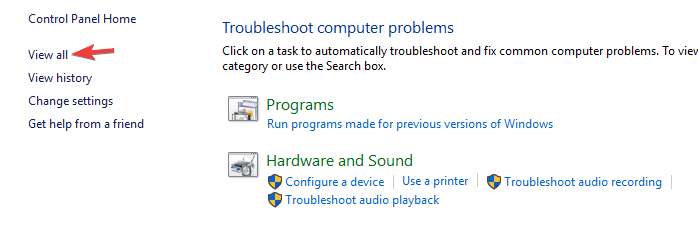
- Run the Power troubleshooter.
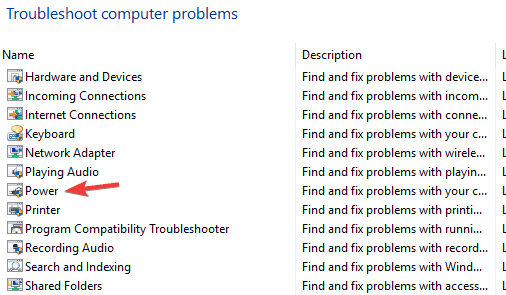
If the error is caused by a system defect, the Power troubleshooter should fix it.
(Any links on the post belong to a third party. Please do not click on any ad, image, download, popup or link or anywhere else as this is a third-party link meant only for viewing information).
Disable hybrid sleep
- Click on Start button (or Win-X Power User Menu in Windows 10 / 8.1 / 8), then go to Control Panel .
- Click on System and Maintenance link, then click on Power Options to run the applet.
- Click on Change plan settings under the active selected power plan, i.e. the one which are ticked.
- Change Windows Power Settings
- On the “Change settings for the plan” page, click on Change advanced power settings.
- Change Advanced Windows Power Settings
- On the “Advanced settings” tab of “Power Options”, expand Sleep tree, then expand Allow hybrid sleep subtree.
- Depending on your computer power configuration, you will see different options available:
- For desktop computer relying on AC power, select On from the drop-down list of “Settings” option. On this system on direct current, it’s best to use Hybrid Sleep to ensure that system state is intact when memory is losing power.
- For notebook and laptop computer or probably those on UPS, there are 2 settings available – “On battery” and “Plugged in”. Select Off from the drop-down list as the value for both options.
- Turn Off Hybrid Sleep
- Click on bottom “OK” button when done.
- Click “Save changes” if the button is not grayed out.
Hope this helps! Keep me posted.
Please click “Accepted Solution” if you feel my post solved your issue, it will help others find the solution. Click the “Kudos/Thumbs Up" on the bottom right to say “Thanks” for helping!
TEJ1602
I am an HP Employee
06-27-2020 07:47 PM - edited 06-27-2020 07:50 PM
okay while sleeping its not draining a lot but my system battery life had got an hit i use to get 9+ hours of battery life like 20-25 days ago on a single charge but now i am getting around 5 hours of battery life on a single charge and i am not a heavy user i am using my system for the same things which i was dong before (taking notes and doing a bit of coding) their is nothing important in my system as it is a new system if their is something like factory reset which will take it back as it was before and improve the battery life of my system i am ready to do it.
also i wanted to mention that my fans are too loud now a days that might be the problem but when i open task manager the percentage of both cpu and gpu always stays below 4% but still i do not know why the fans are loud if that's the case please help me to improve it
06-29-2020 07:57 AM
Please reach out to the HP Support in your region for further assistance.
Hope this helps!
Please click “Accepted Solution” if you feel my post solved your issue, it will help others find the solution. Click the “Kudos/Thumbs Up" on the bottom right to say “Thanks” for helping!
TEJ1602
I am an HP Employee
