-
×InformationNeed Windows 11 help?Check documents on compatibility, FAQs, upgrade information and available fixes.
Windows 11 Support Center. -
-
×InformationNeed Windows 11 help?Check documents on compatibility, FAQs, upgrade information and available fixes.
Windows 11 Support Center. -
- HP Community
- Notebooks
- Notebook Software and How To Questions
- HP Spectre x360 Cam suddenly stopped working

Create an account on the HP Community to personalize your profile and ask a question
10-02-2023 02:42 AM
Hi @AhmedGBM,
Welcome to the HP Support Community.
I'd like to help!
Have you made any changes to your pc hardware or software?
To resolve this problem, use the following steps.
Hard Reset:
1) Shutdown the computer.
2) Unplug all the Adapter and peripherals connected.
3) Remove the Battery. ( not for Built-in Battery computer )
4) Press and hold down the power button for 15 to 20 seconds.
5) Plug-in the Adapter and put the Battery back into the computer if it's a (removable battery)
6) Try to turn on the computer and check, If the issue persists continue next step
Set BIOS default and restart:
- Restart your notebook.
- During startup, press F10 repeatedly until the BIOS menu is displayed.
- Once the BIOS menu is displayed, press F9 to restore factory defaults.
- Select Yes to confirm.
- Press F10 to save changes and exit.
- Select Yes to confirm.
- The computer restarts using the default settings. If the issue persists continue next step
Next: Verifying the webcam hardware in Device Manager
In Windows, search for and open Device Manager.
If there is no Imaging devices category listed, select Action, then Scan for hardware changes. ( also you can uninstall the webcam and restart your computer and check)
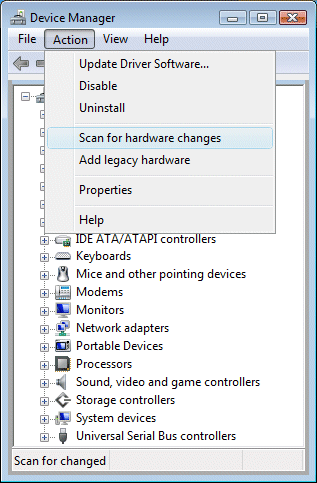
If Device Manager does not recognize the webcam after the scan,
Use Microsoft System Restore to go back to a time when the webcam was working properly.
Hope this helps! Keep me posted for further assistance.
Please click “Accepted Solution” if you feel my post solved your issue, it will help others find the solution. Click the “Kudos/Thumbs Up" on the bottom right to say “Thanks” for helping!
Nal_NR-Moderator
I am an HP Employee
