-
×InformationNeed Windows 11 help?Check documents on compatibility, FAQs, upgrade information and available fixes.
Windows 11 Support Center. -
-
×InformationNeed Windows 11 help?Check documents on compatibility, FAQs, upgrade information and available fixes.
Windows 11 Support Center. -
- HP Community
- Notebooks
- Notebook Software and How To Questions
- HP Support Assistant - Driver updates

Create an account on the HP Community to personalize your profile and ask a question
06-08-2023 09:44 AM
I just need some clarification about the updates that are sent to my laptop by HP Support Assistant.
For example:
1) When I read the description of the update it says "for PC laptops running Windows 10" I am running Windows 11.
2) It says "for laptops with backlit keyboard" My laptop does not have that.🤔
I got the impression that the HP Support Assistant would only send updates relevant to my laptop ONLY. This is clearly not the case and could potentially cause issues if I downloaded and installed the wrong stuff.
Why is this so? Or maybe there is something I am missing?
Any guidance is appreciated.😊
Solved! Go to Solution.
Accepted Solutions
06-08-2023 12:10 PM
Welcome to the HP Community --
We are a Peer-to-Peer Forum for people who use HP Technology.
Sure - seems like a reasonable assumption.
I don't know whether the software works in the way you expect.
In truth, I no longer use HPSA -- I currently have all business class systems -- I use HPIA (HP Image Assistant) when I wish to automate the driver update check / installation process.
I've used the HPSA in the past.
My understanding of HPSA -- based on previous experience:
- HPSA will update currently installed Drivers and Software as compared to the list of the available updates (at HP) when it is clear to the HPSA application which version is relevant.
- HPSA cannot always discern how to find or select the Operating System running on the computer as compared to the (HP) location where HPSA wants to source the "updates". This is particularly the case when the Operating System running on the computer is not supported by the drivers / software in Software and Drivers. This confusion can also be the result when there being more than one choice of OS version. HPSA might choose wrong or perhaps not choose a Source at all (and hang / spin / balk / complain).
- HPSA might (attempt to) download and install the wrong BIOS - this action might result in the BIOS not loading (as would be appropriate), the BIOS loading and bricking the computer, or anything in between.
If you wish to do so,
Join the many who decide -- for whatever reason -- to manually check and install drivers and updates.
You can also (instead) switch OFF the "Software Update Settings" (automatic updates) in HP Support Assistant > Settings
Doing helps you reclaim control over how and when updates are installed.
Example - HP Support Assistant - Settings

Manual Updates - Check / Compare /. Install
Open Category Software and drivers for HP 15.6 inch Laptop PC 15-e2000 (2J4W0AV)
Select Operating System = Windows
Select Version = Windows 11 -- OR -- If offered, Select the build level / version
Click to Open All Drivers
Select Open All
Sort by Release Date > Descending order (arrow pointing down)
The drivers listed are relevant to your computer's series of systems.
True - Not all drivers in the Software and Drivers list are for YOUR computer.
Check the drivers in the list compared to the installed drivers using the Device Manager,
Control Panel > icon view > Device Manager
Tab View > Check Show hidden devices
Open Driver (for example Biometric Devices)
Right-Click on Driver > Select / open Properties
Tab Driver
Compare Driver version to the driver listed in system's support page Category Software and Drivers
Example - Device Manager - Check Driver (Fingerprint) in Software and Drivers compared to installed version
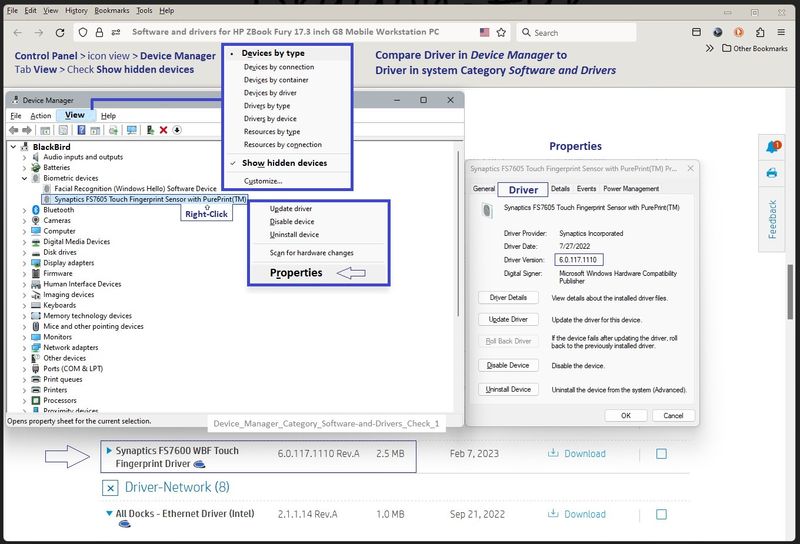
References / Resources
Advanced users
System Information or other methods to help determine what is installed as compared to where and what you want to update.
Control Panel > icon view > Device Manager
Tab View > Check Show hidden devices
Windows 10 -- Control Panel > icon view > Administrative Tools > Double-Click System Information
Windows 11 -- Control Panel > icon view > Windows Tools > Double-Click System Information
=== --- === --- === --- === --- ===
HP Device Home Page - References and Resources
Learn about your Device - Solve Problems
When the website support page opens, Select (as available) a Category > Topic > Subtopic
NOTE: Content depends on device type and Operating System
Categories: Alerts, Warranty Check, HP Software / Drivers / Firmware Updates, How-to Videos,
Bulletins/Notices, How-to Documents, Troubleshooting, Manuals > User Guide, Service and Maintenance
Guide (Replacement Parts and Procedures), Product Information (Specifications), more
Open
HP 15.6 inch Laptop PC 15-e2000 (2J4W0AV)
Thank you for participating in the HP Community --
People who own, use, and support HP devices.
Click Yes to say Thank You
Question / Concern Answered, Click my Post "Accept as Solution"


06-08-2023 12:10 PM
Welcome to the HP Community --
We are a Peer-to-Peer Forum for people who use HP Technology.
Sure - seems like a reasonable assumption.
I don't know whether the software works in the way you expect.
In truth, I no longer use HPSA -- I currently have all business class systems -- I use HPIA (HP Image Assistant) when I wish to automate the driver update check / installation process.
I've used the HPSA in the past.
My understanding of HPSA -- based on previous experience:
- HPSA will update currently installed Drivers and Software as compared to the list of the available updates (at HP) when it is clear to the HPSA application which version is relevant.
- HPSA cannot always discern how to find or select the Operating System running on the computer as compared to the (HP) location where HPSA wants to source the "updates". This is particularly the case when the Operating System running on the computer is not supported by the drivers / software in Software and Drivers. This confusion can also be the result when there being more than one choice of OS version. HPSA might choose wrong or perhaps not choose a Source at all (and hang / spin / balk / complain).
- HPSA might (attempt to) download and install the wrong BIOS - this action might result in the BIOS not loading (as would be appropriate), the BIOS loading and bricking the computer, or anything in between.
If you wish to do so,
Join the many who decide -- for whatever reason -- to manually check and install drivers and updates.
You can also (instead) switch OFF the "Software Update Settings" (automatic updates) in HP Support Assistant > Settings
Doing helps you reclaim control over how and when updates are installed.
Example - HP Support Assistant - Settings

Manual Updates - Check / Compare /. Install
Open Category Software and drivers for HP 15.6 inch Laptop PC 15-e2000 (2J4W0AV)
Select Operating System = Windows
Select Version = Windows 11 -- OR -- If offered, Select the build level / version
Click to Open All Drivers
Select Open All
Sort by Release Date > Descending order (arrow pointing down)
The drivers listed are relevant to your computer's series of systems.
True - Not all drivers in the Software and Drivers list are for YOUR computer.
Check the drivers in the list compared to the installed drivers using the Device Manager,
Control Panel > icon view > Device Manager
Tab View > Check Show hidden devices
Open Driver (for example Biometric Devices)
Right-Click on Driver > Select / open Properties
Tab Driver
Compare Driver version to the driver listed in system's support page Category Software and Drivers
Example - Device Manager - Check Driver (Fingerprint) in Software and Drivers compared to installed version
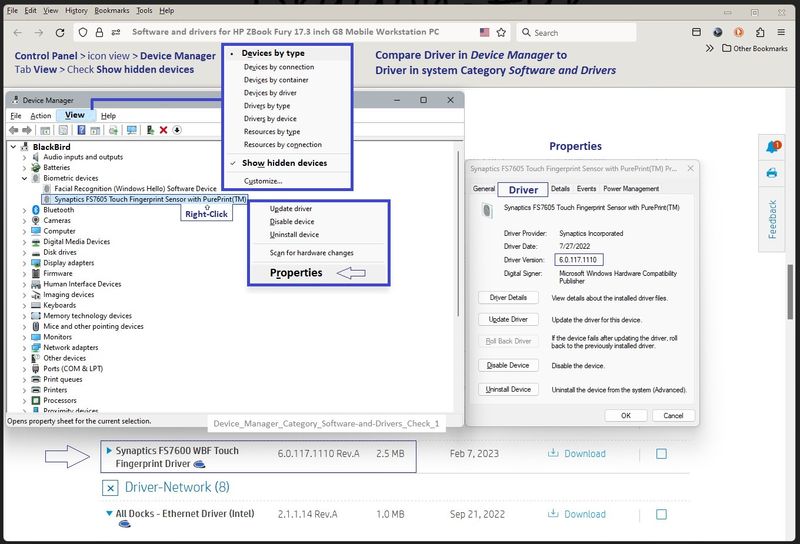
References / Resources
Advanced users
System Information or other methods to help determine what is installed as compared to where and what you want to update.
Control Panel > icon view > Device Manager
Tab View > Check Show hidden devices
Windows 10 -- Control Panel > icon view > Administrative Tools > Double-Click System Information
Windows 11 -- Control Panel > icon view > Windows Tools > Double-Click System Information
=== --- === --- === --- === --- ===
HP Device Home Page - References and Resources
Learn about your Device - Solve Problems
When the website support page opens, Select (as available) a Category > Topic > Subtopic
NOTE: Content depends on device type and Operating System
Categories: Alerts, Warranty Check, HP Software / Drivers / Firmware Updates, How-to Videos,
Bulletins/Notices, How-to Documents, Troubleshooting, Manuals > User Guide, Service and Maintenance
Guide (Replacement Parts and Procedures), Product Information (Specifications), more
Open
HP 15.6 inch Laptop PC 15-e2000 (2J4W0AV)
Thank you for participating in the HP Community --
People who own, use, and support HP devices.
Click Yes to say Thank You
Question / Concern Answered, Click my Post "Accept as Solution"


06-09-2023 09:45 AM
You are most welcome.
I am glad it helped.
Thank you for participating in the HP Community --
People who own, use, and support HP devices.
Click Yes to say Thank You
Question / Concern Answered, Click my Post "Accept as Solution"


