-
×InformationWindows update impacting certain printer icons and names. Microsoft is working on a solution.
Click here to learn moreInformationNeed Windows 11 help?Check documents on compatibility, FAQs, upgrade information and available fixes.
Windows 11 Support Center. -
-
×InformationWindows update impacting certain printer icons and names. Microsoft is working on a solution.
Click here to learn moreInformationNeed Windows 11 help?Check documents on compatibility, FAQs, upgrade information and available fixes.
Windows 11 Support Center. -
- HP Community
- Notebooks
- Notebook Software and How To Questions
- HP Support Assistant update

Create an account on the HP Community to personalize your profile and ask a question
01-01-2020 03:13 PM
I am getting two icons in the system tray when installing HP Support Assistant, one works and the other does nothing. When I first install the latest version which I believe is 8.8.24.33, it will advise there is an update to the HPSA and appears to take me to the Microsoft store. So I think what is happening is the update (to version 9.5) is installing a second icon in the system tray that I can't get rid of. Any suggestions? I've tried uninstalling the software and reinstalling but the same thing happens. Is there a way to just get version 9 without having to install 8 first?
Thank you!
Solved! Go to Solution.
Accepted Solutions
01-01-2020 05:12 PM
It's a mess and I am not sure exactly how you managed it. Usually when the two versions get tangled, nothing works and the fix is to reload Windows. This scenario - where one of them works - is much better, actually. Smiling.
I believe you have (at some point) installed the HP Support Assistant APP that comes from the Windows Store - This weird version 9.x was intended (and used) for Windows in S mode. "S" mode windows ONLY allows one to install software from the Windows Store.
Meanwhile, the 8.8x (or whatever version you have) of HPSA from the regular download-save-install website for the HP Support Assistant was finally updated to support both regular Windows and "Windows in S Mode".
So, what to do?
Not sure.
Try / Consider
Find the HP Support Assistant App in Windows start > All Apps > Scroll down to Category "H" > find and uninstall the app.
The HPSA "App" might also (maybe?) show up in Apps and Features (as opposed to Programs and Features) - you might be able to get rid of it there.
Settings > Personalization > Taskbar > Select which icons appear on the Taskbar
All else fails , for the moment, ignore the one that does not work...
Thinking on it... I don't have the issue, so I'm working without much in the way of reference...
======================================================================
Before you do much of anything, it might help if you create a Restore Point. I am not at all sure how "Apps" respond to restore points, but it cannot hurt to have one.
Reminder: System Restore is NOT System Recovery. System Restore does not wipe out your personal data.
(How to) Create Restore Point
Stop all programs: Browsers, games, Applications, etc.
Control Panel > icon view > System > System Protection >
Click (Highlight) your main disk (C) > Select Create a Restore Point
OR
(As available)
Create a restore point now for the drives that have system protection turned on
Create
Good Reference:
How to Do a System Restore of Windows 10
Delete Old Windows 10 System Restore Points to Free Up Disk Space
==============================================================
Reference and Resources – Places to find (more) help and learn about your Device
Clarification of terms and "what the device can do" (Specifications)
Device Homepage
NOTE: Content depends on device type and Operating System
HP Drivers / Software and BIOS, How-to Videos, Bulletins/Notices, How-to Documents, Troubleshooting, User Guides, Product Information, more
When the website support page opens, Select (as available) a Category > Topic > Subtopic
Thank you for participating in the HP Community Forum.
We are a world community of HP enthusiasts dedicated to supporting HP technology.



01-01-2020 05:12 PM
It's a mess and I am not sure exactly how you managed it. Usually when the two versions get tangled, nothing works and the fix is to reload Windows. This scenario - where one of them works - is much better, actually. Smiling.
I believe you have (at some point) installed the HP Support Assistant APP that comes from the Windows Store - This weird version 9.x was intended (and used) for Windows in S mode. "S" mode windows ONLY allows one to install software from the Windows Store.
Meanwhile, the 8.8x (or whatever version you have) of HPSA from the regular download-save-install website for the HP Support Assistant was finally updated to support both regular Windows and "Windows in S Mode".
So, what to do?
Not sure.
Try / Consider
Find the HP Support Assistant App in Windows start > All Apps > Scroll down to Category "H" > find and uninstall the app.
The HPSA "App" might also (maybe?) show up in Apps and Features (as opposed to Programs and Features) - you might be able to get rid of it there.
Settings > Personalization > Taskbar > Select which icons appear on the Taskbar
All else fails , for the moment, ignore the one that does not work...
Thinking on it... I don't have the issue, so I'm working without much in the way of reference...
======================================================================
Before you do much of anything, it might help if you create a Restore Point. I am not at all sure how "Apps" respond to restore points, but it cannot hurt to have one.
Reminder: System Restore is NOT System Recovery. System Restore does not wipe out your personal data.
(How to) Create Restore Point
Stop all programs: Browsers, games, Applications, etc.
Control Panel > icon view > System > System Protection >
Click (Highlight) your main disk (C) > Select Create a Restore Point
OR
(As available)
Create a restore point now for the drives that have system protection turned on
Create
Good Reference:
How to Do a System Restore of Windows 10
Delete Old Windows 10 System Restore Points to Free Up Disk Space
==============================================================
Reference and Resources – Places to find (more) help and learn about your Device
Clarification of terms and "what the device can do" (Specifications)
Device Homepage
NOTE: Content depends on device type and Operating System
HP Drivers / Software and BIOS, How-to Videos, Bulletins/Notices, How-to Documents, Troubleshooting, User Guides, Product Information, more
When the website support page opens, Select (as available) a Category > Topic > Subtopic
Thank you for participating in the HP Community Forum.
We are a world community of HP enthusiasts dedicated to supporting HP technology.



01-05-2020 04:04 PM - edited 01-05-2020 04:05 PM
Thank you Dragon-Fur, your reply was very helpful. I believe you were right when you said I had somehow installed the "weird" 9.x version which is intended for Windows in S mode. When I installed the 8.x version it immediately asked if I would like to update, and I chose yes. I reinstalled Windows as you suggested to get rid of all traces of HPSA and reinstalled it, only this time I did not say yes to the update. I only have one version now on the laptop and one icon in the tray. I assume I have the 8.x version. Is there any way to verify this? I can't find the version information anywhere in the software.
Thanks again.
01-05-2020 07:14 PM
Open the HPSA software
click About
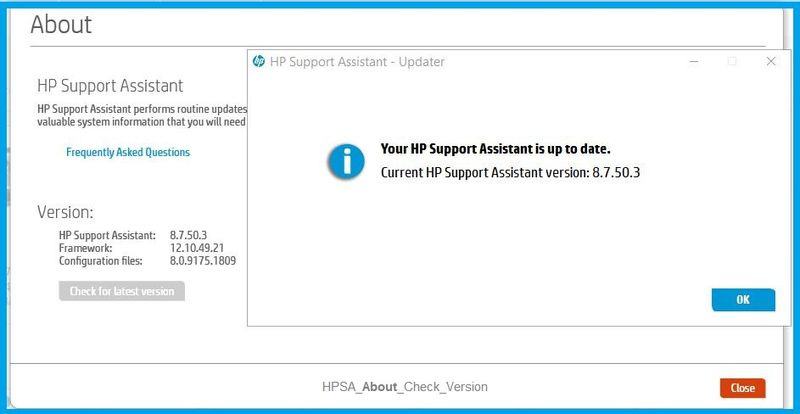
Thank you for participating in the HP Community Forum.
We are a world community of HP enthusiasts dedicated to supporting HP technology.



Didn't find what you were looking for? Ask the community
