-
×InformationNeed Windows 11 help?Check documents on compatibility, FAQs, upgrade information and available fixes.
Windows 11 Support Center. -
-
×InformationNeed Windows 11 help?Check documents on compatibility, FAQs, upgrade information and available fixes.
Windows 11 Support Center. -
- HP Community
- Notebooks
- Notebook Software and How To Questions
- Hi laptop problem

Create an account on the HP Community to personalize your profile and ask a question
04-20-2020 11:26 PM
So I start up my Hp Laptop 14-ck0037TU and it says automatic repair and then it opens up to a screen with options. Continue, use Usb device, troubleshoot and turn off your PC.
When I press continue it comes up to another blue screen that it ran into a problem and it will restart, but once it hits 100% it doesn't restart so I start it up again my self and it comes back to the options mentioned before.
Troubleshoot option
I have clicked on reset this PC and I tried to keep files and remove all apps and settings I went through the process and it says something like it could not be done and no changes have been made.
I don't know if I was meant to do the things I saw on YouTube but it came up with the same thing over and over again. Nothing has changed.
So my point is I tried all options except removing everything because I still need the files on my laptop and I haven't tried to put windows files on a USB yet because I don't have a USB but if you say it will help I will. At this point I feel like if I do anything else it will just keep doing the same thing over and over again.
Please help!! Thank you
04-21-2020 04:49 AM
Hi
PLEASE POST ANY RESULTS.
First:- Turn off the computer, press and hold the PWR button for 4 seconds.
Then - Leave only keyboard and mouse connected, disconnect all externally connected
devices such as Docking Station, USB storage devices, displays, and printers.
Unplug the AC adapter from the computer.
Next - Press and Hold the Power button for 15 seconds to Hard Reset.
Rinse and Repeat; Re-Connect the AC adapter.
NOW begin checking/testing/proving the Hardware is fit for purpose.
Power on your PC, press ESC (repeatedly), then F2 at the prompt.
Choose System Tests (Fast Test does a 4 minute hardware check).
MAKE BACKUPS AND RECOVERY MEDIA.
If the HDD is failing/failed perhaps after replacement this may help....
From 2016 onwards there is a possible recovery option via the cloud...
HP Consumer PCs - Using the HP Cloud Recovery Tool (Windows 7 & 10)
https://support.hp.com/us-en/document/c06162205
OR
This First part only works when a valid Recovery Partition is enabled.
If it displays an error message then move onto the Second part,
OR if you have data you wish to try and save using the XCOPY command.
Then create your own Repair/Recovery/Rebuild/Re-install media or buy a set from HP.
Turn off the computer.
Disconnect all connected devices and cables, Media Drives, USB drives, printers, & faxes.
Remove media from internal drives, and remove any recently added internal hardware.
Do not disconnect the monitor, keyboard, mouse, or power cord.
WARNING - ONE WAY ONLY, WIPES ALL DATA - NON-RECOVERABLE
Turn on the computer and repeatedly press the F11 key, about once every second,
until the Choose an option screen is displayed, and then continue.
On the Choose an Option screen, click Troubleshoot, and work your way through the screens.
Second Part:-
This may require another PC. Find and Download your .iso from…
(You will need a NON_OEM key for W7;
W8.x and W10 should activate automagically from their embedded licence key.)
https://www.microsoft.com/en-us/software-download/windows7
https://www.microsoft.com/en-us/software-download/windows8ISO
https://www.microsoft.com/en-us/software-download/windows10
Expand/Extract/Burn the iso Image onto a DVD/USB as needed.
Microsoft’s Creator Tool will make the required DVD or USB.
Even though it has NO actual HP software/drivers included, you may be able to
XCOPY the C:\Users\* area onto a ‘large’ USB stick, via the Command Prompt.
You’ll need to try various drive letters; D:..-..Z: until it’s matched - could be G; mine’s S:
C:\>XCOPY C:\Users\* S:\ /e /i /h (then files like those 3 listed below get copied over)
C:\Users\desktop.ini
C:\Users\All Users\agent.1509128044.bdinstall.bin
C:\Users\All Users\HP Deskjet 2540 series\Help\flash\zoom.swf
Then you can try System Recovery Options / Advanced Options shown in the screenshots.
NB:- W7 Try running a Startup Repair more than once for a full fix.
NB: - W10 Begin with the Automatic Repair, then Startup Settings etc.
From either the C:\ or the X:\ prompt try the following
cd boot
bootrec /FixMBR
bootrec /FixBoot
bootrec /RebuildBCD
If the above FAILS then please try:-
http://www.thewindowsclub.com/repair-master-boot-record-mbr-windows
http://www.thewindowsclub.com/install-windows-7-from-usb
http://www.thewindowsclub.com/install-windows-10-from-usb
04-21-2020 09:48 AM
Hi,
Thank you for responding. I did a fast check on my laptop and everything passed except for Hard Drive Short DST Check says software error. Do i follow the next step? Is that what HDD means as mentioned in your answer?
Apologies just trying to understand clearly.
Thank you
