-
×InformationNeed Windows 11 help?Check documents on compatibility, FAQs, upgrade information and available fixes.
Windows 11 Support Center. -
-
×InformationNeed Windows 11 help?Check documents on compatibility, FAQs, upgrade information and available fixes.
Windows 11 Support Center. -
- HP Community
- Notebooks
- Notebook Software and How To Questions
- How do I turn off a notificatio in HP Support Assistant?

Create an account on the HP Community to personalize your profile and ask a question
01-12-2022 10:58 AM
MY extended warranty expired last year, and I do not want to buy another one. The HP support assistant has a red! notification on their ?icon. Is there a way to turn this off as I find it distracting and feel the need to check it occasionally in case there really is an issue I need to address.
Thanks,
Ben
01-12-2022 01:17 PM
Welcome to the HP Community.
The following might work...
If you are using the HP Support Assistant application (newer of the HPSA types),
Open Settings (gear)
Switch OFF (uncheck) "Show contact and warranty options..."
If your device is older, you can also switch OFF the automatic update check.
Once in a while, open your computer / printer homepage > open Category Software and Updates
Check for anything "new"
Example - HPSA - Software Update Settings
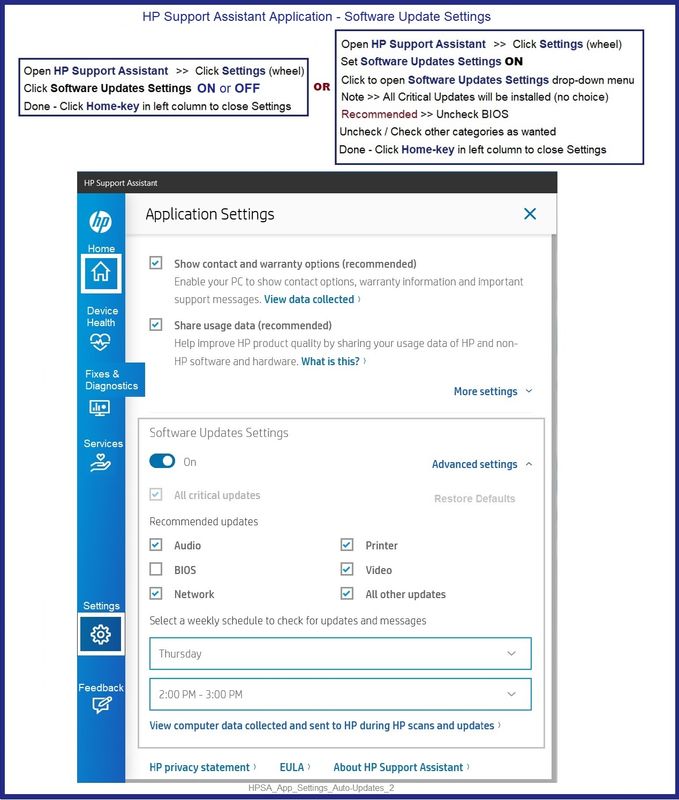
HP Device Support Home Page - References and Resources – Learn about your Device - Solve Problems
NOTE: Content depends on device type and Operating System
Categories: Alerts, Warranty Check, HP Drivers / Software and BIOS, How-to Videos, Bulletins/Notices, How-to Documents, Troubleshooting, Manuals > User Guide, Service and Maintenance Guide (Replacement Parts and Procedures), Product Information (Specifications), more
When the website support page opens, Select (as available) a Category > Topic > Subtopic
Open Product Home
Enter the type and name of your HP device
Thank you for participating in the HP Community.
Our Community is comprised of volunteers - people who own and use HP devices.
Click Helpful = Yes to say Thanks!
Question / Concern Answered, Click "Accept as Solution"



