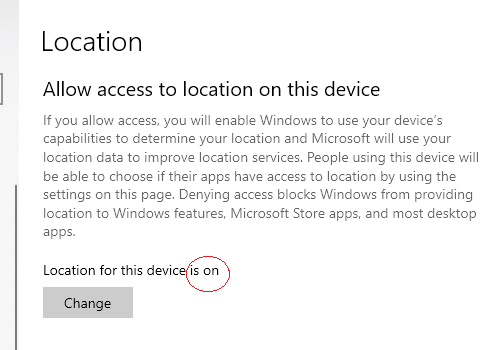-
×InformationNeed Windows 11 help?Check documents on compatibility, FAQs, upgrade information and available fixes.
Windows 11 Support Center. -
-
×InformationNeed Windows 11 help?Check documents on compatibility, FAQs, upgrade information and available fixes.
Windows 11 Support Center. -
- HP Community
- Notebooks
- Notebook Software and How To Questions
- How to set Location on HP Envy laptop

Create an account on the HP Community to personalize your profile and ask a question
04-08-2023 02:03 PM
Hi. How do I set the correction Location for my HP Envy laptop? The wrong Current Location zip code comes up when I search for something. I can't find where to set my correct location zip code for the laptop.
I updated Windows Maps app today and when I key in my home address, I receive the message "Try another location. We can't tell what you meant (my address)." Google Maps has no problem with my address.
Location services are turned on, but I prefer for them to be turned off as I do not want any services tracking my location.
Thanks for your help.
Solved! Go to Solution.
Accepted Solutions
04-12-2023 12:03 AM
Hi @djsomers,
Welcome to the HP Support Community.
I'd like to help!
Does your machine have a GPS function? If NOT, it uses your internet connection to work out your location and this may not your REAL location.
Please try to turn on the location of this device
(a) Hold down the Win key and press the letter I
(b) Select Privacy then Location
Hope this helps! Keep me posted for further assistance.
Please click “Accepted Solution” if you feel my post solved your issue, it will help others find the solution. Click the “Kudos/Thumbs Up" on the bottom right to say “Thanks” for helping!
Nal_NR-
HP Community Moderator
04-12-2023 12:03 AM
Hi @djsomers,
Welcome to the HP Support Community.
I'd like to help!
Does your machine have a GPS function? If NOT, it uses your internet connection to work out your location and this may not your REAL location.
Please try to turn on the location of this device
(a) Hold down the Win key and press the letter I
(b) Select Privacy then Location
Hope this helps! Keep me posted for further assistance.
Please click “Accepted Solution” if you feel my post solved your issue, it will help others find the solution. Click the “Kudos/Thumbs Up" on the bottom right to say “Thanks” for helping!
Nal_NR-
HP Community Moderator
04-12-2023 01:17 PM
Thanks, Elohi NR. I tried your suggestion, but the window you spoke of did not come up. When I pressed the Windows key and "l", the laptop just went back to my startup screen with my screensaver, time and date. The zip code that the laptop uses is one zip code over from mine. I wish I could manually change it to my exact zip code for more accurate search results. Any other ideas, or am I going to have to be satisfied with less accurate results? Thanks for your efforts.
04-12-2023 02:05 PM
Elohi NR, I think I got it worked out. I went to Settings --> Privacy & Security --> Default Location --> Set Default and I keyed in my correct location with zip code. That is what is showing now. You put me on the correct path. Thank you!!