-
×InformationNeed Windows 11 help?Check documents on compatibility, FAQs, upgrade information and available fixes.
Windows 11 Support Center. -
-
×InformationNeed Windows 11 help?Check documents on compatibility, FAQs, upgrade information and available fixes.
Windows 11 Support Center. -
- HP Community
- Notebooks
- Notebook Software and How To Questions
- Labels printing with missing information

Create an account on the HP Community to personalize your profile and ask a question
03-17-2021 01:31 PM
My laptop will no longer print labels with all information on my LabelWriter DYMO 4XL and Brother TD-4000. It will leave off a border, mess up the sizing of letters, or not print at all but will feed a blank label through. I have updated all HP drivers, uninstalled and reinstalled software and drivers for TD-4000. Restarted, unplugged, etc. numerous times. It will print correctly occasionally. However, I can print to my Brother HL-L2320D without any issues. What can I do to resolve this issue with my label and thermal label printers?
Thank you!
03-17-2021 04:07 PM
====================================================================
Welcome to the HP Community.
Be Aware:
Do not respond to individuals who post phone numbers or email addresses.
Do not respond to individuals who ask you to provide private information in a public Post.
These people might be scammers trying to steal your information / money.
====================================================================
Opinion
Even if the problem is in the computer, it would be something in Windows and not having to do with HP computer or HP drivers.
The only intersecting point between HP computer and the specialty printers is the network that connects the two different devices on the same network.
+++++++++++++++++++++++++++++++++++++++++++++++++++++
What about the computer?
From the computer's perspective there is little to do.
It's a pile of hardware installed with an interface that lets you talk to the Operating System (Windows) and your home / office network. It does not know anything about "Printing".
That said, Yes - it is useful / good to have installed the HP drivers and checked the general health of the system.
+++++++++++++++++++++++++++++++++++++++++++++++++++++
What about Windows?
Could be that Windows Updates have futzed with the printer software. Common enough. Usually not catastrophic, but it does happen.
Having removed and reloaded the printer software and perhaps any specialty label print software is "generally" all you can do to straighten out any File System reason that the printer software / printer is failing to print as expected.
Recheck that Windows Updates are current and / or that the computer is not waiting to Restart after a recent installation of Windows Updates / patches.
Reload Windows?
No one likes this bit - it's included here only because "Yes, it can get this bad."
IF the issue is a problem deep in the Windows File System, that is, "something" is corrupted somewhere, then you might have to reload Windows to fix the underlying cause of the issue. There is no "Proof" for this reality - it is just something you might have to consider if EVERYTHING else fails. Ignore the idea if you find it useless / offensive.
+++++++++++++++++++++++++++++++++++++++++++++++++++++
What about the network?
You could try Restarting Everything - might work. Don't forget to restart the router, of course, since it directs all the traffic. This is unlikely ti impact (or help) a printer / device than cannot put ink on paper - it might help if the issue is buggy communication in the network.
+++++++++++++++++++++++++++++++++++++++++++++++++++++
What about the Paper?
Check to be sure the latest batch of paper is intended for the type of printer (for example, inkjet paper sheets as opposed to paper intended to be used in a laser printer).
Paper cannot be too damp / too dry (yes, this is a thing), curled, too cold... Ignore if your paper is perfectly fine.
+++++++++++++++++++++++++++++++++++++++++++++++++++++
What about the software?
No idea what you are using (of course).
In GENERAL,
Recheck the printer software Properties for the Paper Type selected in the job.
You could try exporting the label project to a PDF file and printing it using Adobe Reader DC
General Example - FYI only
Reminder: Your Properties will be completely different from HP
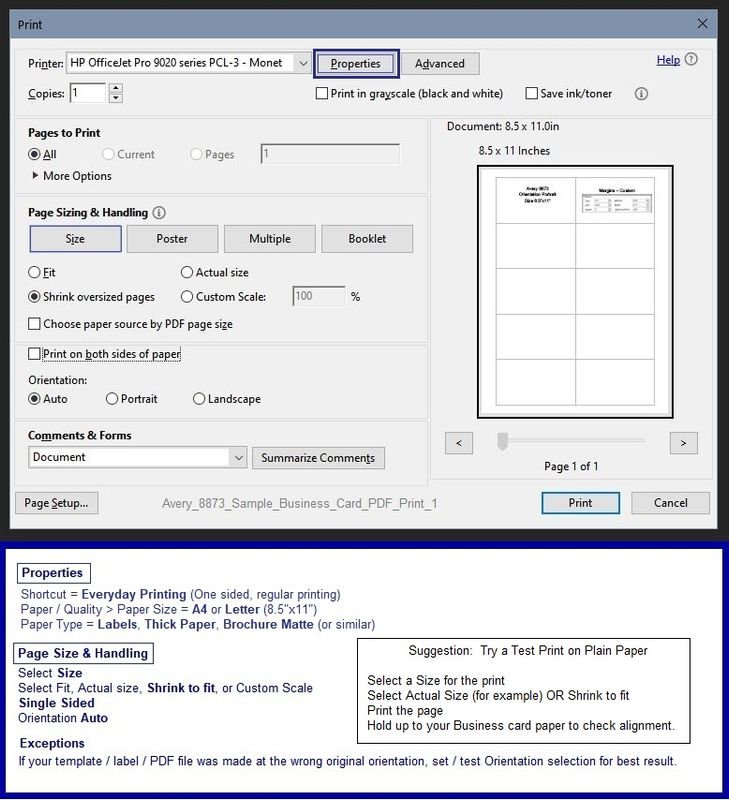
Along that line of thought...
Using Adobe Reader DC, you could try printing the file as an image.
Doing so will cure the problem IF the underlying issue is a translation error.
If the file will not print due to unusual content (odd fonts, color schemes, tables, other oddities), print the file as an Image. Image printing does not require the printer software to translate file content.
- Open the offending document in Adobe Reader DC
- Click Print icon > Set other options on the menu > Click Advanced button
- Set the printer select the colors (Optional)
- Select Print the PDF file as an image
+++++++++++++++++++++++++++++++++++++++++++++++++++++
What about the printer?
Needs cleaning? Ink? Plugged into the wall as opposed to a surge protector?
Not something for which I can (or care to) offer any advice.
Thank you for participating in the HP Community.
The Community is a separate wing of the HP website - We are not an HP business group.
Our Community is comprised of volunteers - people who own and use HP devices.
Click Thumbs Up to say Thank You.
Question Resolved / Answered, Click "Accept as Solution"



03-19-2021 09:09 AM
Thank you for your extensive troubleshooting suggestions. I think Windows might have done an update the night before. We initially thought it was an issue with the one printer and tried a brand new replacement and the same issues were happening, even after uninstalling driver package, etc, and reinstalling with a CD...the printers were connected via USB. I was able to print the pdfs of USPS postage labels but was unable to save our other labels into image or pdf files using Acrobat Reader DC.
We bought a new desktop and now everything is working perfectly! Perhaps the HP laptop had a glitch with the Windows update that messed up the label printers. Thanks again.
03-19-2021 09:24 AM
You are welcome.
Glad it is fixed!
Stay Safe.
Better 2021 for all...
Thank you for participating in the HP Community.
The Community is a separate wing of the HP website - We are not an HP business group.
Our Community is comprised of volunteers - people who own and use HP devices.
Click Thumbs Up to say Thank You.
Question Resolved / Answered, Click "Accept as Solution"



