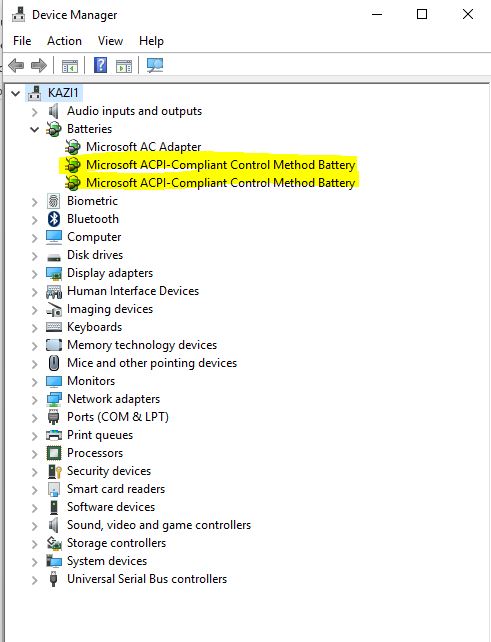-
1
×InformationNeed Windows 11 help?Check documents on compatibility, FAQs, upgrade information and available fixes.
Windows 11 Support Center. -
-
1
×InformationNeed Windows 11 help?Check documents on compatibility, FAQs, upgrade information and available fixes.
Windows 11 Support Center. -
- HP Community
- Notebooks
- Notebook Software and How To Questions
- Laptop blinking near charging port

Create an account on the HP Community to personalize your profile and ask a question
07-20-2019 02:27 AM
Hello, pls i recently purchased a laptop and i have noticed that the battery light keeps blinking white even when laptop is switched off (even when not charging the laptop). However laptop still charging properly and battery not draining when not in use. I dont know what the problem could be. Pls help out. It continually blinks white light near the charging port.
07-22-2019 03:59 PM
Welcome to HP support community.
I recommend you to perform the following steps to isolate the issue and arrive at a fix:
- Power off the laptop.
- Remove the battery out. If the battery is integrated and does not have a latch to release it then leave the battery inside the laptop.
- Disconnected AC adapter from the laptop.
- Press and hold the power button for 15 seconds.
- Reconnect the battery and plug the AC adapter.
- Power ON the laptop.
Let us uninstall the battery drivers and then reinstall then. The following steps will help:
- Open the device manager.
- Expand "Batteries". Right click on the ACPI drivers and select uninstall.
- Close the device manager.
- Restart the laptop. While restarting, Windows will reinstall the battery drivers.
If the battery still does not charge then please perform a BIOS update on the laptop via this link. Please ensure that the charger is connected to the laptop during the BIOS update.
Once the BIOS update successful, you may test the battery if the battery does not charge. The following steps will help:
-
Make sure the power cord and adapter is connected to the system and wall outlet.
-
Press and hold the power button until the computer turns off completely.
-
Turn on the computer.
-
Immediately press the F2 key repeatedly, about once every second, until the UEFI Hardware Diagnostics screen is displayed.
-
In the UEFI Main menu, select Component Tests.
Figure : UEFI Main menu with Component Tests selected

- In the Component Tests menu, select Power
Figure : UEFI Component Tests menu with Power selected
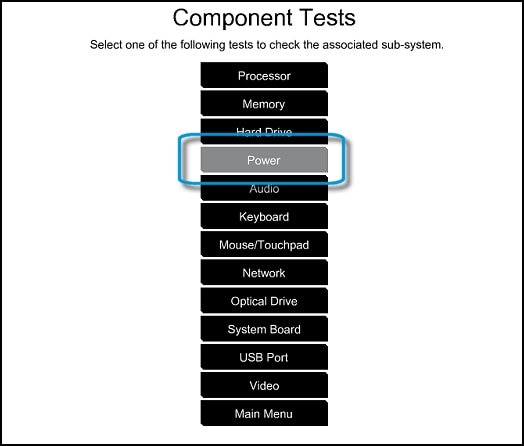
- In the Power menu, select the battery test.
Let me know how it goes.
To thank me for my efforts to help you, please mark my post as an accepted solution so that it benefits several others.
Cheers.
Sandytechy20
I am an HP Employee