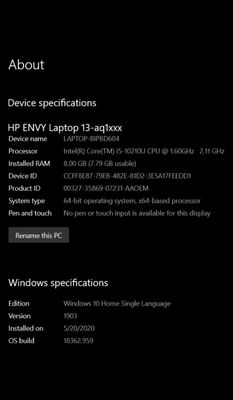-
×InformationNeed Windows 11 help?Check documents on compatibility, FAQs, upgrade information and available fixes.
Windows 11 Support Center. -
-
×InformationNeed Windows 11 help?Check documents on compatibility, FAQs, upgrade information and available fixes.
Windows 11 Support Center. -
- HP Community
- Notebooks
- Notebook Software and How To Questions
- Re: Laptop name

Create an account on the HP Community to personalize your profile and ask a question
09-02-2020 10:50 AM
Hi. I have a HP Envy 13 and I had to format it a few days ago due to windows update error. Before it got formatted I used to see my laptop's name (HP ENVY 13) in the ABOUT section above the device name in the settings app. But now it's gone and I can only see the device name and it contains only some bunch of numbers. May I know whether there are any ways to get the laptop's model name on the top of the ABOUT screen?
09-05-2020 07:49 AM
Thank you for posting on HP Support Community.
Don't worry as I'll be glad to help, I have a few troubleshooting steps we could try to fix the issue:
To access the HP System Information tool, follow the steps below.
-
Click Start, System Information, then Help and Support and then System Information.
-
Alternately, click Start, type system in the search field, and then select when it appears in the program listing.
-
Alternately, hold the function key and press Esc. The System information window displays to show basic information. Click Advanced see the main System Information window.
The HP System Information tool opens. It may take several moments to scan the computer to verify the current information.
Hope this helps! Keep me posted for further assistance.
Please click “Accept as Solution” if you feel my post solved your issue, it will help others find the solution.
ECHO_LAKE
I am an HP Employee
09-05-2020 08:11 AM
Thank you for replying. But I want to add my laptop's name to the settings app in the ABOUT section like it was when I bought the laptop. Will this method help to do that. Because the method you told seems like to help me to view the system info only. Thanks
09-05-2020 08:59 AM - edited 09-05-2020 09:01 AM
Thank you for posting back.
Let's perform Windows Update and HP Support Assistant in order to update the system files:
To check for updates now, select the Start button, and then go to Settings > Update & security > Windows Update, and select Check for updates.
Install updates from HP Support Assistant: Go to Download HP Support Assistant to install the tool.
- To open HP Support Assistant, double-click the HP Support Assistant icon
 .
. - Click My devices in the top menu, and then click Updates in the My PC or My notebook pane.
- Click Check for updates and messages to scan for new updates.
- Review the list of updates. Updates with a yellow information icon are recommended. Updates with a blue information icon are optional.
- Click the update name for a description, version number, and file size.
- Select the box next to any updates you want to install, and then click Download and install.
Once it's done you can check the About info again
Keep me posted for further assistance.
ECHO_LAKE
I am an HP Employee
09-05-2020 09:07 AM
Thank you for replying. But I have already updated windows and hp support assistant. All hp laptops come with that feature to preview their laptop models in the ABOUT YOUR PC in settings. What may have caused it to dissappear?
09-05-2020 09:14 AM
Thank you for posting back.
Not sure what might have cause this issue however we can try few steps to isolate the issue.
Microsoft System Restore returns your computer files and settings from the restore point. Your personal files and documents are not affected. You can also undo a System Restore if the restore does not resolve the issue or if the issue becomes worse.
Click here: https://support.hp.com/in-en/document/c03327545
Hope this helps! Keep me posted for further assistance.
ECHO_LAKE
I am an HP Employee