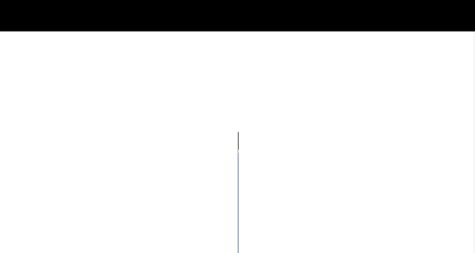-
×InformationNeed Windows 11 help?Check documents on compatibility, FAQs, upgrade information and available fixes.
Windows 11 Support Center. -
-
×InformationNeed Windows 11 help?Check documents on compatibility, FAQs, upgrade information and available fixes.
Windows 11 Support Center. -
- HP Community
- Notebooks
- Notebook Software and How To Questions
- Microsoft Edge starts up as black-and-white blank screen

Create an account on the HP Community to personalize your profile and ask a question
07-30-2020 07:50 PM - edited 07-30-2020 08:13 PM
Whenever I startup my computer and first open Microsoft Edge, I get this screen that is screenshotted below: Black on top, and white on the bottom, with a thin mysterious line in the middle. The browser is functional; I can press buttons, go to pages (and the display somewhat changes after I go to a website), and the cursor also changes depending on where I point it. Everything works except I cannot see anything. I found that using Task Manager, ending the first task under it would solve the issue (second screenshot). Ending all of those other tasks resulted in the system telling me that one of my extensions failed; meaning those I was probably ending the extensions. But while this was the only task that fixed the problem, Edge didn't tell me anything about an extension failing. How do I solve this?
Edit: This was after I updated to Windows 10 version 2004.
08-02-2020 08:21 PM
Welcome to the HP support community.
We would suggest you to perform these methods and check.
Method 1: Disabling the hardware acceleration in Edge.
- Open Microsoft Edge
- Click on the three dots (…) from the right top corner.
- Select Settings from the drop down and click on System from the left pane.
- Toggle the switch to Off for Use hardware acceleration when available.
- Relaunch Edge and check.
Method 2: Reset Edge.
- Open Microsoft Edge
- Click on the three dots (…) from the right top corner.
- Select Settings from the drop down and click on Reset settings from the left pane.
- Select Restore settings to their default values
- Relaunch Edge and check
Disclaimer: This will reset your startup page, new tab page, search engine, and pinned tabs. It will also disable all extensions and clear temporary data like cookies. You favorites, history and saved passwords will not be cleared.
I hope that helps.
To thank me for my efforts to help you, please mark my post as an accepted solution so that it benefits several others.
Cheers.
Sandytechy20
I am an HP Employee