-
×InformationNeed Windows 11 help?Check documents on compatibility, FAQs, upgrade information and available fixes.
Windows 11 Support Center. -
-
×InformationNeed Windows 11 help?Check documents on compatibility, FAQs, upgrade information and available fixes.
Windows 11 Support Center. -
- HP Community
- Notebooks
- Notebook Software and How To Questions
- My bluetooth earbuds are not discovered in the list of Bluet...

Create an account on the HP Community to personalize your profile and ask a question
11-25-2018 09:14 PM
When I do the steps suggested to connect a bluetooth audio device to the letter, no matter what, my computer will not discover my earbuds, they are a pair of "JBUDS PRO BLUETOOTH SIGNATURE EARBUDS". By that I mean, when I get to the step where you click on the "
Bluetooth
Mice, keyboards..." button, it will load and load and never have my earbuds appear on the list(or anything else for that matter, but I have really tried with anything else). I have no idea why and I have tried all of the guides on this site and Microsofts site.
Solved! Go to Solution.
11-27-2018 09:45 AM - edited 11-27-2018 09:46 AM
Thank you for choosing the HP Support Forums, a community energized by solutions, as we are eager to help resolve your concerns,
I am Riddle_Decipher and I'm at your service (Like a Genie, however, without magic powers) 😉
- Did you try with an alternate Bluetooth device and check if that works?
- Have you run the hardware test on the wireless adapter to identify any hardware issues within the Bluetooth device?
- Click here for steps on how to get this done, if you haven't done it yet.
- Have you installed the latest drivers for your wireless adapter from the HP website?
While you respond to that, here's what you need to do:
Step 1. Turn off the Airplane Mode and Enable the Bluetooth Feature
1. Use Windows shortcut keys Win + I to launch Settings.
2. Go to the Network & Internet menu.
3. Select Airplane mode tab on the left side.
4. On the right side, turn off the Airplane mode.
5. Turn on the Bluetooth.
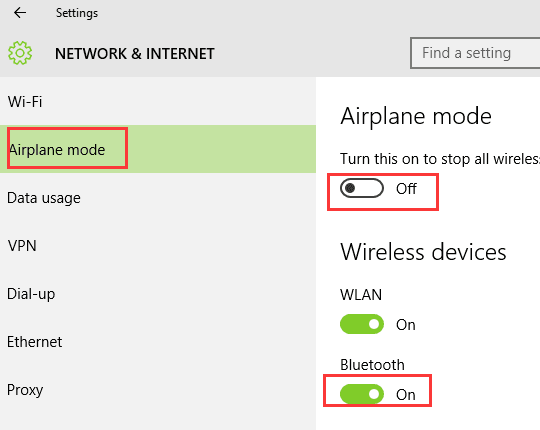
Step 2. Make Sure the Bluetooth Devices Are Enabled
1. Back to the home page of the Settings.
2. Go to the Devices menu.
3. Select Bluetooth & other devices tab.
4. On the right side, make sure the Bluetooth is turned on.
5. Click More Bluetooth options below.
6. Tick the three options and click OK.
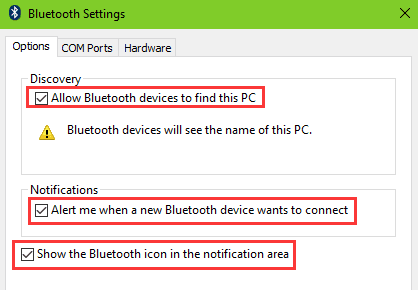
You can also right-click the Bluetooth icon on the taskbar to try adding or showing the Bluetooth devices.
![]()
Step 3. Use Troubleshoot to Fix Bluetooth Not Available
1. Back to the home page of the Settings.
2. Go to the Update & security menu.
3. Select the Troubleshoot tab on the right side.
4. On the left side, highlight the Bluetooth.
5. Click the Run the troubleshooter.
Windows 10 Creators will detect and fix the Bluetooth not working problems automatically. You can wait and follow the on-screen instructions to complete the repair.
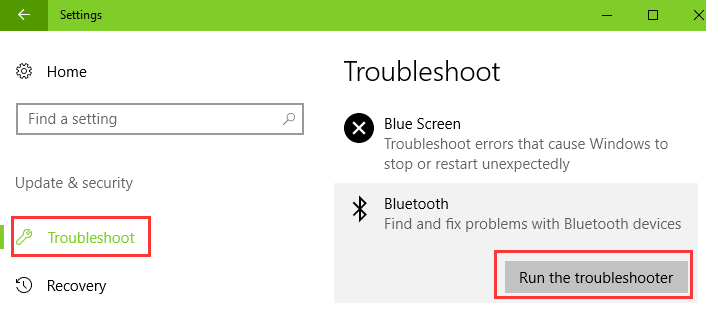
When some Bluetooth-related services are disabled, the computer will come across the "Bluetooth not available" or "Bluetooth not connected" issue after the Windows 10 Creators Update/Windows 10 Fall Creators Update. So go to the Windows Services to have a check.
1. Use Windows shortcut keys Win + R to open the Run.
2. Type services.msc and press the Enter.
3. Double-click the Bluetooth Support service.
4. Click the Start button if it is stopped
5. Select the Automatic from the Startup type list.
6. Go to the Log On tab.
7. Tick the Local System account.
8. Click OK.
9. Reboot the computer.
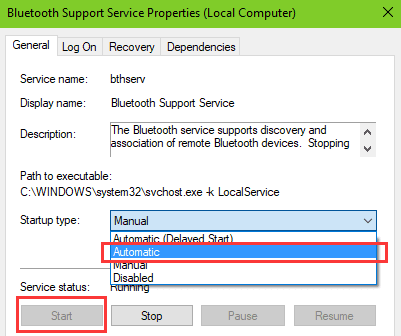
Also, go to the Dependencies tab and check other Bluetooth-related devices. If they are disabled as well, re-enable them with the same steps. After that, enable the Bluetooth feature and connect your Bluetooth device to the computer to see if the problem still persists.
Keep me posted, as I (Or a trusted colleague) shall follow-up on this case to ensure the concern has been addressed,
And your device is up and running again, only in case you don't get back to us, first!
That said, If the information I've provided was helpful, give us some reinforcement by clicking the solution and kudos buttons,
That'll help us, and others see that we've got the answers!
Good Luck.
Riddle_Decipher
I am an HP Employee
Learning is a journey, not a destination.
Let's keep asking questions and growing together.
11-28-2018 04:47 PM
I have already done these things. The Bluetooth support service was also already running when I went to try that. Also if it helps I connected my phone by bluetooth to the earbuds and the computer so the hardware of both is functioning but the earbuds just don't seam to like my computer.
11-29-2018 09:55 AM
Thank you for responding,
This is the Riddle_Decipher, again!
Does this mean, you've already performed a hardware test as well and it passed? If you've missed out on it, here's how to do a hardware test:
Click here for steps on how to get this done, if you haven't done it yet.
I need to know the results of the test to proceed further,
besides, are any other Bluetooth devices connecting to your computer apart from the earbuds?
And could you give me the model name of these earbuds so I could check if they are compatible with your PC?
Keep us posted,
(We shall troubleshoot as a team, fight till the end and emerge - "victorious")
If you would like to thank us for our efforts to help you,
Feel free to give us a virtual high-five by clicking the 'Thumbs Up' icon below,
Followed by clicking on the "Accept as solution" button.
Have a great day!
Riddle_Decipher
I am an HP Employee
Learning is a journey, not a destination.
Let's keep asking questions and growing together.
12-04-2018 12:07 PM
That's alright, my friend!
I'm happy you've got that sorted.
And remember to get back to us if you need any other assistance in the future.
Take care and have a good day ahead.
Riddle_Decipher
I am an HP Employee
Learning is a journey, not a destination.
Let's keep asking questions and growing together.
