-
×InformationNeed Windows 11 help?Check documents on compatibility, FAQs, upgrade information and available fixes.
Windows 11 Support Center. -
-
×InformationNeed Windows 11 help?Check documents on compatibility, FAQs, upgrade information and available fixes.
Windows 11 Support Center. -
- HP Community
- Notebooks
- Notebook Software and How To Questions
- My files/folders have disappeared from File Explorer and see...

Create an account on the HP Community to personalize your profile and ask a question
07-24-2020 12:31 PM
Recently my Folders/Files disappeared from view in File Explorer. Windows did an auto-update recently. Not sure if this is related. I found the Files/Folders in something called 'hp.system.package.metadata' when I tried to save another document. What is this? How do I get them to be visible in File Explorer and get rid of the 'hp.system.package.metadata' folder. Thanks.
Solved! Go to Solution.
Accepted Solutions
07-27-2020 11:47 AM
Welcome to the HP Support Community.
If your files and folders disappeared, maybe you should check for hidden files and folders.
Sometimes, files and folders might appear missing, but they are actually hidden. To show hidden files and folders, do the following:
- Press Windows Key + S and type File Explorer. Choose File Explorer Options from the list.

- When File Explorer Options window opens, go to View tab. Locate Hidden files and folders option and select Show hidden files, folders, and drives.
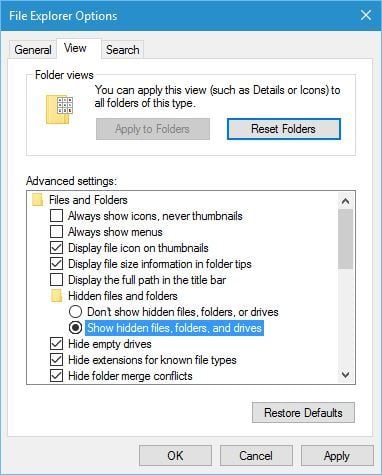
- Click Apply and OK to save changes.
After you’ve changed this option, try searching for the missing files and folders on your computer.
Let me know if this helps.
If the information I've provided was helpful, give us some reinforcement by clicking the "Accept as solution" button, that'll help us and others see that we've got the answers!
Thanks!
Have a great day!
I am an HP Employee
07-27-2020 11:47 AM
Welcome to the HP Support Community.
If your files and folders disappeared, maybe you should check for hidden files and folders.
Sometimes, files and folders might appear missing, but they are actually hidden. To show hidden files and folders, do the following:
- Press Windows Key + S and type File Explorer. Choose File Explorer Options from the list.

- When File Explorer Options window opens, go to View tab. Locate Hidden files and folders option and select Show hidden files, folders, and drives.
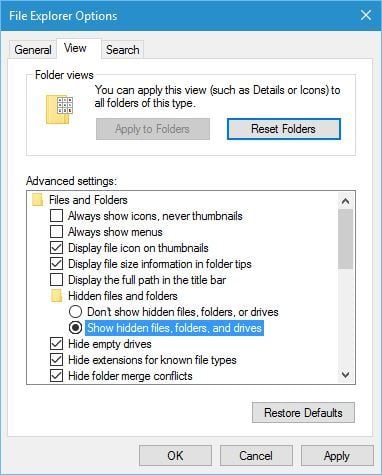
- Click Apply and OK to save changes.
After you’ve changed this option, try searching for the missing files and folders on your computer.
Let me know if this helps.
If the information I've provided was helpful, give us some reinforcement by clicking the "Accept as solution" button, that'll help us and others see that we've got the answers!
Thanks!
Have a great day!
I am an HP Employee
