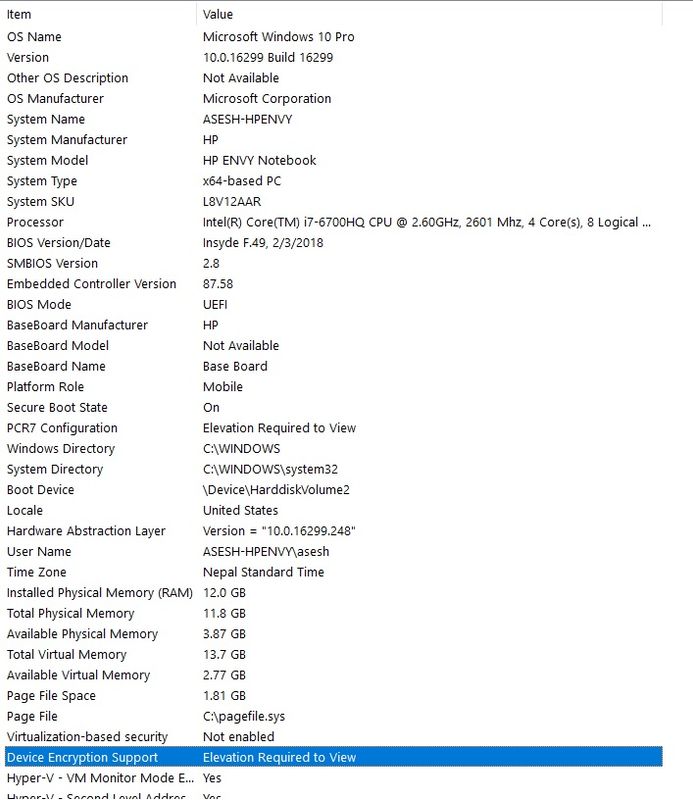-
×InformationNeed Windows 11 help?Check documents on compatibility, FAQs, upgrade information and available fixes.
Windows 11 Support Center. -
-
×InformationNeed Windows 11 help?Check documents on compatibility, FAQs, upgrade information and available fixes.
Windows 11 Support Center. -
- HP Community
- Notebooks
- Notebook Software and How To Questions
- New BIOS update F.48 Rev.A won't install

Create an account on the HP Community to personalize your profile and ask a question
02-13-2018 08:43 PM
Recently, HP released a new BIOS update which includes fixes for Spectre and Meltdown security vulnerabilities. But the BIOS update listed in this page: https://support.hp.com/us-en/drivers/selfservice/HP-ENVY-14-Notebook-PC-series/8499280/model/8943298 (F.48 Rev A) won't install. That's the exact laptop am using right now. My BIOS version is F.47 right now. Why do they upload patches for other models but in the wrong section?
Solved! Go to Solution.
Accepted Solutions
03-18-2018 06:46 AM - edited 03-18-2018 06:52 AM
I have managed to solve this issue. When I went to this page: https://support.hp.com/sk-en/document/c00042629 and tried to follow Step 4: Update the BIOS section, the system diagonostics screen on my machine was different than the one shown in the section. There were no options for firmware management, It was just a simple console screen.
So, I went to this page: http://www8.hp.com/us/en/campaigns/hpsupportassistant/pc-diags.html and installed HP PC Hardware Diagnostics UEFI as of now this is the latest version: http://ftp.hp.com/pub/softpaq/sp85001-85500/sp85414.exe it will then install firmware for doing so. Then after the installation was complete, upon restarting my laptop I could finally see that GUI as shown in that section. Then I was able to install BIOS update F.49 (new version). Hope this solution works for others too.
Here's my BIOS version after updating it 🙂
Thanks 🙂
02-14-2018 06:26 PM
Thank you for joining HP Forums.
I'll be glad to help you 🙂
As I understand the new BIOS update isn't getting installed,
Don't worry as I'll be glad to help, however, to provide an accurate resolution, I need a few more details:
what is the error message that appears when you attempt to download the BIOS file?
While you respond to that, here's what you could do to install the BIOS version outside windows:
Skip to Step 2: Download a replacement BIOS file
If the HP_TOOLS volume (Windows 7) or UEFI partition (Windows 10, 😎 on your hard drive has been deleted, or if the emergency BIOS recovery feature did not resolve the issue, download a replacement BIOS file.
To complete this step, you need another working computer with an active Internet connection.
CLICK HERE FOR MORE STEPS AND INSTRUCTIONS.
(By the end of this article all the issues should be resolved)
Keep me posted,
If the information I've provided was helpful,
give us some reinforcement by clicking the solution and kudos buttons,
that'll help us and others see that we've got the answers!
Good Luck.
Riddle_Decipher
I am an HP Employee
Learning is a journey, not a destination.
Let's keep asking questions and growing together.
02-16-2018 09:15 AM
No error messages. It will prompt to restart the computer but won't apply the BIOS update. I am sure that patch is not for that laptop model. After restarting, I run that patch again, the same thing happens. BTW, I have updated this laptop's BIOS before too. If I remember correctly, I have updated it twice till now. You guys need to verify and make sure that patch is for that laptop model, which is not
02-16-2018 01:32 PM
Hi @shellcoder
I understand your concerns and frustration.
I have escalated your concerns to HP’s Support Team to review your case. You should be contacted within 2 business days (this does not include weekends or holidays).
Thank you
KrazyToad
I Am An HP Employee
03-18-2018 06:46 AM - edited 03-18-2018 06:52 AM
I have managed to solve this issue. When I went to this page: https://support.hp.com/sk-en/document/c00042629 and tried to follow Step 4: Update the BIOS section, the system diagonostics screen on my machine was different than the one shown in the section. There were no options for firmware management, It was just a simple console screen.
So, I went to this page: http://www8.hp.com/us/en/campaigns/hpsupportassistant/pc-diags.html and installed HP PC Hardware Diagnostics UEFI as of now this is the latest version: http://ftp.hp.com/pub/softpaq/sp85001-85500/sp85414.exe it will then install firmware for doing so. Then after the installation was complete, upon restarting my laptop I could finally see that GUI as shown in that section. Then I was able to install BIOS update F.49 (new version). Hope this solution works for others too.
Here's my BIOS version after updating it 🙂
Thanks 🙂
04-29-2018 12:37 PM
I have tried 5 times now to install the BIOS update for my HP Notebook - 15-ay103dx.
It appears to go through the entire install process, through restart and all, but then after restart the BIOS update is still showing in my HP Support Asst as though it didn't complete the install.
I've downloaded the correct file straight from HP and nothing works. Please help!!