-
×InformationNeed Windows 11 help?Check documents on compatibility, FAQs, upgrade information and available fixes.
Windows 11 Support Center. -
-
×InformationNeed Windows 11 help?Check documents on compatibility, FAQs, upgrade information and available fixes.
Windows 11 Support Center. -
- HP Community
- Notebooks
- Notebook Software and How To Questions
- Office 365 Subscription Activation

Create an account on the HP Community to personalize your profile and ask a question
02-17-2023 11:04 AM
Hello there guys,
I have bought this new laptop and when I ordered it, it said that it will come with a 1 year free Microsoft Office 365 Subscription and I do not know how to activate it or if its already self activated when I signed in.
02-20-2023 08:55 PM
Hi @AndreiHerta,
I see from your post that you need information and assistance related to Microsoft office subscription. Don't worry we'll work together to help you find a solution.
As you have mentioned in your post that you have purchased the computer and along with this you have 1-year subscription for Microsoft office 365.
To redeem the subscription offer, you must activate Microsoft Office 365 within six months after activating Windows on your device. Once activated, Microsoft will send an email notifying you when it is time to renew your subscription. You can also sign in to your Microsoft account to see how much time is left on your subscription.
This document describes how to activate Microsoft Office 365 Personal on your HP Stream tablet or notebook.
Activating Microsoft Office 365 Personal
Microsoft Office 365 Personal subscription activation is part of the initial device setup process. The activation prompt displays immediately after Windows activation. Follow the on-screen instructions to activate, or choose to skip, and complete the activation at a later time.
If you did not complete the subscription during the initial setup, you can activate Office 365 Personal using the following steps.
NOTE: The images might vary slightly depending on your model.
Make sure the device is connected to the Internet.
In Windows, search for and open Microsoft Office.
A dialog box opens. Click Activate.
Figure: Activating Office 365
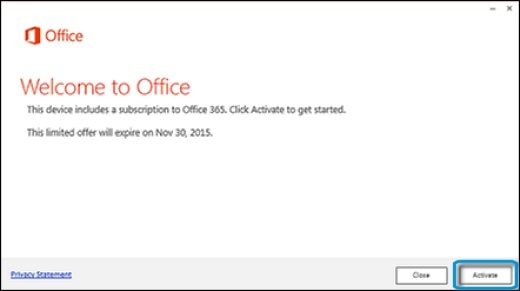
When prompted, enter your Microsoft account login and password, then click Sign In.
NOTE: If you do not have a Microsoft account, close the Office 365 activation window and browse to Microsoft - Create an account(in English).
Figure: Microsoft account login and password

Select your Country and Language when prompted, then click Continue.
Figure: Country and Language
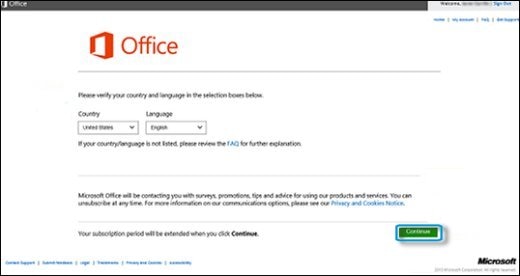
Wait for the setup process to complete. When a dialog box opens, click Install.
Figure: Install

When prompted, click Run.
NOTE: If a User Account Control window asks if you want to allow the program to make changes to the computer, click Yes.
When the Office 365 Personal app opens, click Next, then follow the on-screen instructions.
Figure: Office welcome screen

At the end of the setup, a You're Good to go window opens. Click All done to complete the setup process.
Figure: All done

Microsoft Office 365 Personal is now activated, and Microsoft Office 2013 applications are ready to use.
For more details, Activating Microsoft Office 365 Personal (Windows 10,
Keep us posted,
I hope this helps.
Take care and have a good day.
Please click “Accepted Solution” if you feel my post solved your issue, it will help others find the solution. Click the “Kudos/Thumbs Up" on the bottom right to say “Thanks” for helping!
^ Alden4
HP Support
HP Support Community Moderator
