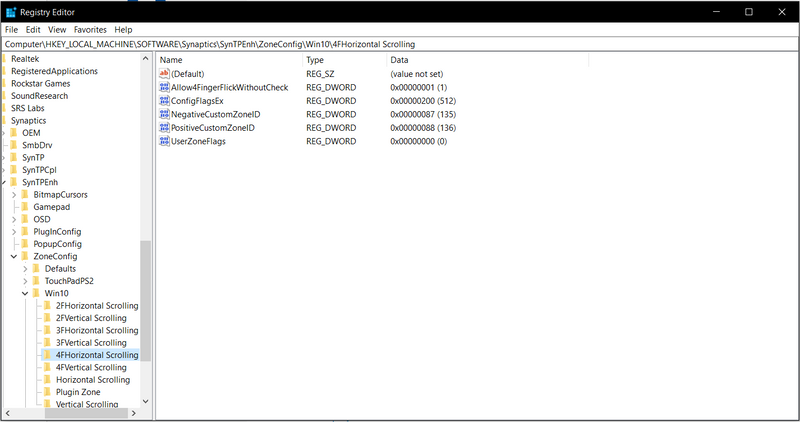-
×InformationNeed Windows 11 help?Check documents on compatibility, FAQs, upgrade information and available fixes.
Windows 11 Support Center. -
-
×InformationNeed Windows 11 help?Check documents on compatibility, FAQs, upgrade information and available fixes.
Windows 11 Support Center. -
- HP Community
- Notebooks
- Notebook Software and How To Questions
- Reverse four finger swipe gesture

Create an account on the HP Community to personalize your profile and ask a question
10-22-2019 12:16 AM
After the most recent Windows 10 upate to version 1903, the four finger swipe gesture, has been reversed. previously I could swipe from left to right to go right; now i have to swipe right to left to go right.
I want to know how to reverse this; I have googled and found the tip about modifying the registry keys for Synaptics, but this no longer works. I have spoken with two different support agents; the first was unable to solve the issue and the second suggested that I either refresh Windows (not at all a solution to my problem) or take my laptop to a service centre.
Does anyone have any ideas? I've been trained to swipe in the direction I want to go by 15 months of muscle memory, and retraining it is enraging.
10-24-2019 05:51 PM - edited 10-24-2019 05:51 PM
@Andrew1990 Welcome to HP Community!
It looks like the only way to reverse this feature is by editing the registry, I suggest you create a backup of all your personal data and export the registry to an external storage device:
Once done, follow the below steps: (LET ME KNOW IF THIS IS WHAT YOU WERE REFERRING TO)
Use regedit to navigate to HKEY_LOCAL_MACHINE\SOFTWARE\Synaptics\SynTPEnh\ZoneConfig\Win10\4FHorizontal Scrolling
Swap the values for NegativeCustomZoneID and PositiveCustomZoneID. That is:
Change NegativeCustomZoneID from Hex 88 (Decimal 136) to Hex 87 (Decimal 135)
Change PositiveCustomZoneID from Hex 87 (Decimal 135) to Hex 88 (Decimal 136)
Reboot, and now the four-finger swipe direction should be successfully reversed.
Keep us posted,
If you would like to thank us for our efforts to help you,
Give us a virtual high-five by clicking the 'Thumbs Up' icon below, followed by clicking on the "Accept as solution" on this post,
Have a great day!
Riddle_Decipher
I am an HP Employee
Learning is a journey, not a destination.
Let's keep asking questions and growing together.
10-27-2019 07:08 PM
Hello,
Thanks for the suggestion but unfortunately it does not work. I've made the changes as per the attached screenshot, and it is still reversed. This worked fine right up until the 1903 update; I'm not sure if it's a Microsoft problem or what else could be going on.
10-28-2019 12:04 PM
@Andrew1990 Well, if the issue began after the update, your guess is right about it being an issue with the windows update, usually they release a patch to resolve such issues caused after an update, however, until they do, you may want to use system restore to go back to the time before the update was installed and disable the automatic windows updates for the time being:
Steps to perform = Windows system restore
And the steps to disable the updates are mentioned below:
1. Press the Windows logo key + R at the same time to invoke the Run box.
2. Type services.msc and press Enter.
3. Scroll down to Windows Update, and double-click it.
4. In Startup type, select "Disabled". Then click "Apply" and "OK" to save the settings.
If you wish to thank me for my efforts, you could click on "Accept as solution" on my post as the solution should help others too.
Riddle_Decipher
I am an HP Employee
Learning is a journey, not a destination.
Let's keep asking questions and growing together.