-
×InformationNeed Windows 11 help?Check documents on compatibility, FAQs, upgrade information and available fixes.
Windows 11 Support Center. -
-
×InformationNeed Windows 11 help?Check documents on compatibility, FAQs, upgrade information and available fixes.
Windows 11 Support Center. -
- HP Community
- Notebooks
- Notebook Software and How To Questions
- Three fingers gesture

Create an account on the HP Community to personalize your profile and ask a question
10-09-2018 10:38 AM
After touchpad driver update I am unable to use three fingers gesture
Only two finger gesture are working
Should I uninstalled the update
Solved! Go to Solution.
Accepted Solutions
10-11-2018 01:56 PM
Thank you for responding,
This is the Riddle_Decipher, again!
Does this mean you've already gone through the steps of ensuring that the touchpad gesture is enabled?
If yes, I recommend you uninstall the drivers and install the generic drivers using the below steps because as far as I know, the graphics card has nothing to do with the touchpad as it's two completely different parts:
Here's how: in Device Manager, right-click (or press and hold) your touchpad driver > Update driver software... > Browse my computer for driver software > Let me pick from a list of device drivers on my computer, select HID-compliant mouse, select Next, and follow the instructions to install it.
Keep us posted,
(We shall troubleshoot as a team, fight till the end and emerge - "victorious")
If you would like to thank us for our efforts to help you,
Feel free to give us a virtual high-five by clicking the 'Thumbs Up' icon below,
Followed by clicking on the "Accept as solution" button.
Have a great day!
Riddle_Decipher
I am an HP Employee
Learning is a journey, not a destination.
Let's keep asking questions and growing together.
10-10-2018 06:04 PM
Thank you for choosing the HP Support Forums, a community energized by solutions, as we are eager to help resolve your concerns,
I am @Riddle_Decipher and I'm at your service (Like a Genie, however, without magic powers) 😉
Have you attempted to enable the gestures?
(as the update may have disabled it)
Here's what you could attempt:
If you want the TouchPad or ClickPad to function like a standard notebook mouse that does not use gestures, you can turn off these features.
To turn all gestures off:
-
From the taskbar, find and right-click the ClickPad icon, or other pointing device icon in the Windows system tray.
Figure: Opening the ClickPad settings
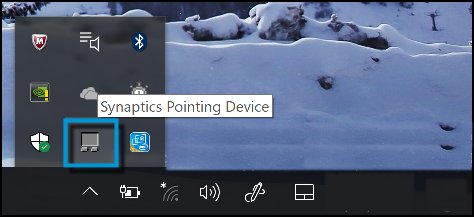
-
Uncheck Enable Gestures.
Figure : Enable Gestures unchecked
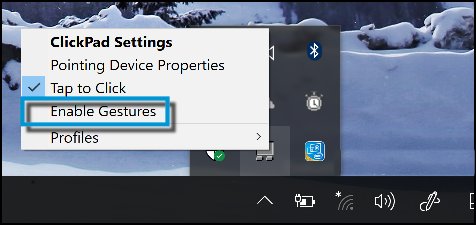
To turn gestures back on, replace the check by Enable Gestures in the pop-up menu.
If the issue persists, please perform the below steps:
-
Perform a hard reset by following the steps in the HP document Performing a Hard Reset or Forced Reset. A hard reset clears the driver instructions. Your computer rereads all instructions from the drivers and software stored in the Operating System which can solve some problems.
-
Be sure you have the latest drivers for your TouchPad. Use the following steps to install the latest drivers.
-
Go to the HP Drivers and Downloads web page. Enter your computer model number and then click Go.
-
Select your computer model from the list of results.
-
Select your operating system from the drop-down menu and then click Next.
-
Scroll down to select the driver category Driver - Keyboard, Mouse and Input Devices.
-
Click the Download button next to the appropriate TouchPad or ClickPad driver. The file downloads to your Downloads folder
-
Open your Downloads folder and double-click to install the latest driver. Follow on-screen instructions to complete the installation.
-
-
Return the computer to a software configuration when the TouchPad was working by restoring the system to a time when the touchpad was working correctly. For more information go to Using Microsoft System Restore (Windows 10 and 😎.
Let me know how that pans out
I will have a colleague follow-up on this to ensure it's taken care off, in case you don't respond in the next 24-48hrs,
As I need to know if the issue has been resolved, to get proper sleep at night.
Feel free to give me a virtual high-five by clicking the 'Thumbs Up' icon,
Followed by clicking on 'Accepted as Solution' as it would help the community gain more knowledge and have a great day Ahead!
Riddle_Decipher
I am an HP Employee
Learning is a journey, not a destination.
Let's keep asking questions and growing together.
10-11-2018 01:56 PM
Thank you for responding,
This is the Riddle_Decipher, again!
Does this mean you've already gone through the steps of ensuring that the touchpad gesture is enabled?
If yes, I recommend you uninstall the drivers and install the generic drivers using the below steps because as far as I know, the graphics card has nothing to do with the touchpad as it's two completely different parts:
Here's how: in Device Manager, right-click (or press and hold) your touchpad driver > Update driver software... > Browse my computer for driver software > Let me pick from a list of device drivers on my computer, select HID-compliant mouse, select Next, and follow the instructions to install it.
Keep us posted,
(We shall troubleshoot as a team, fight till the end and emerge - "victorious")
If you would like to thank us for our efforts to help you,
Feel free to give us a virtual high-five by clicking the 'Thumbs Up' icon below,
Followed by clicking on the "Accept as solution" button.
Have a great day!
Riddle_Decipher
I am an HP Employee
Learning is a journey, not a destination.
Let's keep asking questions and growing together.
10-13-2018 10:53 AM
Thank you for the update,
I appreciate your time and efforts,
I'm glad I could contribute in identifying and leading you towards the solution.
Thanks for honoring us by accepting our post as the solution, as it helps the community grow.
I must say, it's been a genuine pleasure interacting with you,
You can always click the "Thumbs Up" button to give me a Kudos,
Take care and have an awesome week ahead.
Riddle_Decipher
I am an HP Employee
Learning is a journey, not a destination.
Let's keep asking questions and growing together.
