-
×InformationNeed Windows 11 help?Check documents on compatibility, FAQs, upgrade information and available fixes.
Windows 11 Support Center. -
-
×InformationNeed Windows 11 help?Check documents on compatibility, FAQs, upgrade information and available fixes.
Windows 11 Support Center. -
- HP Community
- Notebooks
- Notebook Software and How To Questions
- Touch pad reverse scroll & number pad not working

Create an account on the HP Community to personalize your profile and ask a question
12-01-2018 08:07 PM
I just bought an HP Envy x360 15" laptop, and started to set it all up. I noticed 2 issues that I seem to have with it.
First issue - I can't seem to find how to reverse the scrolling on the touch pad. I don't like the scroll direction that it is oringinally set at, and it is typically quite easy to find in the touchpad settings, however, I have not been able to find the little box to check. I know that this is a little issue, but is a huge annoyance when you have been used to the mouse scroll one way your entire life.
The other issue - When switching this device from tablet mode back to regular desktop mode, some of the numbers in the number pad stop working. They wont start working again until I do a complete shut down of the computer. I feel like this shouldn't be an issue since the laptop is only 2 days old.
Is anyone else having either of these two issues and have solutions to them? Unfortunately this is my first experience with HP, and it is starting out to not be a good experience.
12-05-2018 03:24 PM - edited 12-05-2018 03:27 PM
Welcome to HP Forums,
This is a great place to get support, find answers and tips,
Thank you for posting your query, I'll be more than glad to help you out 🙂
I see that your experiencing issue with Touchpad and Number pad stopped working.
Don't worry as I'll be glad to help, however, to provide an accurate resolution, I need a few more details:
- What is the product number of your device? Use this link to find it: http://support.hp.com/us-en/document/c03754824 (Ensure you do not share any of your personal information such as serial, phone number, email ID, etc...).
- When was the last time it worked fine?
- Did this happen after a recent window or software update?
While you respond to that, I recommend you to perform the following steps to isolate the issue and arrive at a fix:
Go to the Device Settings tab, and make sure the Synaptics pad is selected. Press Settings, and in the new dialogue that opens, select Two-Finger Scrolling, then click the cogwheel button. Uncheck the Enable reverse scrolling direction checkbox, and close all the dialogs
If the issue persists, follow these steps to find and install updated software and hardware drivers for your computer with Windows 10.
In the Windows search box, type Check for updates, and then click Check for updates in the results list.
Click one of the following options, if present, on the Windows Update window:
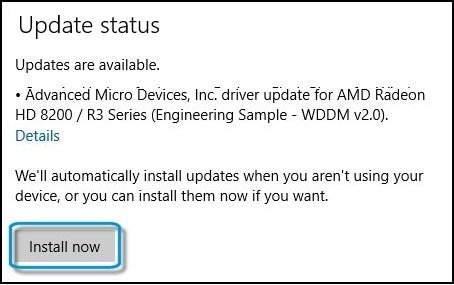
If no updates are currently listed, click Check for updates, and then click Install now if Windows detects updates.
Figure: Check for updates
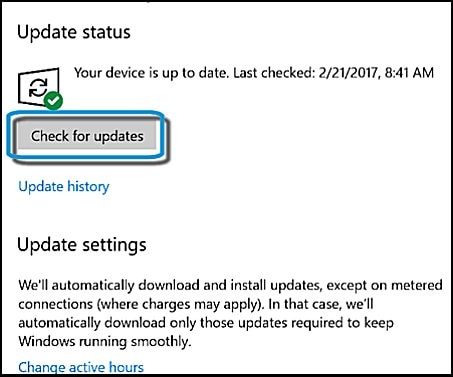
Keyboard troubleshooting steps:
try updating the notebook's BIOS and device drivers.
For more information, see HP Notebook PCs - Locate and Install Updated BIOS, Drivers, and Software.
For other issues within the keyboard: Click here
Hope this helps! Keep me posted for further assistance.
If I have helped you resolve the issue, feel free to give me a virtual high-five by clicking the 'Thumbs Up' icon below,
Followed by clicking on "Accept as solution" from the drop-down menu on the upper right corner,
Thank you for posting in the HP Support Forum. Have a great day!
ECHO_LAKE
I am an HP Employee
12-05-2018 04:25 PM
I took it in to get looked at for the number pad not working fully. It actually had faulty hardware and was a bad computer. It was exchanged out for a new computer.
I also was shown how to switch the touchpad reverse scroll, so that problem is solved now.
Thank you for the response though.
12-05-2018 07:13 PM
@Asaune
I'm sending out a Private message to assist you with the next course of action.
Please check your Private message icon on the upper right corner of your HP Forums profile
Next, to your profile Name, you should see a little blue envelope, please click on it or simply click on this link: https://h30434.www3.hp.com/t5/notes/privatenotespage
ECHO_LAKE
I am an HP Employee
