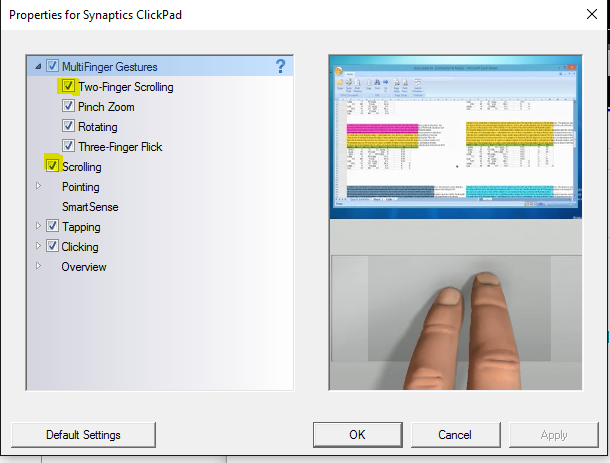-
×InformationNeed Windows 11 help?Check documents on compatibility, FAQs, upgrade information and available fixes.
Windows 11 Support Center. -
-
×InformationNeed Windows 11 help?Check documents on compatibility, FAQs, upgrade information and available fixes.
Windows 11 Support Center. -
- HP Community
- Notebooks
- Notebook Software and How To Questions
- Touch pad scrolling not working, Windows 10 upgrade

Create an account on the HP Community to personalize your profile and ask a question
01-22-2016 02:43 PM - edited 01-22-2016 02:46 PM
So after much hesitation, I just upgraded to windows 10. Now I regret it.
I used to be able to scroll via touchpad, now I can't. I looked up solutions and tried to go to Snaptics (On my computer it says 'Snaptics Clickpad V8.1' if that tells you anything), but when clicked it says:
"Unable to connect to the Snaptics Pointing Device Driver.
If you have installed another PS/2 pointing device driver please uninstall the snaptics driver by clicking on the yes button. you then need to reinstall your pointing device driver for your external device again.
Do you want to uninstall the snaptics driver now?" And then gives yes or no options
I'm not sure what this means, or what I need to do to fix it. Any help is appreciated!
Solved! Go to Solution.
Accepted Solutions
01-22-2016 03:03 PM
Hi,
Try the following.
First, download the Synaptics software installer on the link below and save it to your Downloads folder.
http://ftp.hp.com/pub/softpaq/sp72001-72500/sp72344.exe
Next, open windows Control Panel, open Programs and Features, right click the entry 'Synaptics Pointing Device Driver' and select Uninstall.
When this has completed, restart the notebook.
When windows has fully reloaded, open your Downloads folder, right click the Synaptics installer and select 'Run as Administrator' to start the installation. When this has completed, restart the notebook again.
Open windows Control Panel and in the top right, next to View by: select 'Large Icons'. From the new layout, select the Synaptics entry and check that the scrolling options are checked and Save any change - see the image below.
Regards,
DP-K
****Click the White thumb to say thanks****
****Please mark Accept As Solution if it solves your problem****
****I don't work for HP****

Windows Insider MVP
01-22-2016 03:03 PM
Hi,
Try the following.
First, download the Synaptics software installer on the link below and save it to your Downloads folder.
http://ftp.hp.com/pub/softpaq/sp72001-72500/sp72344.exe
Next, open windows Control Panel, open Programs and Features, right click the entry 'Synaptics Pointing Device Driver' and select Uninstall.
When this has completed, restart the notebook.
When windows has fully reloaded, open your Downloads folder, right click the Synaptics installer and select 'Run as Administrator' to start the installation. When this has completed, restart the notebook again.
Open windows Control Panel and in the top right, next to View by: select 'Large Icons'. From the new layout, select the Synaptics entry and check that the scrolling options are checked and Save any change - see the image below.
Regards,
DP-K
****Click the White thumb to say thanks****
****Please mark Accept As Solution if it solves your problem****
****I don't work for HP****

Windows Insider MVP
01-23-2016 05:37 AM
You're more than welcome 
All the best,
DP-K
****Click the White thumb to say thanks****
****Please mark Accept As Solution if it solves your problem****
****I don't work for HP****

Windows Insider MVP
01-23-2016 10:47 AM
Hi,
I tried the inctructions you detailed to fix the Touchpad scrolling in Windows 10 on my HP Psvilion dv6 but while it has come back somewhat it is still very clunky and works only 3 out of 5 times. What can I do? Please help?
07-03-2016 07:06 PM
I have a HP Pavilion dv6-1359wm. I have upgraded to windows 10. Touchpad mouse lost the scrolling function. All other touchpad functions are working. This machine has a Synaptics TouchPad V6.5 on PS/2 port driver. Neither HP or Microsoft will help with this older machine (2010). Is there a solution or updated driver that can be installed to correct this problem?