-
×InformationNeed Windows 11 help?Check documents on compatibility, FAQs, upgrade information and available fixes.
Windows 11 Support Center. -
-
×InformationNeed Windows 11 help?Check documents on compatibility, FAQs, upgrade information and available fixes.
Windows 11 Support Center. -
- HP Community
- Notebooks
- Notebook Software and How To Questions
- TouchPad is dead. Can't turn on or off.

Create an account on the HP Community to personalize your profile and ask a question
04-28-2017 03:50 PM
04-28-2017 03:53 PM
04-30-2017 08:24 AM
Thanks for reaching out to us on HP Support Forums. 🙂 I came across your post and would like to help.
I understand that you have an HP Pavilion-m7 laptop and the touchpad does not work on it, I read that this issue started post one month after you received your laptop from a service. Not to worry, I'll do my best to help you.
To provide an accurate resolution, I need a few more details:
- The exact product model no. This link will help you to find the model no: http://hp.care/2bygf7l
- Does an external mouse work when connected to the laptop?
Meanwhile, I recommend you to perform the following steps to isolate the issue and arrive at a fix:
-
Hold the power button for at least five seconds to turn off the computer.
-
Turn on the computer and immediately press the F2 key repeatedly, about once every second.
-
The HP PC Hardware Diagnostics (UEFI) main menu is displayed.

- Select Component tests.
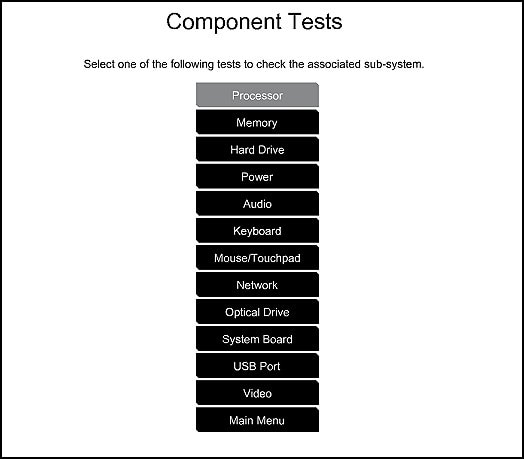
- Please initiate a test on the Mouse/Touchpad - There are 2 mouse tests to determine if the mouse is functioning correctly - the Pointer Test and the Drag and Drop Test. Click Mouse/Touchpad, then select the test you want to run and follow the instructions.
If the touchpad test passes then please open the device manager. Expand mouse and other pointing devices and right click on the touchpad drivers and uninstall them. Please restart the laptop and the drivers should automatically get installed.
I sincerely hope this fixes the issue. Let me know the results. Cheers! 🙂
05-07-2017 10:42 AM
05-09-2017 08:01 AM
Hi @bigSPOON420,
I reviewed the post comprehensively. you've done an amazing job of troubleshooting. Brilliant effort and great persistence to try and resolve the issue. Kudos to you on that score. 🙂
I reviewed the post comprehensively. you've done an amazing job of troubleshooting. Brilliant effort and great persistence to try and resolve the issue. Kudos to you on that score. 🙂
As @ MKazi is out if office, I am jumping in to assist you. Since you’ve tried an external mouse and that works, it is clear that the touchpad is faulty.
- Did you run the component tests as mentioned in the previous post on the touchpad?
- If you did what are the test results.
I would suggest that you run a complete extensive hardware diagnostics and the component tests to eliminate any hardware failures. If any component fails and displays a failure code please make a note of it.
Please run these tests:
- Run the Extensive Test (2 hours or more)
- Testing using HP PC Hardware Diagnostics (UEFI)
- Running the UEFI Component Tests
If all the diagnostics pass then please perform a complete system recovery to factory settings and follow the most relevant option that best describes your computer model and age. If it still does not work, then please make sure to connect a wireless mouse to the computer and pair it with the computer as a workaround.
Hope this helps. Let me know how this goes. I genuinely hope the issue gets resolved without hassles and the unit works great.
To simply say thanks, please click the "Thumbs Up" button to give me a Kudos to appreciate my efforts to help. If this helps, please mark this as “Accepted Solution” as it will help several others with the same issue to get it resolved without hassles.
Take care now and have a superb week ahead. 🙂
DavidSMP
I am an HP Employee
