-
×InformationNeed Windows 11 help?Check documents on compatibility, FAQs, upgrade information and available fixes.
Windows 11 Support Center. -
-
×InformationNeed Windows 11 help?Check documents on compatibility, FAQs, upgrade information and available fixes.
Windows 11 Support Center. -
- HP Community
- Notebooks
- Notebook Software and How To Questions
- Trying to import pictures from I phone 7 to laptop

Create an account on the HP Community to personalize your profile and ask a question
02-26-2018 06:35 PM
Hello,
I am trying to import pictures from my iphone 7 to my laptop. Usually the option to import the pictures pops up but it has not appeared when I plug my device in. I have cliked trust computer and removed my passcode. How do I solve this? Thank you!
02-26-2018 06:50 PM
Hi,
Kindly check if this will work..
How to manually import photos or videos from an iphone or ipad onto windows

iPhones and iPads go with Macs like peanut butter goes with jelly. If you use Windows however, you can still access your photos and videos on these devices with just a few quick steps.
As popular as Apple products have become in recent years, there’s still a huge Windows user base. This often means that said users are left scratching their heads on how to make their iPhones and iPads get along with their PCs.
When you first plug your iOS device into your Windows computer, it will prompt you to allow your PC to access its photos and videos.
If you tap “Allow” and you have a photo program installed, then you might get a prompt asking you if you want to import. In this example, our Windows 10 PC immediately pops up with a dialog asking us if we want to import items from our iPhone.
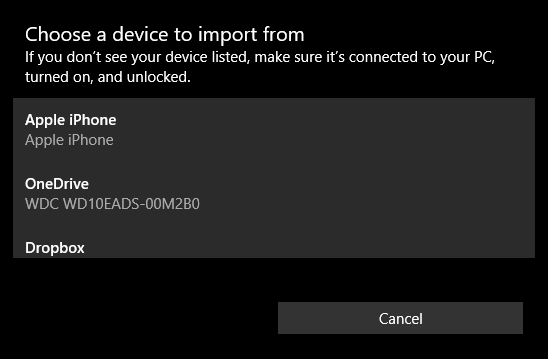 Our Windows 10 PC automatically opens up the Photos app to import photos from our device (Apple iPhone).
Our Windows 10 PC automatically opens up the Photos app to import photos from our device (Apple iPhone).If you don’t have a photos application installed (this is unlikely but possible) or you don’t want to import all your photos onto your computer (you might have hundreds or even thousands), then you can do so manually.
First, open File Explorer and browse to your PC’s directory. Click on your iPhone or iPad and then open the folder titled “Internal Storage”. All your photos and videos will be saved in the DCIM folder.
 This is way too much to have to go through individually, so it’s best to try searching.
This is way too much to have to go through individually, so it’s best to try searching.It gets a little tricky from here because it won’t be immediately apparent where the content you seek is located. You can either go through each folder one by one, which is going to be pretty tedious and time consuming, or you can try searching.
If you search, you might try listing all your photos by type, such that you use the search string “*.jpg” to list all the photos contained on your phone however, this will list all the files on your device ending in .jpg so that too will take a lot of time to go through.
 If you do search, you can first go through your photos by changing the view to large or extra large icons.
If you do search, you can first go through your photos by changing the view to large or extra large icons.On the other hand, if you know about when the photo you’re looking for was taken, you can sort them out that way using the Details view.
 Alternatively, you can try sorting by date, using the Details view.
Alternatively, you can try sorting by date, using the Details view.How you choose to find and sort through your photos and videos is up to you and whether you want to use a photos program or simply import them onto your PC file by file.
Regards,
ichi
If my post has helped you, click the Kudos Thumbs up!
If it solved your issue, Click the "Accept as Solution" button so others can benefit from the question you asked!
