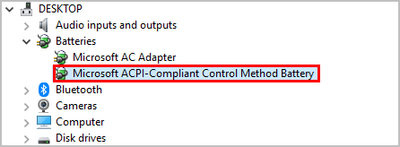-
×InformationNeed Windows 11 help?Check documents on compatibility, FAQs, upgrade information and available fixes.
Windows 11 Support Center. -
-
×InformationNeed Windows 11 help?Check documents on compatibility, FAQs, upgrade information and available fixes.
Windows 11 Support Center. -
- HP Community
- Notebooks
- Notebook Software and How To Questions
- Very Battery Calibration

Create an account on the HP Community to personalize your profile and ask a question
09-26-2022 02:58 PM
How i can verify battery calibration in 2022.
Provided video and article on battery calibration by hp didn't work for me.
What's the steps for verify battery calibration for my HP elitebook 840G4?
Could anyone please help me in this ?
Solved! Go to Solution.
09-26-2022 03:08 PM
Hello @faaizan
Sorry to hear that you are having problems ... I would like to help you.
| Please < calibrate > your battery ... this way |
(1) Open windows <device manager> and uninstall "Microsoft ACPI-Compliant Control Method Battery"
- Right click on "Microsoft ACPI-Compliant Control Method Battery"
- Click "Uninstall device"
- Confirm your choice if you see a popup notification
(2) Shutdown notebook
(3) Disconnect charger
(4) Press and hold <power> button for 30 seconds
(5) Connect charger and wait until battery is fully charged ( check LED indicator )
(6) Start notebook and log in to windows and wait a few minutes
(7) Reboot notebook
(8) Please report your results
09-26-2022 03:31 PM
@faaizan wrote:So if i calibrate battery in this way, Will i still need to drain battery and charge it to 100% and plug in charger for at least 2 hours?
Or mentioned steps are enough to calibrate battery ?
First perform my suggested method.
09-27-2022 04:08 AM
Your suggested method didn't work for me.
When i hold power button for 30 seconds and after connect the charger the charging light turn into white and within 1 minute charger light turn off automatically and when i on laptop and log jn to windows the battery stuck at 98% and not charging although i have connected the charger but still not charging and no light on.
09-27-2022 04:11 AM
Hello @faaizan
Let me check your current system configuration. |
(1) Run msinfo32
- Select <System Summary>:
--->>> Copy/paste following key/value pairs:
OS Name |
Version |
System Model |
System SKU ( equals HP product number (p/n) ) |
Processor |
BIOS Version/Date |
(2) Please report your results
09-27-2022 04:32 AM
OS Name: Microsoft Windows 10
Version: 10.0.19044 Build 19044
System Model: HP Elitebook 840 G4
System SKU: 1LP07UC#ABA
Processor: Intel Core i5-7300U CPU @ 2.60GHz,2712MHz, 2 cores, 4 logical processors
Bios: HP P78 ver. 01.29, 12-jul-2019
09-27-2022 04:41 AM - edited 09-27-2022 04:42 AM
Hello @faaizan
(1) Create Windows system <restore point>
How to Create a System Restore Point on Windows 10 or Windows 11
(2) Download and install BIOS Update
HP Notebook System BIOS Update (P78) | 01.43 Rev.A | 12.3 MB | Aug 15, 2022 | Download |
Why should you install the update ? https://support.hp.com/us-en/document/ish_4123786-2338478-16 Quote: " Updating the BIOS is recommended as standard maintenance of the computer. It can also help resolve the following issues:
" |
(3) Reboot
(4) Let BIOS be installed until it's completely done !
(5) Download and install / update
Intel Management Engine Driver | 2205.15.0.2623 Rev.W | 272.4 MB | Apr 18, 2022 | Download |
HP Battery Health Manager BIOS Setting Update | 1.0.2.1 Rev.A | 0.5 MB | Nov 20, 2020 | Download |
Intel Management Engine Firmware | 11.8.92.4222 Rev.A | 11.6 MB | Apr 18, 2022 | Download |
(6) Restart Windows
(7) Test your notebook
(8) Please report your results
09-27-2022 05:37 AM
I have update bios and other mentioned drivers as well. Battery continue to start charging and charged fully 100% but when i check battery in hp support assistant it will show Primary Battery: Calibrate. It means battery still need to be calibrated.