-
×InformationNeed Windows 11 help?Check documents on compatibility, FAQs, upgrade information and available fixes.
Windows 11 Support Center. -
-
×InformationNeed Windows 11 help?Check documents on compatibility, FAQs, upgrade information and available fixes.
Windows 11 Support Center. -
- HP Community
- Notebooks
- Notebook Software and How To Questions
- Weird screen after start or re-start, not like original desk...

Create an account on the HP Community to personalize your profile and ask a question
02-05-2019 01:18 PM
Asking for an elderly neighbor who has a late model hp (bought on my recommendation, LOL). I always help out with any of his problems, but today I'm stumped.
When he logs in, instead of a normal 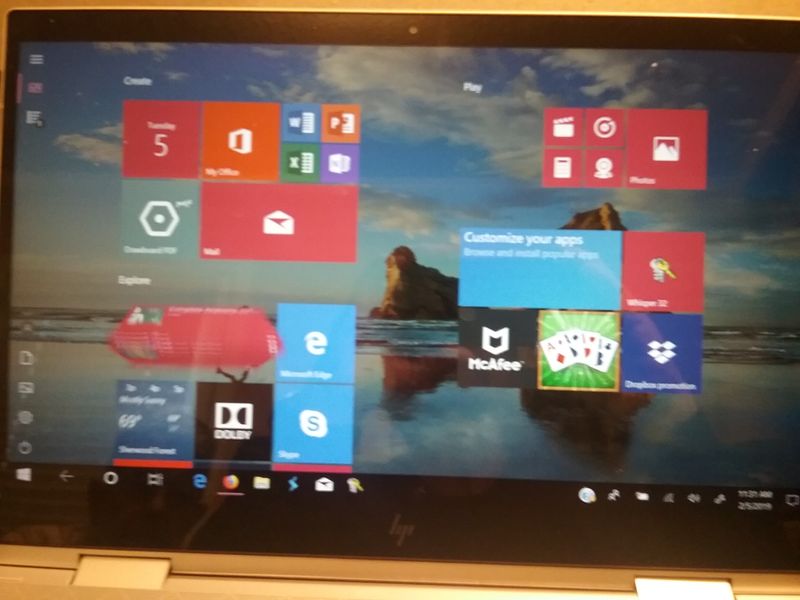
I did see that he had not downloaded/installed many of the hp updates, which will be rectified. I also did a full system backup a while ago, and he doesn't keep a lot of documents on the computer. Most of any catching up would be Win10 updates, I think. We had elected to discontinue McAffee and use Windows Defender and MBAM, and I don't really suspect virus/malware...
I'd be glad to find that it is something totally simple that I should have seen LOL! All help is appreciated!
02-06-2019 08:46 PM
Looking at my own hp laptop, "Use Start full screen" is "off", and turning it "on" gave much the same condition as my friend's. But his is already "off" and turning it "on" or "off" made no difference. So I thought I'd try a system restore. Simple, eh? Noooo. System restore hung up for four hours, at which time I did a hard shut down (no other way to turn it off). It came back up looking the same, also announcing that Windows System Restore had run unsuccessfully, and did I want to try again! So I did a complete restore, another hour or two including setting up Windows and his email accounts again. Still will need to download/install all the hp updates and let it catch up on Windows updates...but that's for another day...😒
To add just a little background, my neighbor had been looking at his bank account, and when he exited that, he found this weird new screen. Still hoping someone can tell me what possible setting I have overlooked, that would have been a much simpler solution...
02-07-2019 06:41 AM
Thank you for posting this on HP Support Forums!
I see from your post that you're having issues with the display settings. No worries, I'll be glad to assist you.
In this scenario, I would suggest you to go ahead and uninstall the display drivers from the device manager.
Use shortcut keys Win + X on Windows 10
Select Device Manager.
Expand the entry. Right-click the problematic device and select Uninstall device.
You may need to check the option Delete the driver software for this device, and then click the Uninstall button.
Now once the computer restarts, please go ahead and update the Bios, Chipset, graphics card drivers on your PC from our HP support website, using this link or download it using HP Support Assistant.
I suggest you download and run the HP Support Assistant from this Link: https://www8.hp.com/us/en/campaigns/hpsupportassistant/hpsupport.html?jumpid=va_r602_us/en/any/psg/p...
HPSA will automatically search for all the latest drivers for your Notebook
-
Click My devices in the top menu, and then click Updates in the My PC or My notebook pane.

-
Click Check for updates and messages to scan for new updates.

-
Review the list of updates. Updates with a yellow information icon are recommended. Updates with a blue information icon are optional.
-
Click the update name for a description, version number, and file size.
-
Select the box next to any updates you want to install, and then click Download and install.
Also ensure Windows is up to date.
Select the Start button, and then go to Settings > Update & security > Windows Update , and select Check for updates. If Windows Update says your device is up to date, you have all the updates that are currently available.
Please let me know if this resolves the issue, or if you require further assistance!
Eagerly waiting for your response!
that said, If the information I've provided was helpful,
give us some reinforcement by clicking the solution and kudos buttons,
that'll help us and others see that we've got the answers!
Good Luck.
Jeet_Singh
I am an HP Employee
02-07-2019 10:46 AM
Thanks for the reply. My friend is in the process of catching up on all the updates, both hp and Windows 10, with a fresh copy of Windows 10. That wasn't our preference, but since we got totally hung up trying a simple restore point, we elected to do a Windows reinstall procedure. His computer already has the HP Support Assistant since we reinstalled via his own drive.
Question: if I first "Delete the driver software for this device, and then click the Uninstall button", what happens to the display without display drivers? Does it simply revert to a sort of default? Of course I would need the screen operational to download the new HP drivers. I normally (on my other computers) have driver updates already downloaded before deleting the old drivers.
So far the screen looks normal, after reloading Windows 10. Would it be okay just to download and install the updated drivers without deleting first?
02-07-2019 04:50 PM
I'm glad to hear it seems to be working. Howeer, you have a concern regarding installing the updated drivers without deleting them would that be okay or not. Yes, you can always run Windows update or Install the drivers using HP support assistant, this will search for any update which are required and this should take care of the issue.
I would suggest here is to Run Windows Updates troubleshooter -
Download and install the troubleshooter from this link.
Now try to perform a Windows update:
1) In the search box, type and open Windows Updates.
2) Check for updates.
3) If the updates are available, click on install and restart the computer.
I suggest you download and run the HP Support Assistant from this Link: https://www8.hp.com/us/en/campaigns/hpsupportassistant/hpsupport.html?jumpid=va_r602_us/en/any/psg/p...
HPSA will automatically search for all the latest drivers for your Notebook
-
Click My devices in the top menu, and then click Updates in the My PC or My notebook pane.

-
Click Check for updates and messages to scan for new updates.

-
Review the list of updates. Updates with a yellow information icon are recommended. Updates with a blue information icon are optional.
-
Click the update name for a description, version number, and file size.
-
Select the box next to any updates you want to install, and then click Download and install.
Also ensure Windows is up to date.
Select the Start button, and then go to Settings > Update & security > Windows Update , and select Check for updates. If Windows Update says your device is up to date, you have all the updates that are currently available.
I hope this should take care of the issue. Let me know how it goes for further assistance.
that said, If the information I've provided was helpful,
give us some reinforcement by clicking the solution and kudos buttons,
that'll help us and others see that we've got the answers!
Good Luck.
Jeet_Singh
I am an HP Employee
