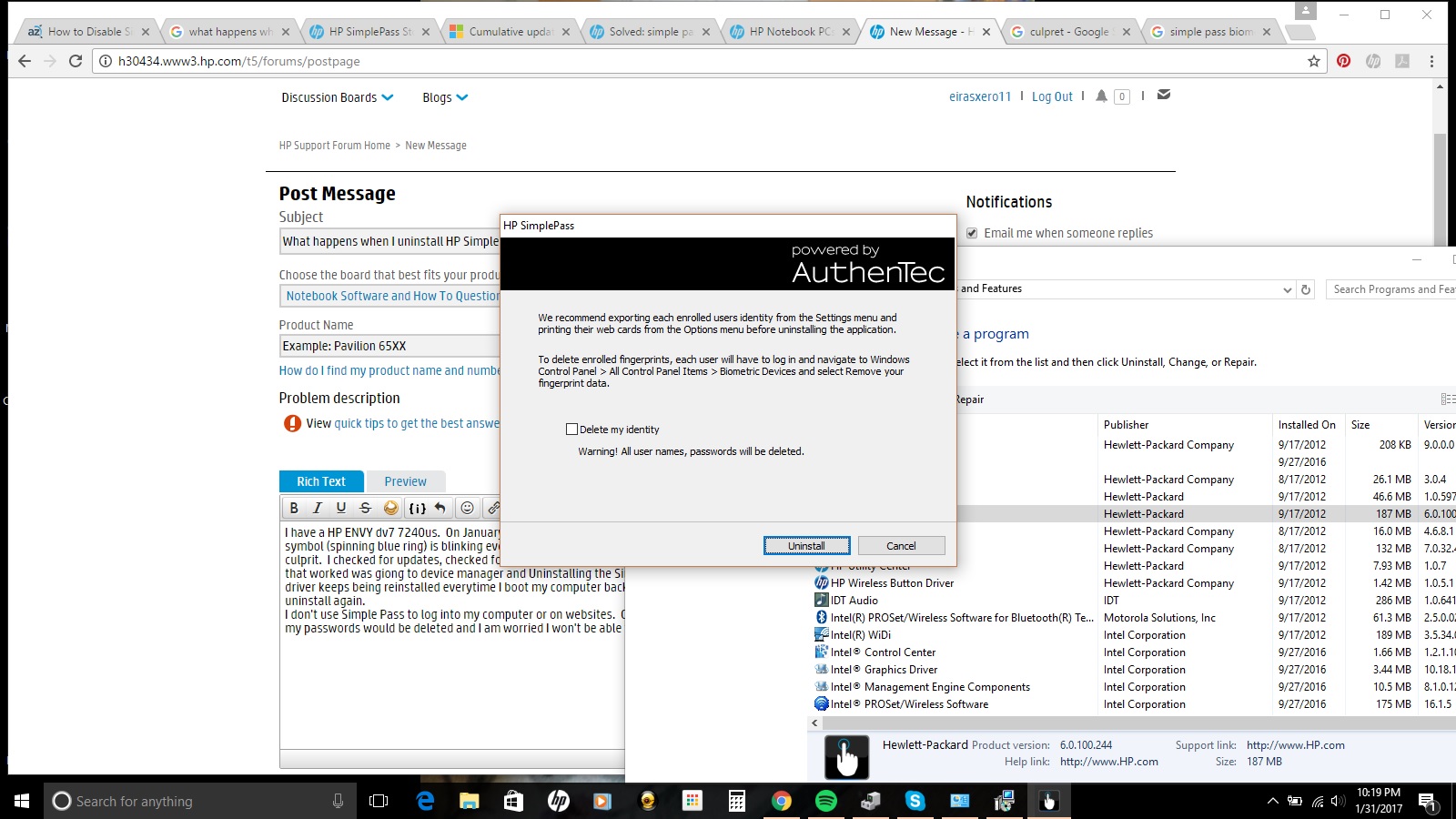-
×InformationNeed Windows 11 help?Check documents on compatibility, FAQs, upgrade information and available fixes.
Windows 11 Support Center. -
-
×InformationNeed Windows 11 help?Check documents on compatibility, FAQs, upgrade information and available fixes.
Windows 11 Support Center. -
- HP Community
- Notebooks
- Notebook Software and How To Questions
- What happens when I uninstall HP SimplePass?

Create an account on the HP Community to personalize your profile and ask a question
01-31-2017 08:23 PM
I have a HP ENVY dv7 7240us. On January 27th 2017 I recevied a windows 10 update. As a result of this update the busy symbol (spinning blue ring) is blinking every second. Through various help forums and youtube videos I determined that HP Simple Pass is the culprit. I checked for updates (none), checked for drivers (none available), even reinstalled a driver I found in one of these forums. The only thing that worked was giong to device manager and Uninstalling the Simple Pass sensor under the Biometric Devices. BUT the driver keeps being reinstalled everytime I boot my computer back up and the busy blinking cursor is back and I have to uninstall again.
I don't use Simple Pass to log into my computer or on websites. I use a typed password to log into my computer. I don't want to use Simple Pass at all. Can I uninstall it? I started to and then saw a warning that my passwords would be deleted and I am worried I won't be able to log back into my computer. Is that even possible? I attached a screen shot.
Solved! Go to Solution.
Accepted Solutions
02-01-2017 01:35 AM - edited 02-01-2017 01:37 AM
Hello eirasxero11
If you want to remove the HP Simplepass Software but it keeps reinstalling itself, you also need to remove its setup files in the SWSetup folder on the root of the C drive or C:\SWSetup.
The SWSetup folder is where all the main installers for HP drivers reside.
The folder name inside should be sp61399.
Also search and remove any leftover files for Simplepass in the registry and other locations.
I use Ccleaner's registry cleaner after uninstalls. It will let you save a backup of the current registry before deleting files.
Also I like to use REVO uninstaller (free portable version) instead of the basic Windows uninstaller because of its ability to find leftover files afterward.
Here is a video from someone on the net who shows how he searches for the leftovers from an HP Simplepass uninstall.
It will give you an idea of what to look for.
02-01-2017 01:35 AM - edited 02-01-2017 01:37 AM
Hello eirasxero11
If you want to remove the HP Simplepass Software but it keeps reinstalling itself, you also need to remove its setup files in the SWSetup folder on the root of the C drive or C:\SWSetup.
The SWSetup folder is where all the main installers for HP drivers reside.
The folder name inside should be sp61399.
Also search and remove any leftover files for Simplepass in the registry and other locations.
I use Ccleaner's registry cleaner after uninstalls. It will let you save a backup of the current registry before deleting files.
Also I like to use REVO uninstaller (free portable version) instead of the basic Windows uninstaller because of its ability to find leftover files afterward.
Here is a video from someone on the net who shows how he searches for the leftovers from an HP Simplepass uninstall.
It will give you an idea of what to look for.