-
×InformationNeed Windows 11 help?Check documents on compatibility, FAQs, upgrade information and available fixes.
Windows 11 Support Center. -
-
×InformationNeed Windows 11 help?Check documents on compatibility, FAQs, upgrade information and available fixes.
Windows 11 Support Center. -
- HP Community
- Notebooks
- Notebook Software and How To Questions
- Windows 8.1 PC Settings no longer working.

Create an account on the HP Community to personalize your profile and ask a question
10-31-2019 11:23 AM
My Windows 8 PC got automatically upgraded to Windows 8.1, but the problem now is that PC Settings no longer comes up when i click on it. I have tried a couple of solutions from online sources like pasting some lines of codes into Command Prompt (Admin) but they don't work.
How can I get PC Settings to work properly in Windows 8.1 ?
11-03-2019 10:36 AM
@Samyspako
Thank you for posting on HP Support Community.
- Are you signed in as an administrator?
- Have you tried using Windows key + I to open Windows settings?
Windows 8 includes a feature called Refresh your PC that allows you to refresh your computer without affecting your files. This can be useful to recover from a problem. The Refresh option is primarily a repair method - a way to return your computer to a known good state.
Use the following steps to refresh your computer from the Start screen:
-
From the Start screen, type refresh to open the Search charm, and then select Refresh your PC without affecting your files from the search results.
Figure: Search for a refresh
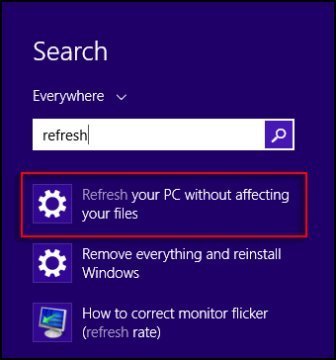
The Update and Recovery window opens.
-
Under Refresh your PC without affecting your files, click Get started.
Figure: Update and Recovery

-
On the Refresh your PC screen, click Next.
Figure: Refresh your PC
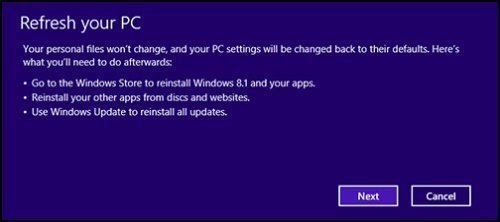
NOTE: If prompted to insert media, insert your Windows 8 installation disc or recovery media.
-
Take note of the apps you will need to reinstall after refreshing the computer, and then click Next.
Figure: Apps you will need to reinstall
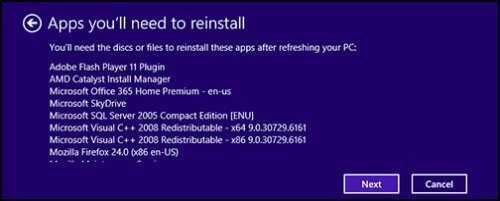
-
When ready, click Refresh.
Figure: Ready to refresh your PC

-
Wait while Windows refreshes your computer. This might take a while, and your computer will restart.
Figure: Refreshing your computer

-
When the refresh is complete and the lock screen appears, log in to Windows.
NOTE: At the end of the refresh process, an HTML file called Removed Apps.html is placed on the desktop with a list of the desktop apps that were removed so you know what to reinstall.
Hope this helps! Keep me posted for further assistance.
Please click “Accept as Solution” if you feel my post solved your issue, it will help others find the solution.
ECHO_LAKE
I am an HP Employee
