-
×InformationNeed Windows 11 help?Check documents on compatibility, FAQs, upgrade information and available fixes.
Windows 11 Support Center. -
-
×InformationNeed Windows 11 help?Check documents on compatibility, FAQs, upgrade information and available fixes.
Windows 11 Support Center. -
- HP Community
- Notebooks
- Notebook Software and How To Questions
- Windows Hello problem in Windows 11

Create an account on the HP Community to personalize your profile and ask a question
05-02-2024 11:57 PM
I recently purchased a new laptop with Windows 11. When trying to set up Windows Hello for Facial recognition and fingerprint recognition. I get the following messages "This option is currently unavailable" followed by this message "We couldn't find a camera compatible with Windows Hello Face."
Following the suggestions in this forum, I deleted the driver for the camera, but I am unable to locate the new driver to reinstall. I'm not even sure that this will solve the problem.
Can someone please guide me in the right direction?
Solved! Go to Solution.
Accepted Solutions
05-05-2024 09:17 AM
True - the Troubleshooting guide does suggest uninstalling the IR camera driver from the Device Manager.
Perhaps you instead removed the HD / regular camera from your Device Manager.
?
When you checked, you will have found that there is not an HP IR camera driver for your system and Windows 11.
I do not find an HP driver listed for the camera hardware.
Not provided is perhaps not necessarily "dropping the ball" -- there are not always HP drivers for every component in the hardware - some drivers are provided by the Windows Operating System.
Software and Drivers for HP Laptop 17-cn3757ng (9H2Q4EA)
If you have not done so, try using the Device Manager to recover Windows based camera drivers.
Open Device manager
Action > Scan for hardware changes
Thank you for participating in the HP Community --
People who own, use, and support HP devices.
Click Yes to say Thank You
Question / Concern Answered, Click my Post "Accept as Solution"


05-03-2024 11:06 AM - edited 05-03-2024 11:07 AM
Welcome to the HP Community --
It's possible (probable?) your computer has neither the necessary IR type camera (not listed as an option) or the Fingerprint reader.
The IR camera is not listed as an option.
and
The Fingerprint sensor is an OPTIONAL purchase on select models.
How to check , troubleshoot, find parts and install (fingerprint reader)
The Specifications do not show an IR camera option.
HP 17.3 inch Laptop PC 17-c3000 series specifications
HP Document
HP PCs - Troubleshooting Windows Hello Face Recognition
Method - Check your computer to find the type of camera
Control Panel > icon view > Device Manager
Open Category Cameras
Look for an entry that includes “ IR ” as the type of camera
Method – Check Settings for “Windows Hello Face”
Settings > Accounts > Sign-in Options
If Windows Hello is not available, you will see a message:
Windows Hello Face
This option is currently unavailable - click to learn more
Click to “Learn More” and see message:
We couldn’t find a camera compatible with Windows Hello Face
The Fingerprint reader / sensor is marked as available on Select systems only.
Pages 10-11 > Item #3
=================================================
If your system does not have a Biometric section in the Device Manager,
then
The little box where the fingerprint sensor would be located is just a same-color cover plate (no sensor).
Example - Device Manager - Biometric / Camera
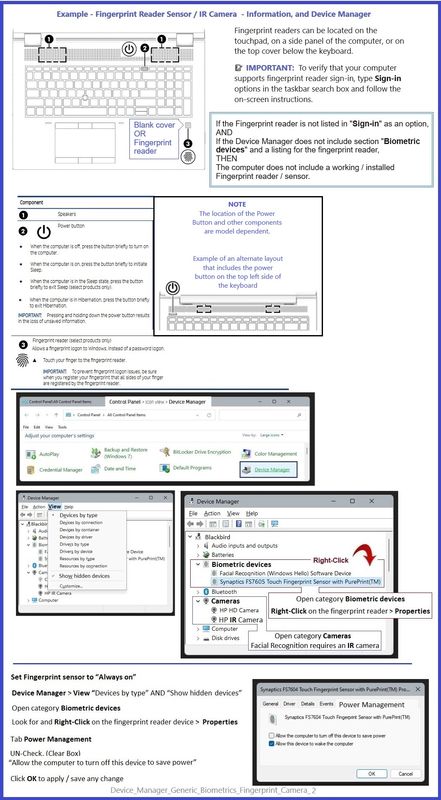
Camera - Page 2
Audio and video
HP TrueVision HD Camera: indicator LED, USB2.0, back-illuminated sensor, f2.0, wide dynamic range (WDR)
720p by 30 frames per second
Dual array digital microphone with appropriate software: beam forming, echo cancellation, and noise suppression
HP Audio Center
Dual speakers
Supports Cortana (far field)
Supports Alexa
Supports XiaoWe
---------------------------------------------------------
Pages 11-12
and
Fingerprint sensor / keyboard - Parts
Pages 18-19 > Page 20
Fingerprint sensor - Installation / Removal
Page 42-43
=======================================
Method – Use PartSurfer to check the parts / components in your computer
PartSurfer might be able to tell you exactly which parts came with your computer.
- For best results, use the Serial Number for your search
- Reminder: Do NOT post private information (including serial number) in the Community
Open PartSurfer
- Select your Country
- Search for your computer / printer / device >> See HINT
- Need Help? Tab Self help > find and open the User Guide and FAQ
How to use PartSurfer:
- Select your region / country - PartSurfer must know your general location
- Enter your device Product Number , Serial Number, or Part Number in the Quick Search box
- HINT: To see a system-specific list, replace the Product Number with your device Serial Number
- Items accompanied by a tiny box in the Add-to-Cart column are available for purchase
Parts marked as "n/a" (or are missing from the list) are not available from HP.
Parts marked as available for purchase might be available > CHECK: HP Parts Store
OR
When HP does not provide the part for retail purchase,
Use your search engine to find a compatible part number replacement at your favorite online store.
-*-*-*-*-*-*-*-*-*-*-*-*-*-*-*
HP Device Home Page - References and Resources
Learn about your Device - Solve Problems
When the website support page opens, Select (as available) a Category > Topic > Subtopic
NOTE: Content depends on device type and Operating System
Categories: Alerts, Warranty Check, HP Software / Drivers / Firmware Updates, How-to Videos,
Bulletins/Notices, How-to Documents, Troubleshooting, Manuals > User Guide, Service and Maintenance
Guide (Replacement Parts and Procedures), Product Information (Specifications), more
Open
Enter the device type and model name of your HP product
OR
Select a saved product from HP Account Dashboard
OR
HP 17.3 inch Laptop PC 17-c3000 (947N2AV)
Thank you for participating in the HP Community --
People who own, use, and support HP devices.
Click Yes to say Thank You
Question / Concern Answered, Click my Post "Accept as Solution"


05-04-2024 04:48 PM
Following previous advice I deleted the camera driver with a view to reinstalling it to try and resolve my Windows Hello problem. Obvioiusly, thsiu was not going to work. When I now go into add a camera device, I get the message that "no camera found". I have given up on using Windows Hello for facial or fingerprint recognition with the information you provided. My concern now is that I don't have a driver for the camera at all and I suspect won't be able to access applications such as Zoom.
Is there a way to locate the correct driver for th camera that is installed on my laptop and reinstall it?
I feel that HP have dropped the ball om this as they sell laptops with Windows 11 installed but don't have the hardware to support all the Windows features!
05-05-2024 09:17 AM
True - the Troubleshooting guide does suggest uninstalling the IR camera driver from the Device Manager.
Perhaps you instead removed the HD / regular camera from your Device Manager.
?
When you checked, you will have found that there is not an HP IR camera driver for your system and Windows 11.
I do not find an HP driver listed for the camera hardware.
Not provided is perhaps not necessarily "dropping the ball" -- there are not always HP drivers for every component in the hardware - some drivers are provided by the Windows Operating System.
Software and Drivers for HP Laptop 17-cn3757ng (9H2Q4EA)
If you have not done so, try using the Device Manager to recover Windows based camera drivers.
Open Device manager
Action > Scan for hardware changes
Thank you for participating in the HP Community --
People who own, use, and support HP devices.
Click Yes to say Thank You
Question / Concern Answered, Click my Post "Accept as Solution"


05-05-2024 04:59 PM
I scanned for hardware changes in Device Manager. It identified HP True Vision HD Camera as the driver installed for the camera and that this was the latest driver available. I vuess all is OK and its just the Windows Hello that is not going to work. Thanks for your assistance
05-05-2024 05:16 PM
True - Windows Hello is never going to work with your camera type.
I am sorry I've been unable to explain this so it makes sense.
There are different kind of cameras.
One kind -- the "IR" camera -- can be used with Windows Facial Recognition - Windows Hello.
The "plain" kind of camera - HD True Vision or similar -- is not the right kind of camera for Facial Recognition.
Anyway, All good.
After a few dozen times, you might get used to typing in the password or your Windows PIN.
Have an excellent Fall and Winter.
Thank you for participating in the HP Community --
People who own, use, and support HP devices.
Click Yes to say Thank You
Question / Concern Answered, Click my Post "Accept as Solution"




