-
×InformationNeed Windows 11 help?Check documents on compatibility, FAQs, upgrade information and available fixes.
Windows 11 Support Center. -
-
×InformationNeed Windows 11 help?Check documents on compatibility, FAQs, upgrade information and available fixes.
Windows 11 Support Center. -
- HP Community
- Notebooks
- Notebook Software and How To Questions
- firefox extension for the password manager

Create an account on the HP Community to personalize your profile and ask a question
09-13-2017 10:17 AM
I get repeated reminders from HP Client Security to install the firefox extension for the password manager. Haven’t been able to find out how to do this.
09-13-2017 12:09 PM
Open your Client Security software to the Dashboard (main window when program opens) >
Password Manager icon > tab Browser Integration >
Select from list: Internet Explorer, Google Chrome, or Mozilla Firefox > Install Extension
Click Thumbs Up to say Thank You!
Answered? Click my post "Accept as Solution" to help others find it.


09-15-2017 01:46 PM
@EJe2017 wrote:Hi Dragon-Fur, that's exactly what I did, but I can't click on firefox, it's just listed. Could there be a problem with the HP Security installation?
Yes, there could always be something going on with your Client Security. ??
For your computer, there is no newer Client Security than the one listed in your Software and Driver page. Nonetheless, it is an older version so I guess it could be "problematic".
Reference
HP EliteBook 840 G4 Notebook PC - Software and Drivers
TEST...
Running on ZBook 17 G3:
Client Security V9.3.3.16 (one older than the latest version available for this system)
Partial test on Firefox 49.0.2 (64bit) and full test on Firefox V55.0.3 (64bit)
Click on Firefox in Client Security > Password Manager > Browser Integration) > opens Firefox > offers Add-on
Firefox balked a bit and I had to "Allow" the add-on (crossmatch error) to install onto Firefox.
Side Bar:
Add-on install error... No biggie -- and I doubt this is related in the sense that Client Security is not even letting you "click" the add-on button in Browser Integration.
Nonetheless, IF you do have things like Ghostery or NoScript installed on Firefox, consider disengaging these to see if it makes a difference. (You may have to actually Restart the computer and log in to make sure the extension(s) are disabled.)
===============================================================
Once the Add-on is installed, the setup (website login user/password page) looks a bit odd since I am actually using a different Web-login security software (so one is overlaying the other). The Client Security icon does show up on the website userid login screen that I used as a test login.
Of note: I do NOT have Sure Key defined / set-up and I do not use BIOS login on the test machine.
So? Perhaps try:
Update (or verify update version) Firefox to 55.0.3
Restart the computer and log in
Open Client Security > Password Manager > Browser Integration and try again.
If I find anything actually useful to your situation, I will post back.
Thank you for participating in the HP Community Forum.
We are a community of HP enthusiasts dedicated to supporting HP devices and technology.


04-15-2019 03:09 AM
I dragon fur I tried your suggestion but i receive this error message (sorry it's italian, it basically says it's not a safe connection so it can't be shown).
Connessione sicura non riuscita
Si è verificato un errore durante la connessione a 127.0.0.1:9001. Impossibile stabilire una connessione sicura con il peer: non esistono algoritmi crittografici in comune. Codice di errore: SSL_ERROR_NO_CYPHER_OVERLAP
It's quite annoying receiving the alert message every 15 minutes or so on. HOW CAN I DISABLE THIS?
04-15-2019 11:10 AM
This is an old thread (a bit less than two years at this writing) - details aside, much has changed in the two years since the initial inquiry.
For lack of better (different) information, using the original notebook identity:
HP EliteBook 840 G4 Notebook PC - Software and Drivers
Synaptics WBF Fingerprint Driver
++++++++++++++++++++++++++++++++++++++++++++++++++++++++++
Firefox is now (at this writing) at version 66.0.3 (64bit) and is available here:
Scroll to bottom of page to change language
Although I do not ordinarily use Client Security (I have other security software installed), I was able to install the Client Security extension using the "bypass" procedure in Firefox.
I have provided an example (below).
Remember:
- This example is based on my English / USA installation of Firefox - the whole setup may be subject to a different set of rules and regulations in other regions (locations on the planet).
- Nothing is implied about how / whether / if the products will respond in your environment (OS, region, versions, setup).
Example - Add Client Security Extension to Firefox
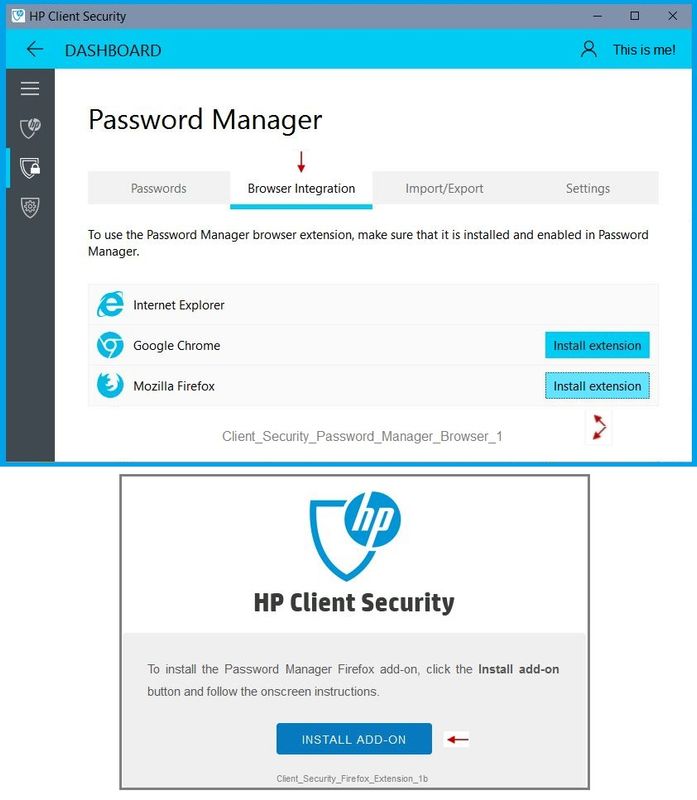
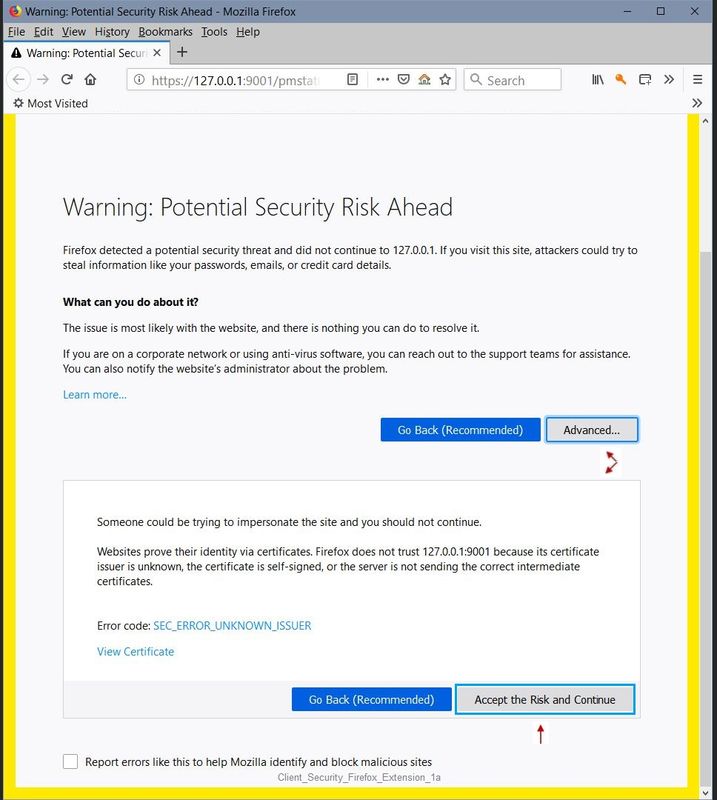
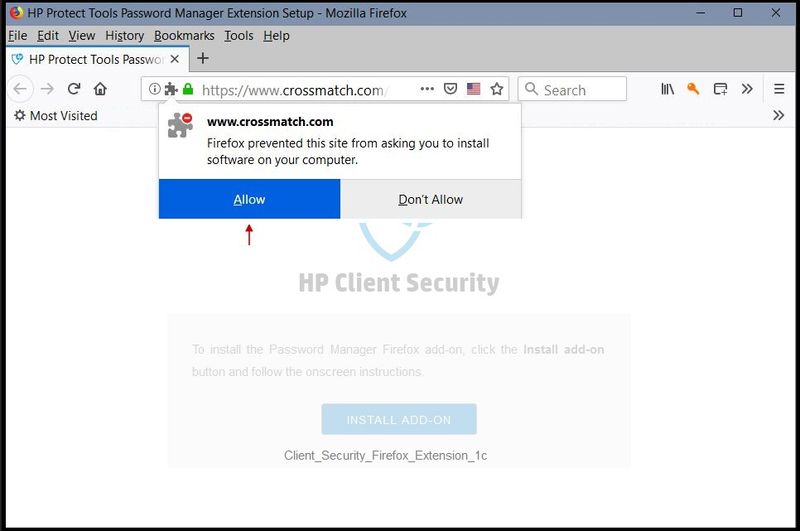
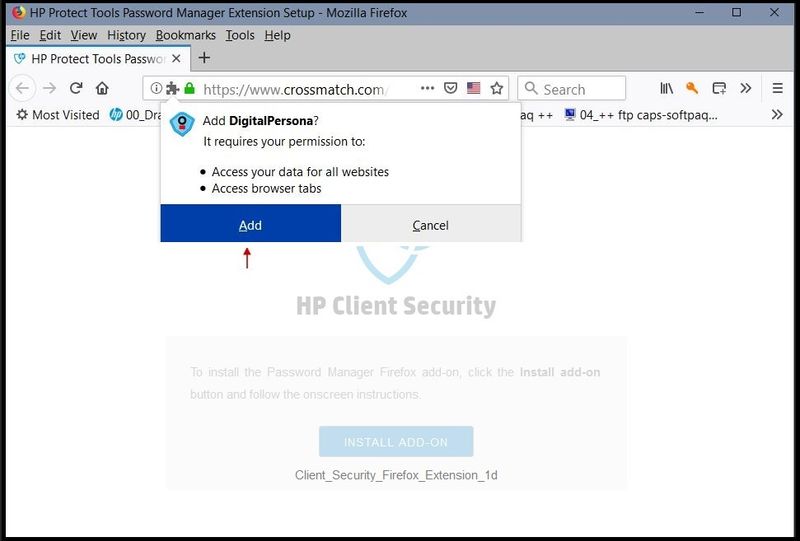
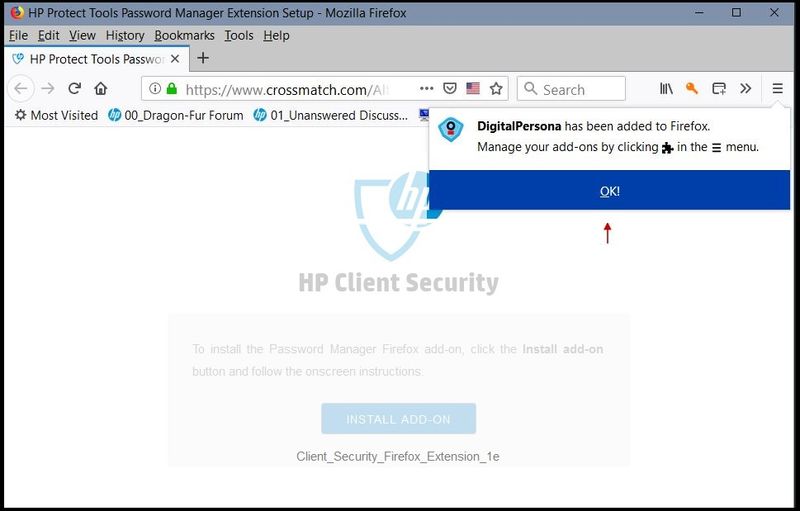
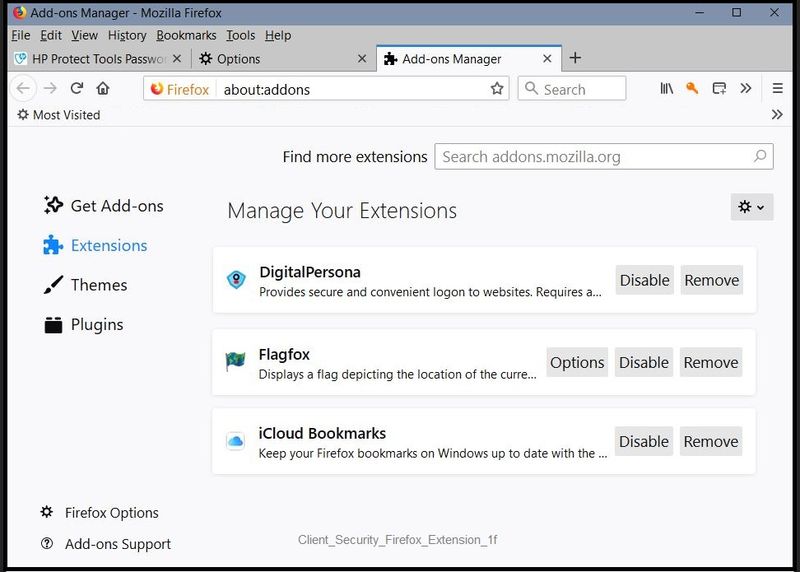
Although the setup shown in the examples is successful in my system, there may be mitigating factors (repeating reminder):
- Operating System and Version may impact the setup (Windows 10 Pro - most recent build at this writing)
- Regional differences may impact the way the software works for you (Western USA)
- Version of Client Security may impact the results, though this is less likely than other factors (V9.3.15.2651)
- Your security software settings and the settings in Firefox may contribute to success or failure (Generally standard - details not available to public view)
- Other security software on the system (Premier version of purchased security software known to be supportive of Firefox)
If you have further questions, I do recommend that you start you own thread so you can benefit from the eyes of the community. Tagging on old threads limits the scope of your viewing audience.
Thank you for participating in the HP Community Forum.
We are a world community of HP enthusiasts dedicated to supporting HP technology.
Click Thumbs Up on a post to say Thank You!
Answered? Click post "Accept as Solution" to help others find it.


